|
IECM 13.0 User Manual > Using the IECM > The IECM Interface > The Session Window > The Navigation Panel > How to Use the Navigation Panel |
|
To use the navigation panel, locate the item you wish to view and click on it.
Items which contain other items have a small box containing either a "+" or a "- " to the left of the title:
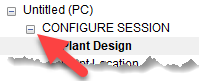
Expand/Collapse Box in the Navigation Panel
The "+" indicates that there is content which is not shown; the "-" indicates that there is content which may be hidden. Click the box to expand or hide the content, or use the Expand All command in the Go menu to show all the content. Note that you cannot hide the screen currently being displayed.
For example, when a session is first opened, the CONFIGURE SESSION section is automatically selected and is expanded to show its content: Plant Design, Plant Location, and Unit Systems. The other sections have not been expanded, and their content is not currently visible:
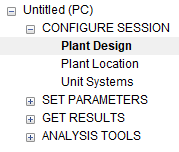
The Navigation Panel in a Newly-Opened Session
Items which contain other items do not have screens associated with them. Clicking on one of these items will take you to the first screen contained within that item. For example, clicking on SET PARAMETERS produces something like this:
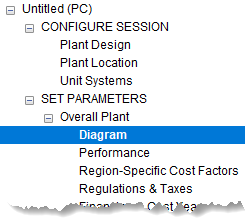
Clicking SET PARAMETERS in the Navigation Panel
When SET PARAMETERS is clicked, the IECM expands it and goes to the first sub-item, Overall Plant. Overall Plant contains other items, so the IECM expands it and goes to its first sub-item, Diagram. Diagram does not contain any other items; it is a screen, so the IECM displays it. The current location on the toolbar changes to reflect this:
SET PARAMETERS: Overall Plant: Diagram
Copyright © 2022-2025 University of Wyoming. All rights reserved. Visit us at https://www.iecm-online.com/