|
IECM 13.0 User Manual > Using the IECM > Setting Parameters > Parameter Screens > Database Button > Reservoir Databases |
|
Clicking the database button on the Reservoir screen (part of the CO2 storage system, e.g. SET PARAMETERS: CO2 Capture, Transport & Storage: 5. CO2 Storage: Reservoir for a PC plant.) brings up this dialog:
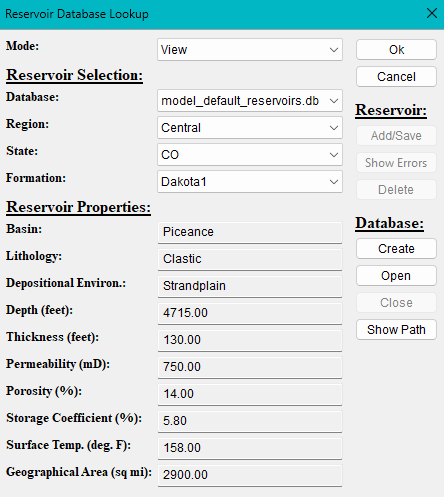
The Reservoir Database Lookup Dialog
This dialog allows you to look up CO2 reservoirs in a database. It contains the following menus, starting from the top:
•Mode: This menu allows you to switch between viewing and editing. It has the following options:
•Add/Edit: This option allows you to edit all of the reservoir properties. The new or modified reservoir may be saved in a database for future use.
•View: This option allows you to select a reservoir from the database. The dialog comes up in this mode by default.
•Reservoir Selection:
•Database: This menu allows you to choose which database you want to use. This is a list of all open reservoir databases. "model_default_reservoirs.db" is the reservoir database included with the IECM. It is opened read-only and cannot be modified. If you want to change or add reservoirs, you will need to save them in a different database.
•Region: This menu allows you to choose the region that will be shown. It is a list of all the regions in the current database. In the current model default database, all regions are regions of the U.S, but this is not a requirement. We do, however, suggest that your regions consist of multiple States (or whatever you're using in place of states). If you are in Add/Edit mode, this will be a text box that you can edit.
•State: This menu allows you to choose the state that will be shown. It is a list of all the states in the specified region in the current database. In the current model default database, the state is a postal abbreviation for a U.S. state. However, this is not a requirement; in fact it is not even required that they be states. If you were creating a database of reservoirs around the world, for example, it might make more sense to use countries here rather than states. If you are in Add/Edit mode, this will be a text box that you can edit.
•Formation: This menu allows you to choose the formation that will be shown. It is a list of all the formations in the specified Region and State in the current database. This is the name of the reservoir, and it is unique within a particular Region and State. If you are in Add/Edit mode, this will be a text box that you can edit.
The remainder of the screen contains the reservoir properties. These are editable in Add/Edit mode, read-only otherwise:
•Basin
•Lithology
•Depositional Environ.
•Depth
•Thickness
•Permeability
•Porosity
•Storage Coefficient
•Surface Temp.
•Geographical Area
There are also several buttons on the right side of the dialog. Starting from the top:
•Ok:This exits the dialog and imports the selected reservoir into the IECM.
•Cancel: This exits the dialog without importing the selected reservoir into the IECM. This does not undo any changes that were made, e.g., adding, modifying or deleting reservoirs.
•Reservoir:
•Add/Save: In Add/Edit mode, click this to add or save the reservoir you have entered. If the formation matches one that is already in the database in the specified Region and State , you will be asked if you want to replace it.
•Show Errors: In Add/Edit mode, if the Add/Save button is grayed out, click this button to find out why.
•Delete: In View mode, if the reservoir you are viewing is in a writable database, you will have the option of deleting it. Click this button to delete the current reservoir.
•Database:
•Create: Click this button to create a new reservoir database. The procedure is very similar to the one for opening a session database , except that in this case you are creating a new database rather than opening an existing one. The default file type is IECM Reservoir Database (*.rdb) .
•Open: Click this button to open an existing reservoir database. The procedure is the same as the one for opening a session database. The default file type is IECM Reservoir Database (*.rdb) .
•Close: Click this button to close the current database. You are not allowed to close the model default reservoirs database.
•Show Path: Click this button to view the full path of the current database in the file system. If you end up with two databases that have the same name, this can help you distinguish between them.
The procedure for adding or modifying a reservoir is:
1.Locate the reservoir that you want to edit. If you're adding a new reservoir, it doesn't matter which one you start with.
2.Switch to Add/Edit mode.
3.Enter the Region, State, Formation , and all of the properties.
4.If you're adding a new reservoir, select the database you want to use, opening or creating it if necessary.
5.If the Add/Save button is grayed out, click Show Errors and correct the problem.
6.Click the Add/Save button. You should receive confirmation that your changes have been saved.
7.At this point your changes are saved, and you can exit the dialog using either the Ok or the Cancel button, depending on whether you want to import the new/modified reservoir into your session.
Copyright © 2022-2025 University of Wyoming. All rights reserved. Visit us at https://www.iecm-online.com/