|
IECM 13.0 User Manual > A Case Study > Get Results > Overall Plant > Gas In/Out |
|
Click Gas In/Out, the fifth screen under Overall Plant. It shows the flow of gas components in, through and out of the power plant. The screen should look like this:
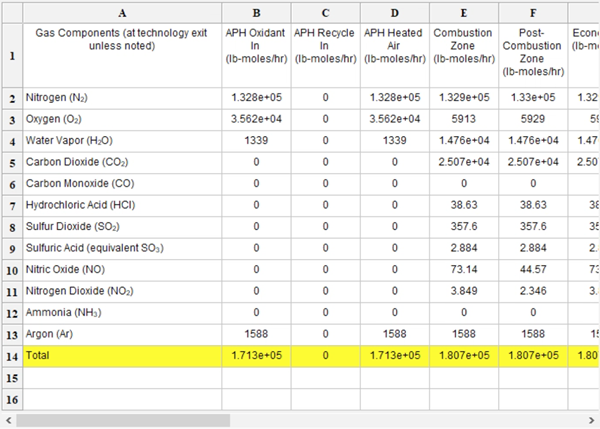
GET RESULTS: Overall Plant: Gas In/Out
Note the scroll bar at the bottom of the screen. This table contains more columns than will fit on the screen at one time; use the scroll bar to view the rest of the columns.
The total is highlighted in yellow.
The results above are based on a maximum hourly flow rate which assumes 100% capacity. To see the annual average values, which take into consideration the capacity factor you entered earlier, do the following:
1.Return to the CONFIGURE SESSION program area using the Navigation Panel, and click on the third screen in that area, Unit Systems. The screen should look like this: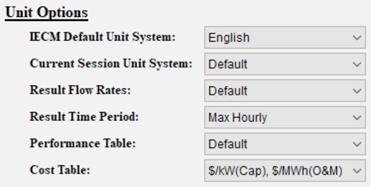
CONFIGURE SESSION: Unit Systems
2.Select Annual Avg from the Result Time Period menu. The screen should now look like this: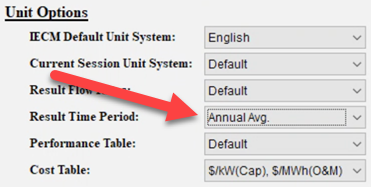
Result Time Period has been changed to Annual Avg.
At this point, you can use the Navigation Panel to return to the GET RESULTS program area. If you click on the Gas In/Out screen in the Overall Plant technology, you will see that the units have changed from lb-moles/hr to lb-moles/yr:
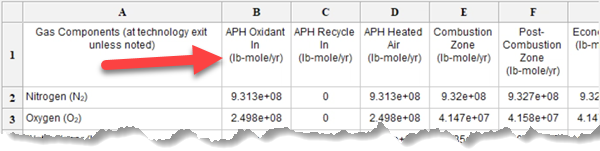
Gas In/Out after Annual Avg unit change
Copyright © 2022-2025 University of Wyoming. All rights reserved. Visit us at https://www.iecm-online.com/