|
IECM 13.0 User Manual > Using the IECM > Setting Parameters > Parameter Screens > Uncertainty Editor > User-defined Distributions |
|
The User-defined distribution allows you to specify your own samples. This distribution would be used if you want to use a specific set of samples rather than having the IECM generate them, or if you want to do Batch Processing .
When this distribution is selected, the usual distribution parameters (normalized and nominal ) are replaced with a table of samples:
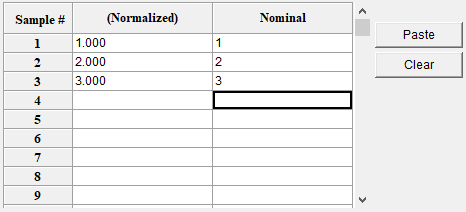
The Uncertainty Editor: User-defined Samples
The parameter in this case is the Plant Location, and the samples entered represent US Midwest Region (1), US Northeast Region (2), and US Northwest Region (3).
As with the other distributions, the Use Nominal Values checkbox determines whether nominal or normalized values are used. One of the column headers will be in parens; the header that is not in parens is the one being used/saved. In this case, the headers are (Normalized) and Nominal, indicating that nominal values are being used. You may enter values into either column; the other column will be calculated for you if possible. (If the deterministic value is zero, the normalized value cannot be calculated.)
If you are using this distribution, you probably have your samples in a spreadsheet. To copy a column of numbers from a spreadsheet to the uncertainty editor, first go to the spreadsheet and select the column. (One way to do this is to click the cell at the top, then press and hold the shift key while clicking the cell (Shift-Click) at the bottom.) Copy the cells using your favorite method - Ctrl-C should work. Then, go to the uncertainty editor, click the cell in the appropriate column in the row where you want the first number to appear, and click the Paste button on the right.
To clear the list of samples, click the cell in either column of the first row you want to clear. Then, press the Clear button on the right to clear that row and everything below it.
You will probably want to set the sample size to match the number of samples you have. When the User-defined distribution is selected, a note appears beneath the sample size indicating how many samples have been entered:
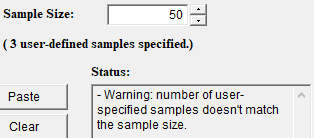
The Uncertainty Editor: User-defined Sample Size
The status will also contain a warning if the number of samples entered does not match the sample size. If the number of samples needed is greater than the number of samples specified, the extra samples will all have a value of 1.0 (normalized) or the current deterministic value (nominal). Samples beyond the current sample size may be entered, but they will not be used unless the sample size is increased.
Copyright © 2022-2025 University of Wyoming. All rights reserved. Visit us at https://www.iecm-online.com/