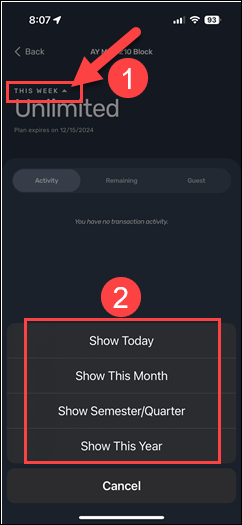UWYO Eats App
UWyo Eats is a simple, super convenient way to order, pay, and pick up from your mobile device. Use the app to browse our locations and menus, order from your favorite campus spot, and pay by credit, debit, or your Dining Dollars. We’ll tell you when to expect your order, notify you every step of the way, and send a message when your order is ready. No more wasted time waiting in line. We’ll even remember your favorites so you can reorder superfast.
With the app you can:
- Skip the Line
- Browse Locations & Menus
- Customize Your Order
- Use Dining Dollars or Cards
- Know when Your Order is Ready
Get started in 3 easy steps
- Download the Transact Mobile Ordering app to your mobile device
-
Select "UWYO Eats"
-
Place your first order
It's that simple. Download the app now and order on-the-go!
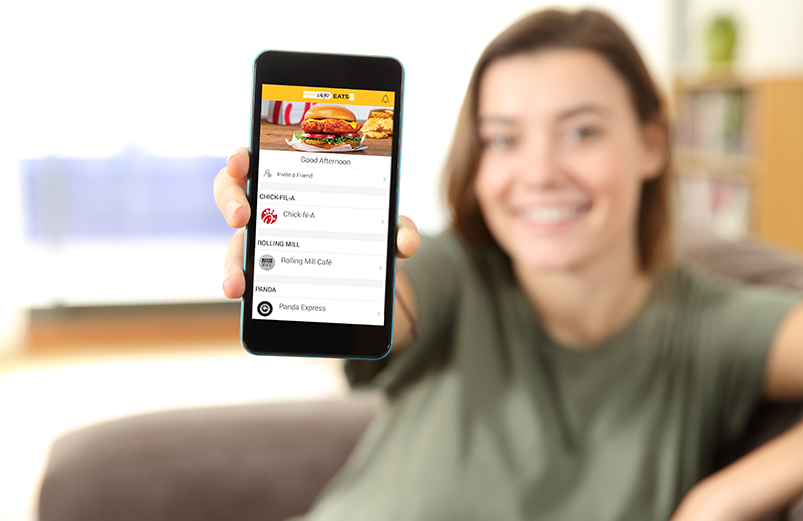
E-accounts for dining & campus dollars
Dining Dollars and Campus Dollars provide a flexible and convenient way to spend money on campus, just swipe like a debit or credit card instead of cash!

- Go to your App Store or Google Play
-
Search "Transact eAccounts" and download
-
Once the app has been downloaded, select "University of Wyoming"
-
Sign in with your WyoWeb username and password
With your eAccount, you can:
- Make Depositis Online
- Deactivate Lost or Stolen Cards
- View Account Activity
Students, Faculty & Staff
Via UW eAccounts Online Services:
- Click the "Sign In" button
- Enter your current WyoWeb username and password. You will then be redirected back to WyoOne Online.
Students, Faculty & Staff
To Make an Online Deposit:
-
Sign into WyoOne Services Online
-
Select "Add Money" under either "Campus Dollars" or "Dining Dollars"
-
Select the amount you would like to deposit. There is a $5 minimum to make a deposit online.
Guests
-
Guests can make deposits to a student's account via WyoOne Services Online. Choose "Make a Guest Deposit." You must have your student's WyoOne ID number.
- You may deactivate your card by choosing the "Card Services" link in WyoOne Services Online.
-
If you find your card, you may repeat this process to activate your card.
- After accessing WyoOne Services Online, select "Account Summary, Account Transactions, Meal Swipe Transactions, or Account Statements."
-
You should also see a dashboard of balances on your homepage.
Various meal plans are available, including weekly, semester, and annual options based on whether you reside in the residence halls or not.
To view the correct number of meals on your eAccounts App, simply tap on your meal
plan within the app, then use the drop-down menu at the top to select the appropriate
time period corresponding to your purchased meal plan.