Advisors
Find out here what exactly advisors can view in the WyoCourses shells their students are participating.

Find out here what exactly advisors can view in the WyoCourses shells their students are participating.
Under FERPA, Academic Advisors have a reasonable necessity for access to their advisees’ grades. Advisors can check Banner for mid-term and final grades; in addition, if a faculty member allows, they can also see posted grades in WyoCourses.
Academic Advisors can see all published course content and grades for ONLY their directly assigned student advisees. They are not able to see other students’ grades.
To opt out of allowing advisor access to WyoCourses please contact the Office of the Registrar. If you choose to opt out the Office of Academic Affairs will expect that all student progress reports will be submitted in a timely manner.
This sample course has all tools (i.e. Assignments, Quizzes, etc.) visible to students. Note: If a menu item is hidden from students it will also be hidden from Advisors.
Advisor is attached to a student with participation in the course:
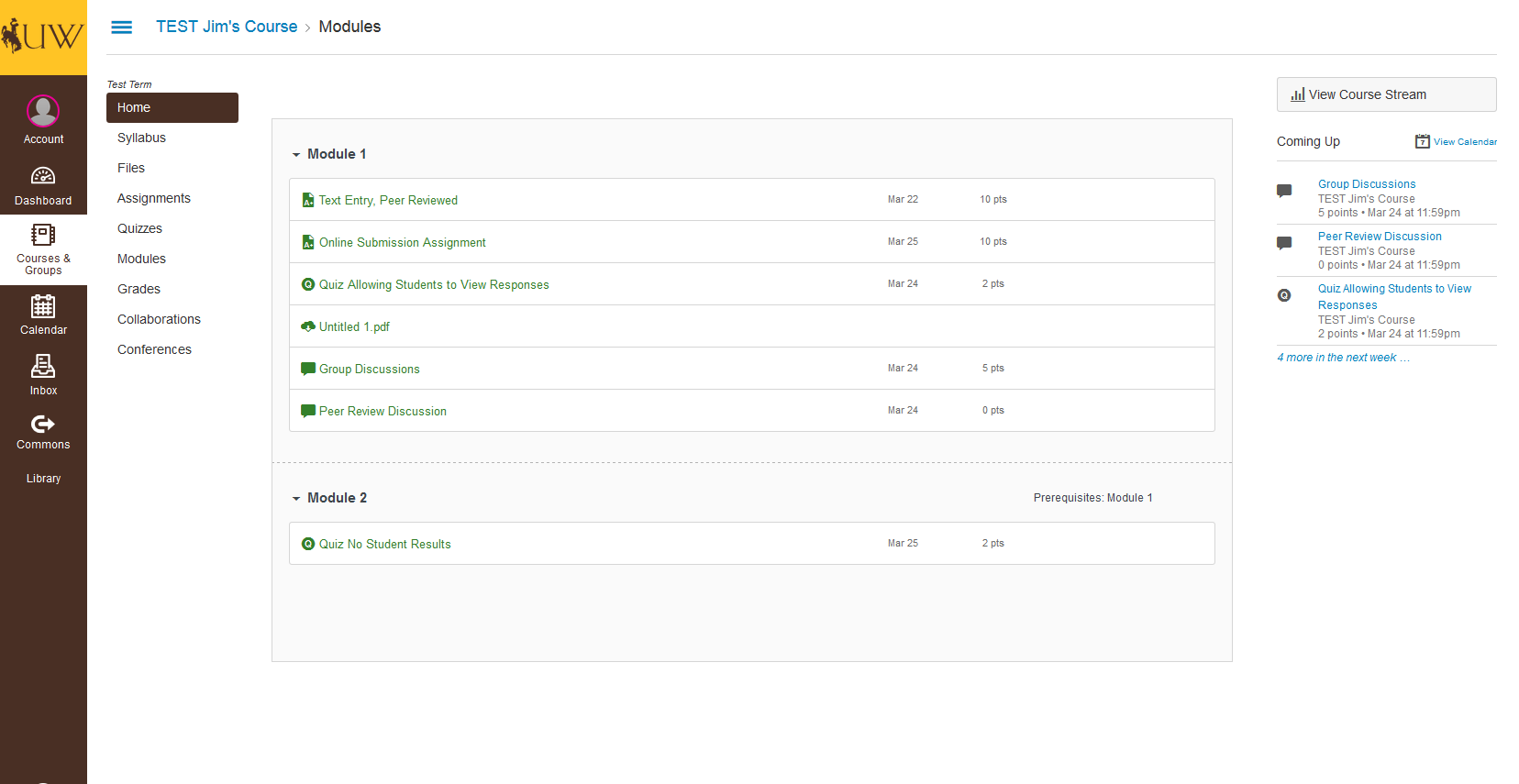
This is the course home page. All current assignments are visible. Note only enabled options display in the sidebar but “People” remains hidden regardless of navigation.
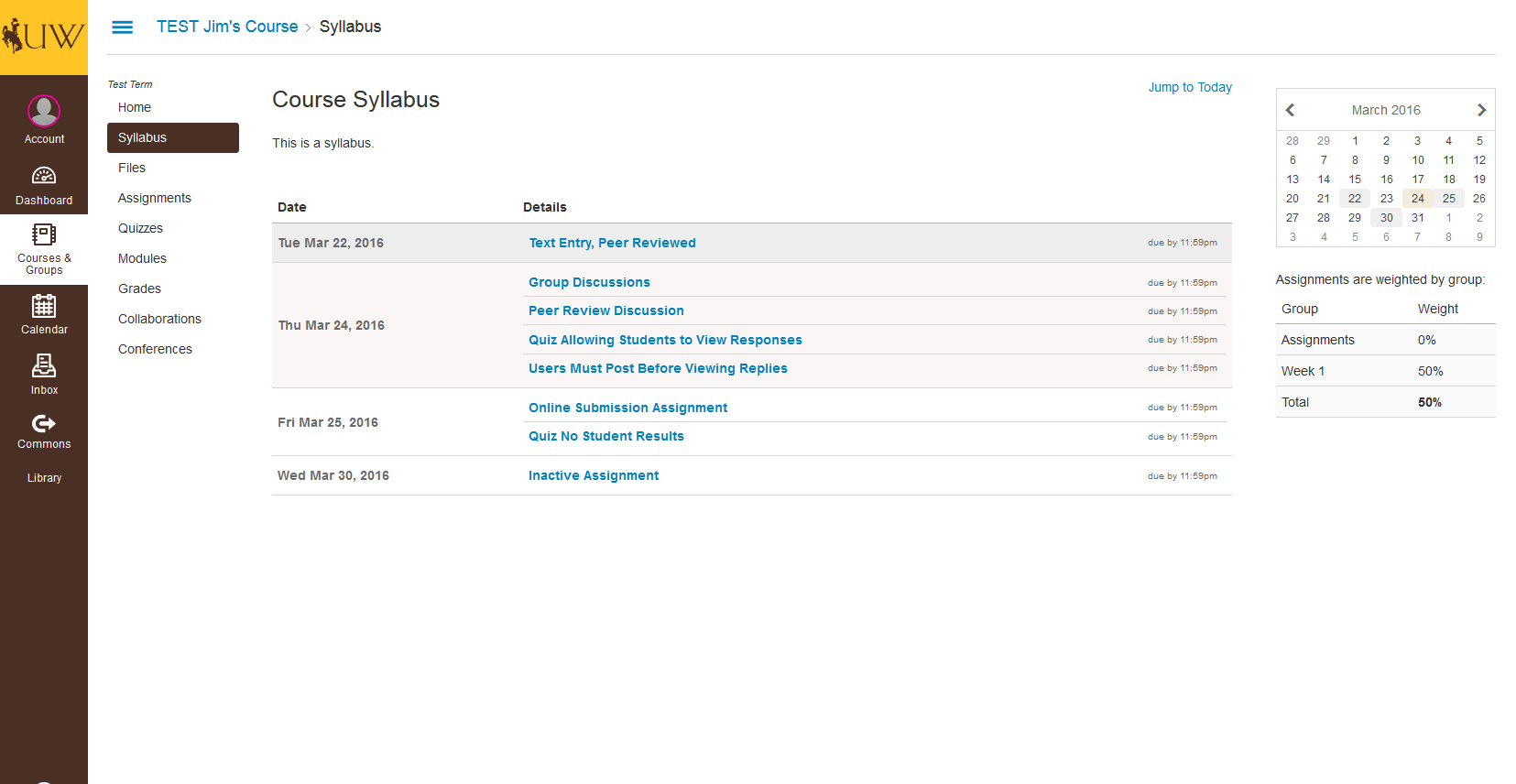
The full Syllabus and Calendar are both visible.
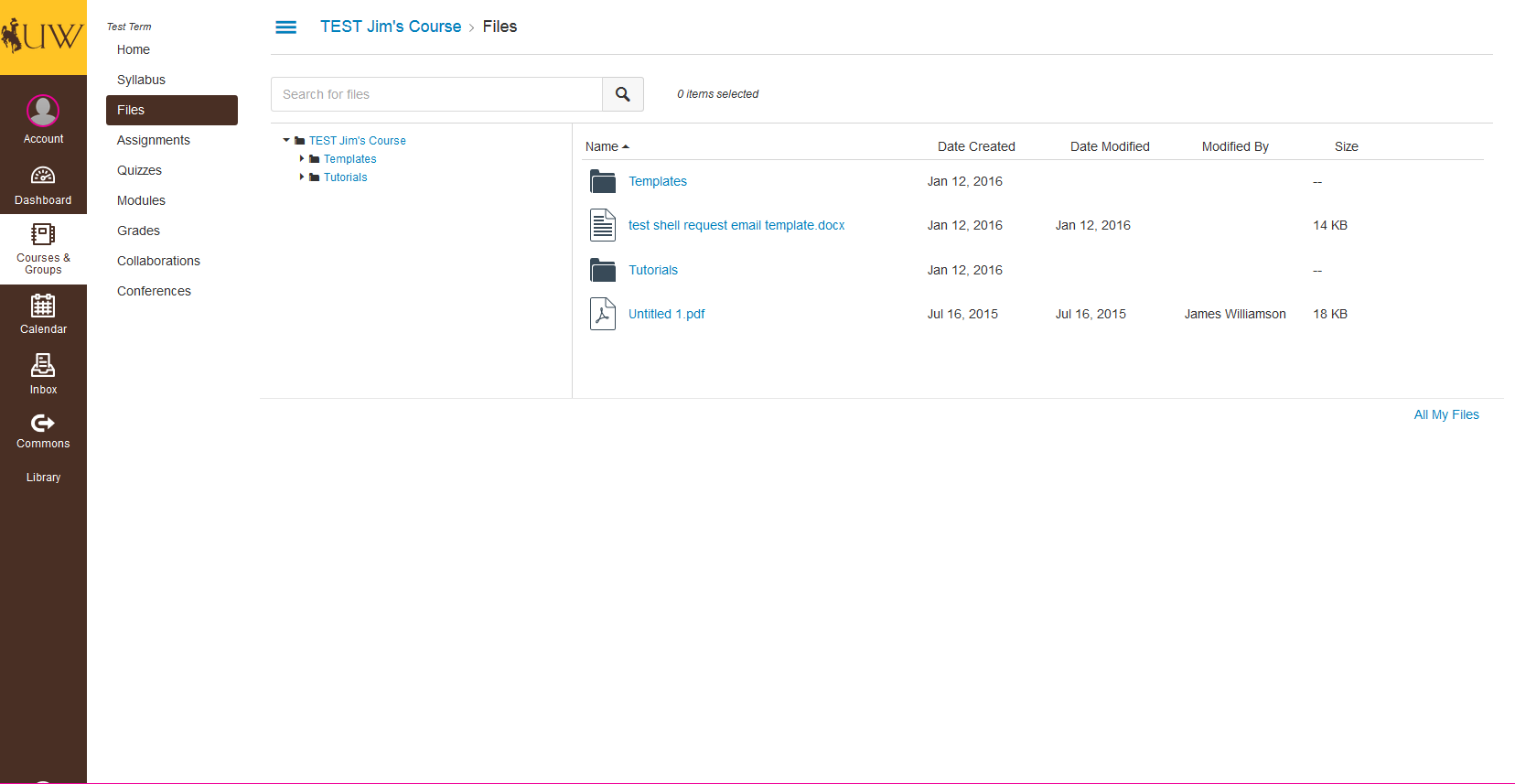
Course Files that have been published and are not locked are visible and able to be downloaded by the Advisor.
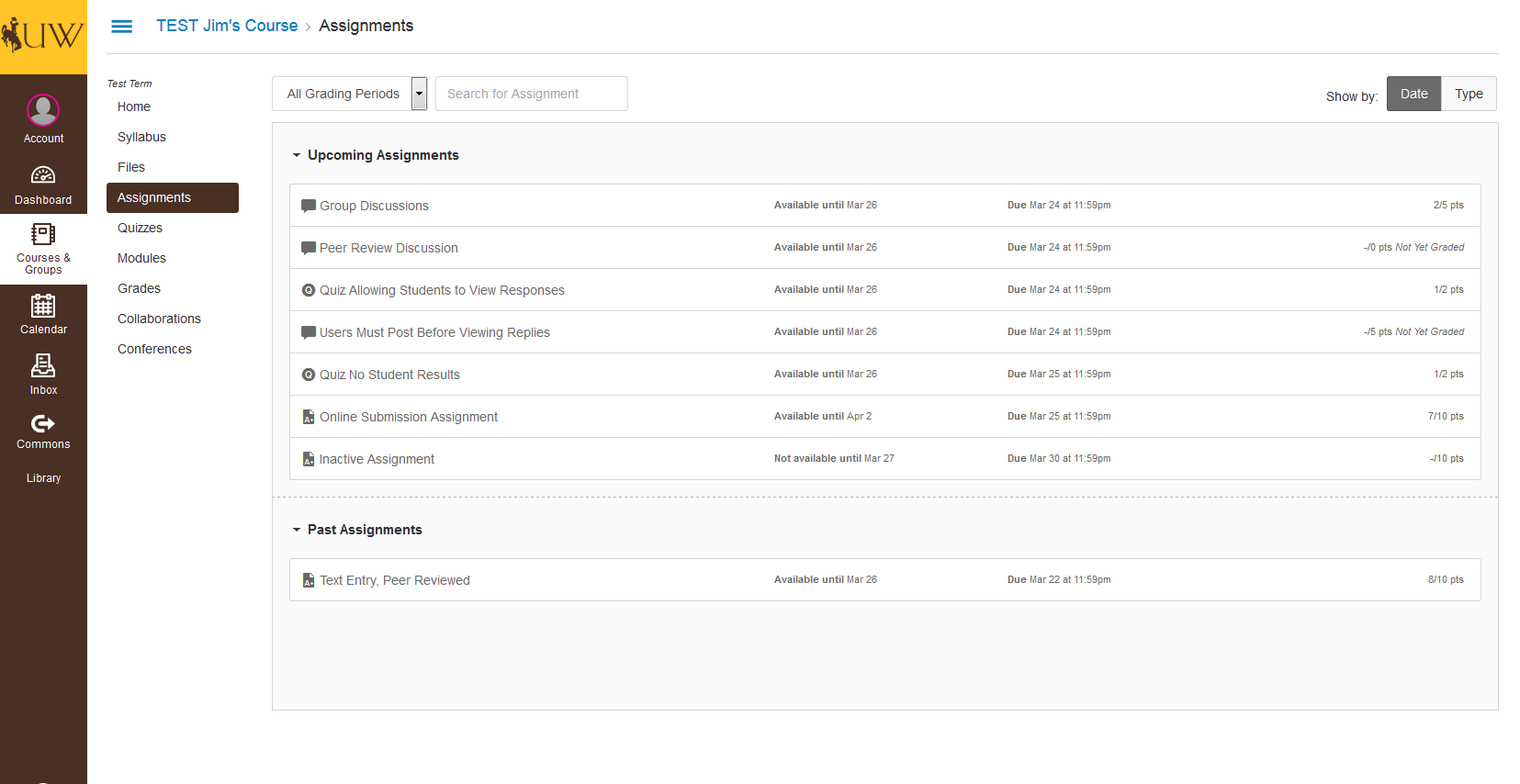
All assignments are visible. Since the student has participated, grades are visible for the student’s submissions.
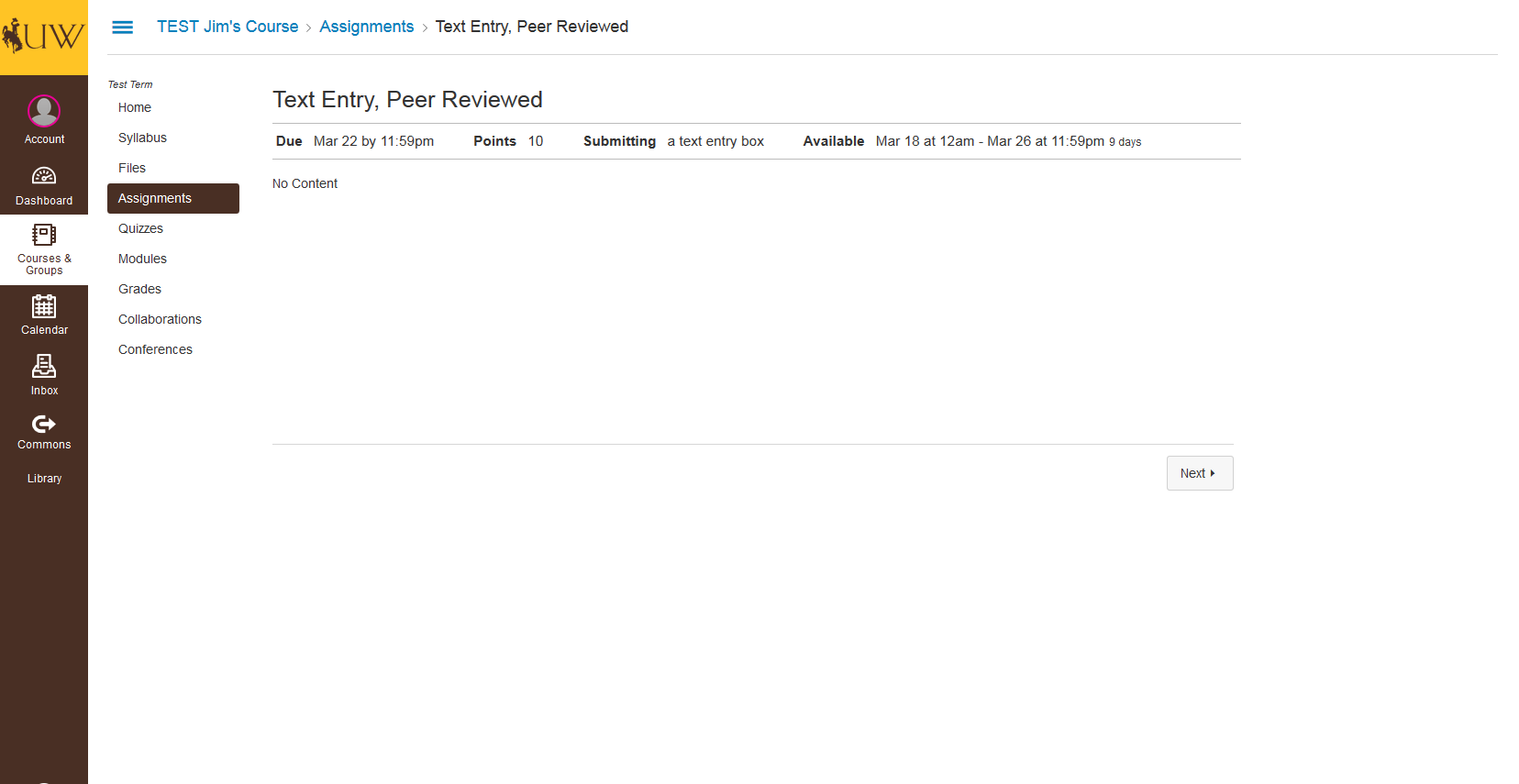
When viewed from the Assignments Tool, all assignments will only display the points possible and the assignment details. The student’s submission can only be viewed through the Grades Tool.
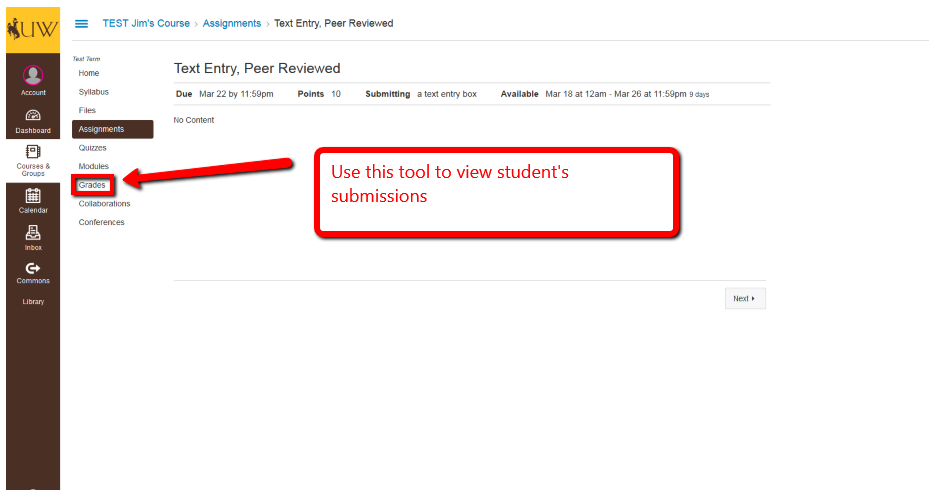
Assignments requiring a file upload will not display the file on the Assignments Tool.
Assignments that have not yet begun will not display any information.
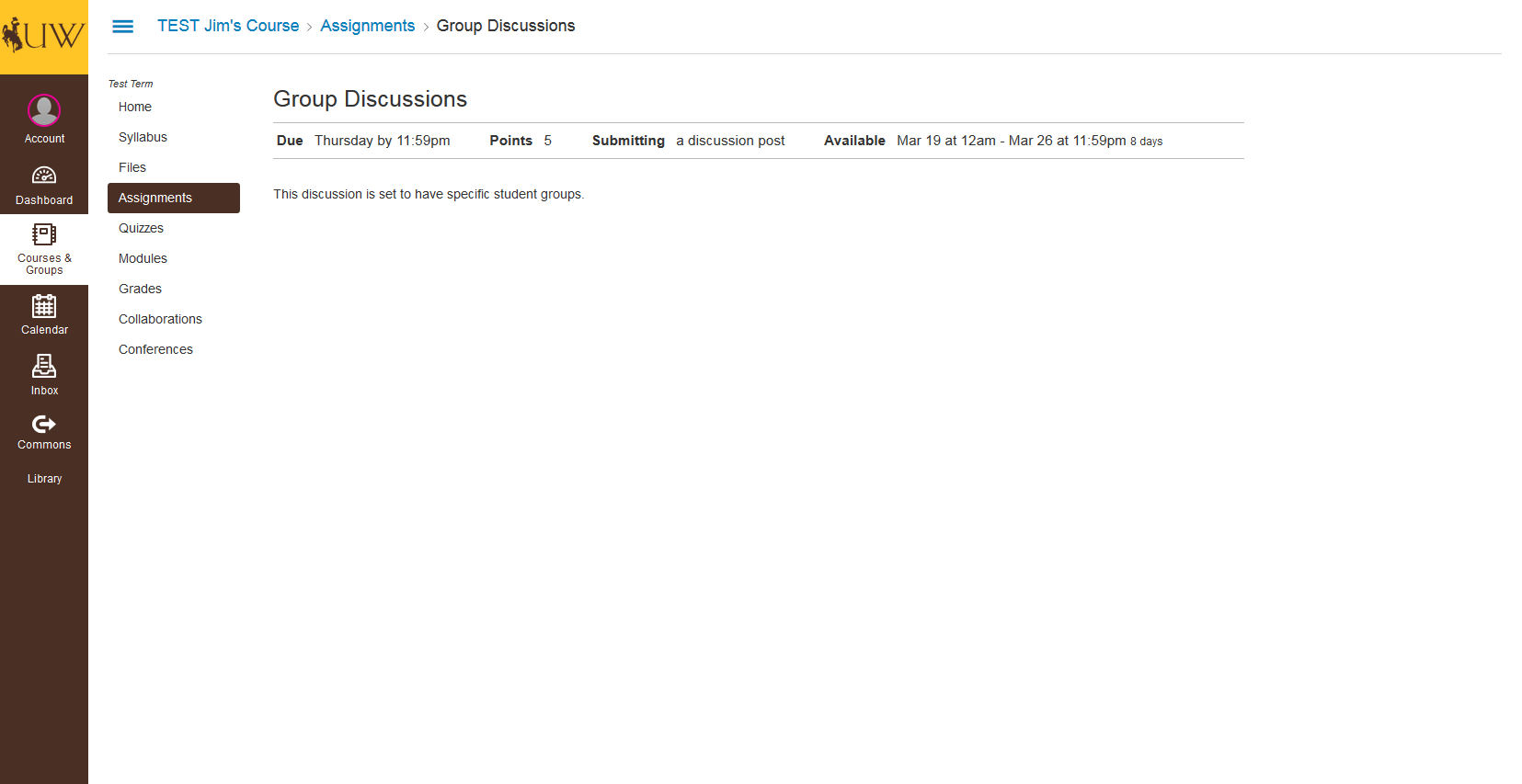
Discussions also will not display through the Assignments Tool.
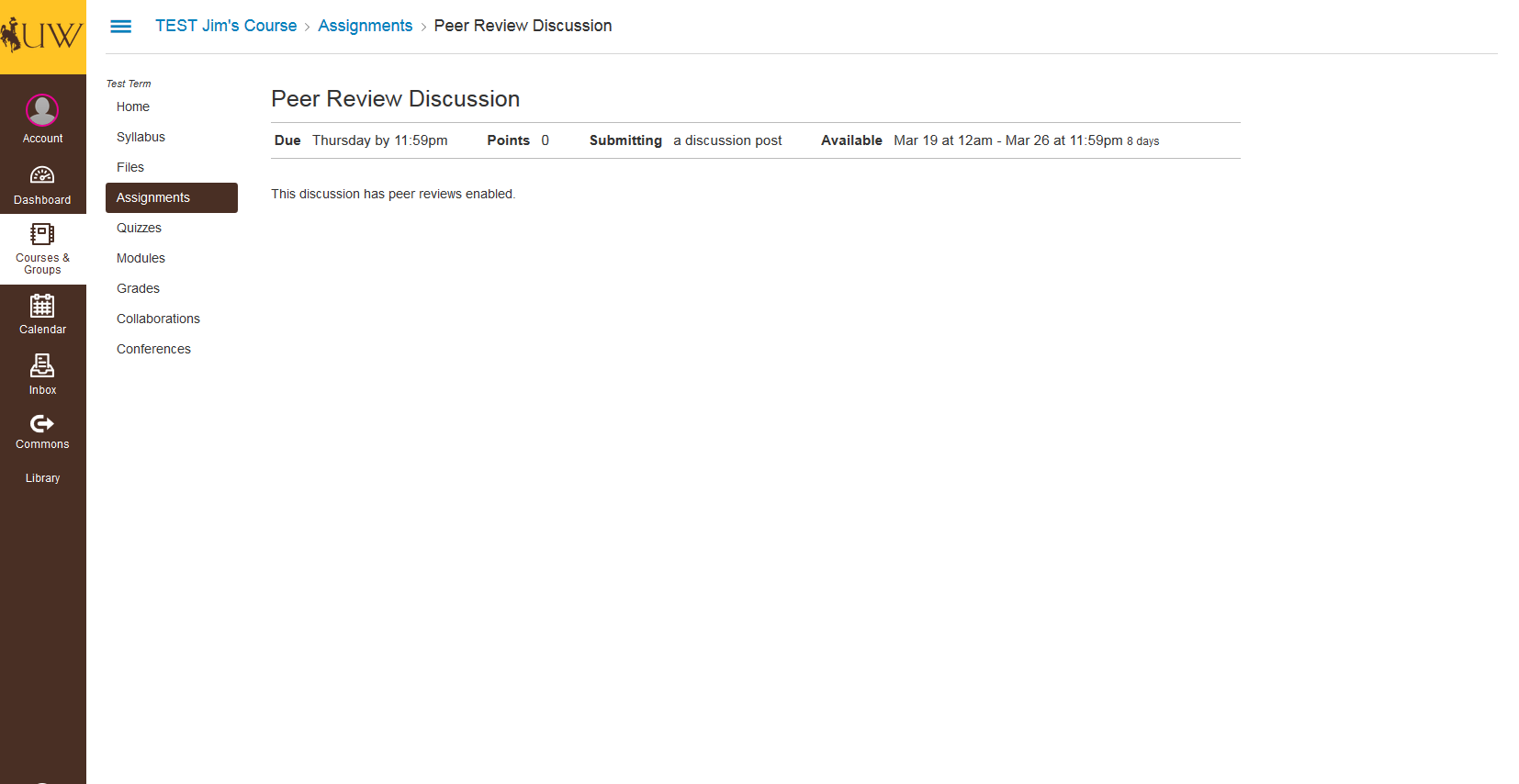
Continued demonstration of assignments accessed via the Assignments Tool.
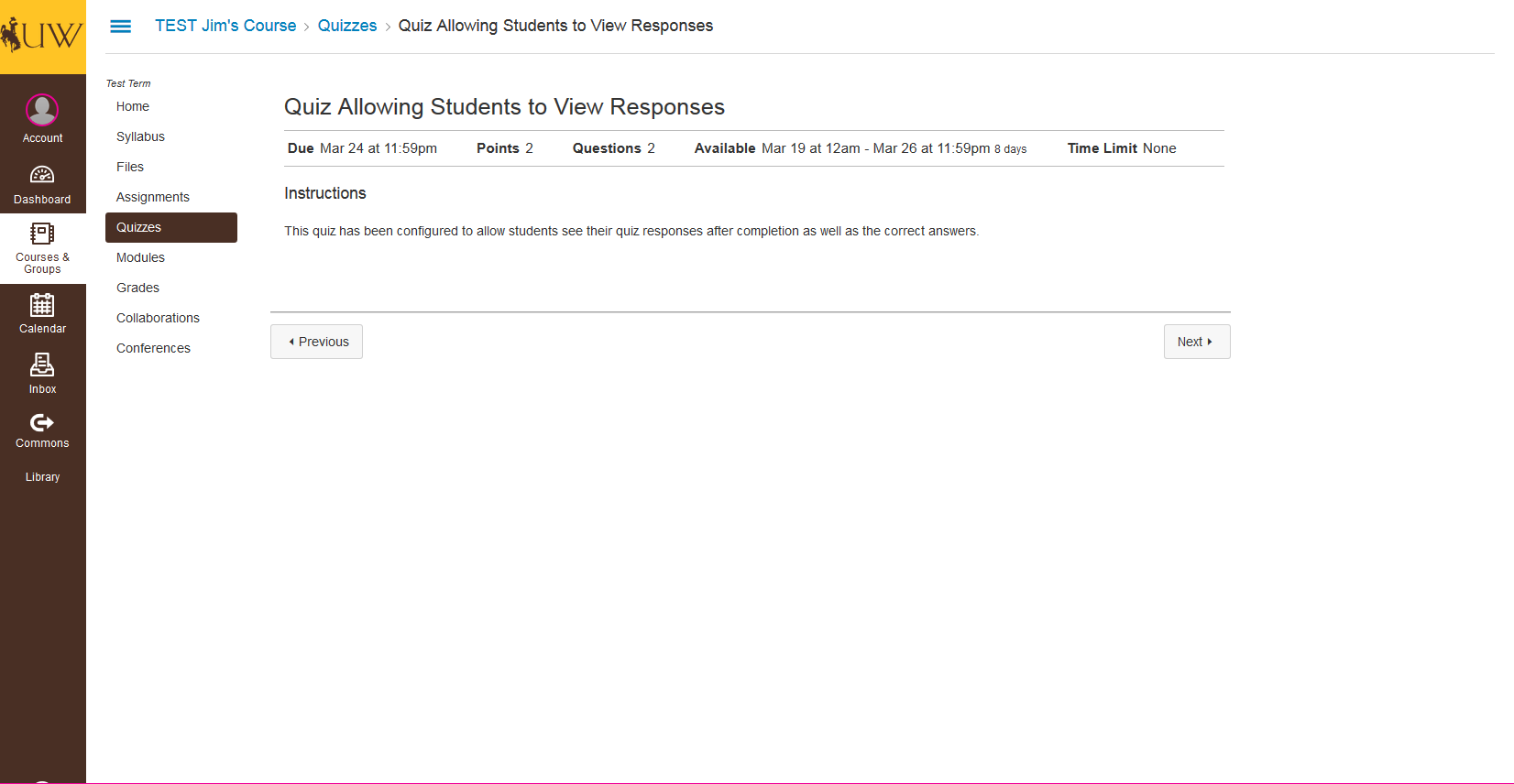
Quizzes will only display quiz details and will not display any results or grades unless viewed through the Grades Tool.
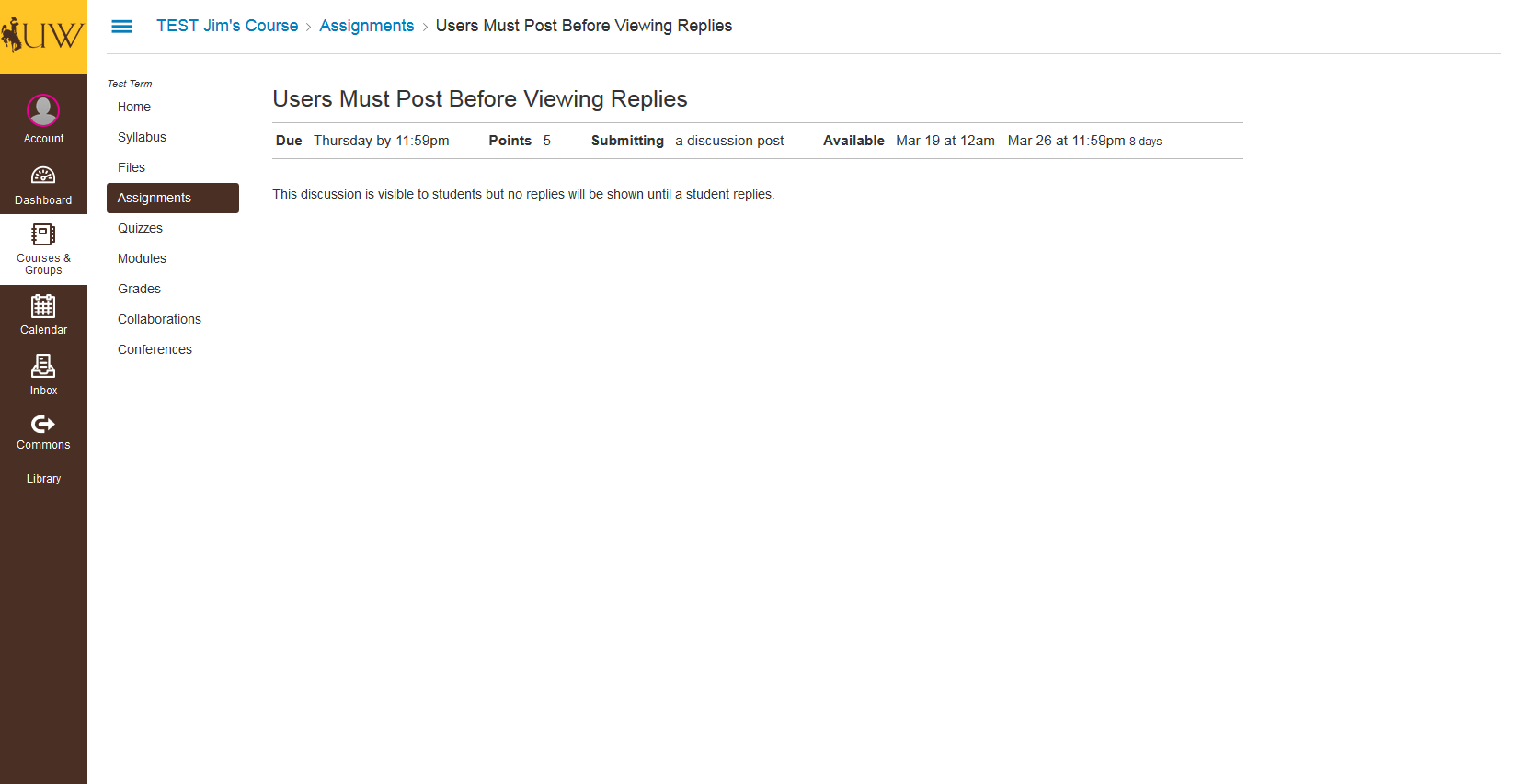
Another discussion post viewed through the Assignments Tool.
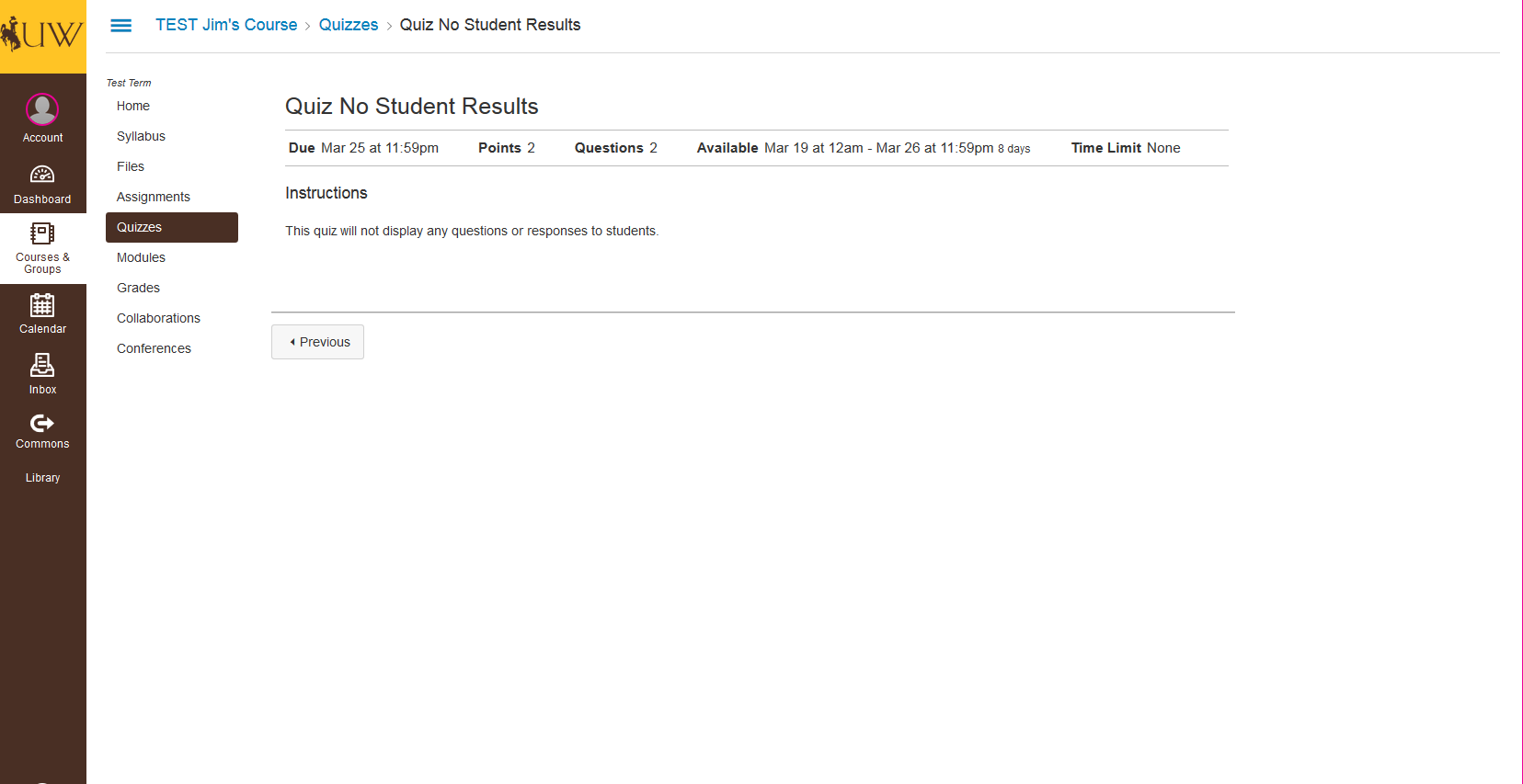
Another quiz viewed through the Assignments Tool.
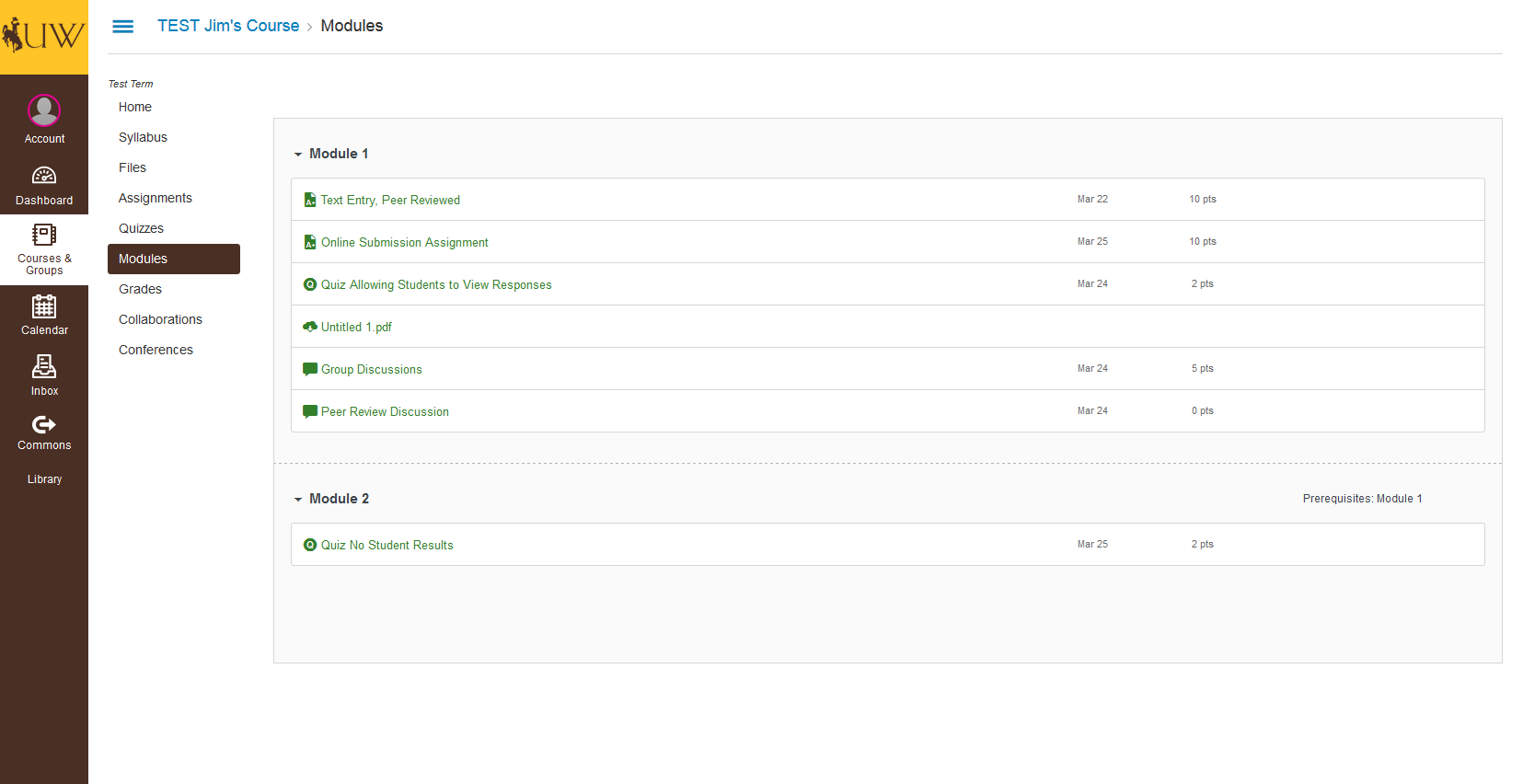
The Modules Tool displays all current published module components. If files are listed here, they can be downloaded.
The Collaborations Tool will not display any collaborations.
The Conferences Tool will not display any conferences.
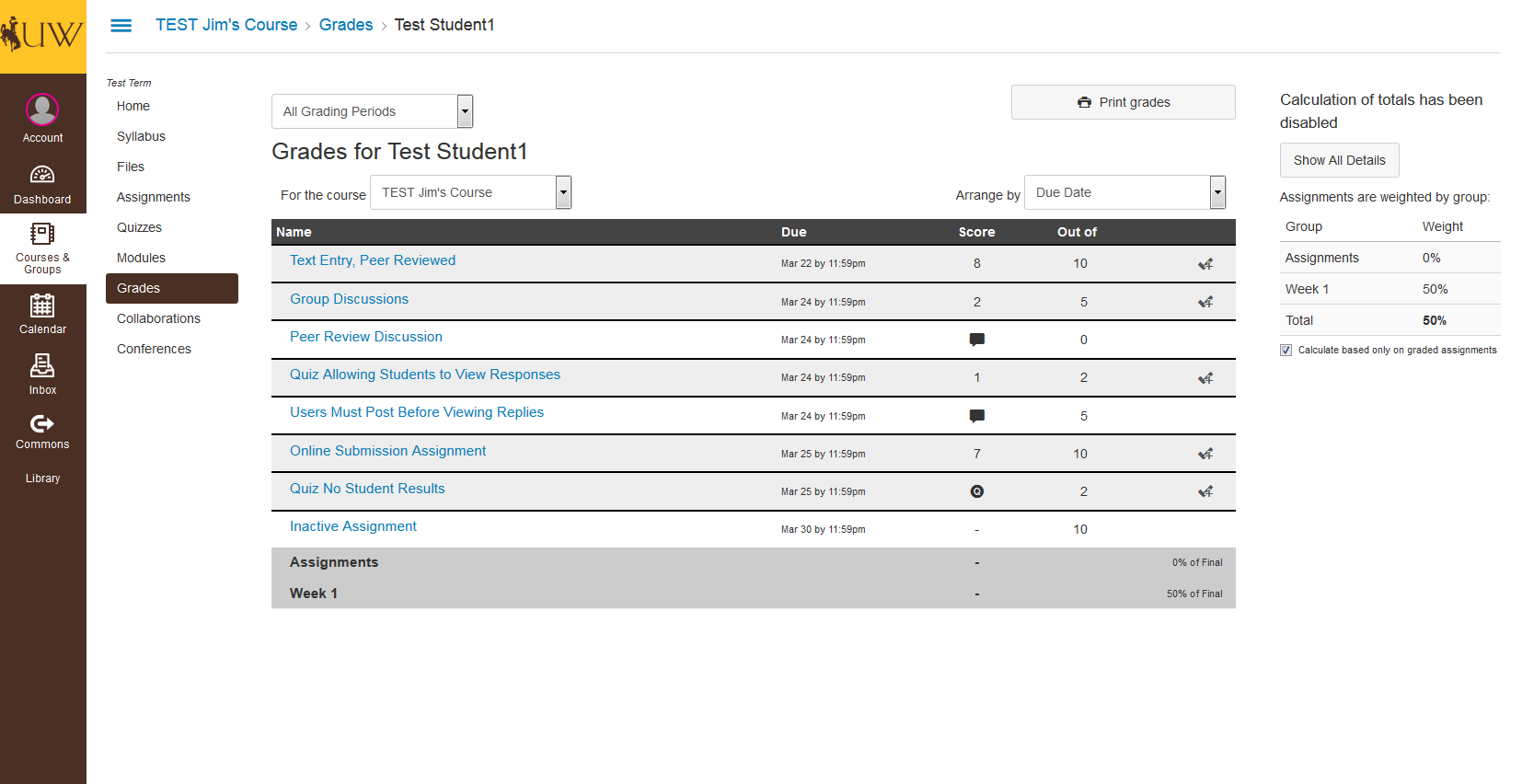
Grades will display the same way the student sees them. All posted grades will be visible and any pending grades will have icons indicating they are not yet completed. The following screenshots will show how these submissions display if accessed through the Grades Tool.
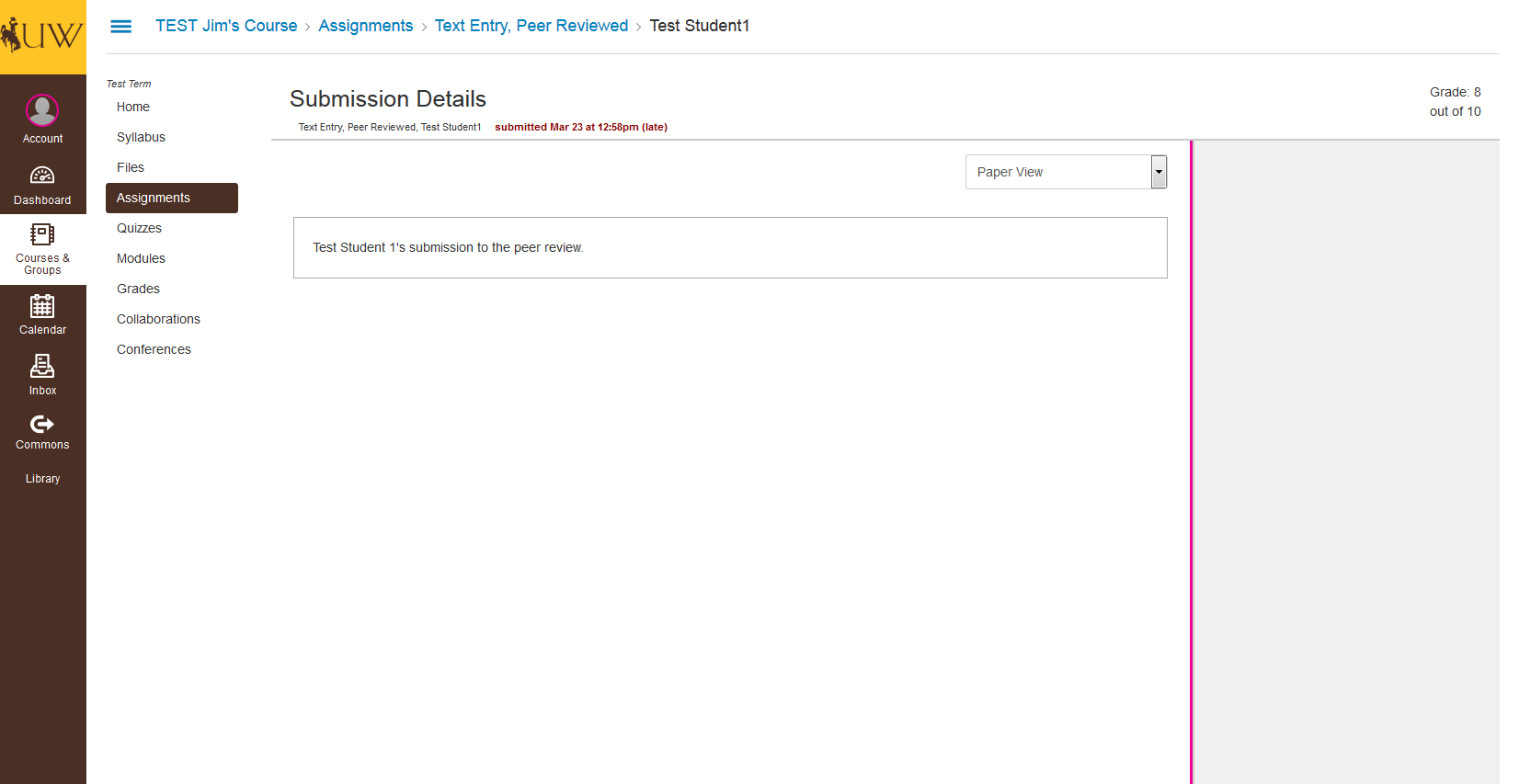
This submission can be viewed by the Advisor. Additionally, any comments made on the assignment through the instructor or peer review would display on the side.
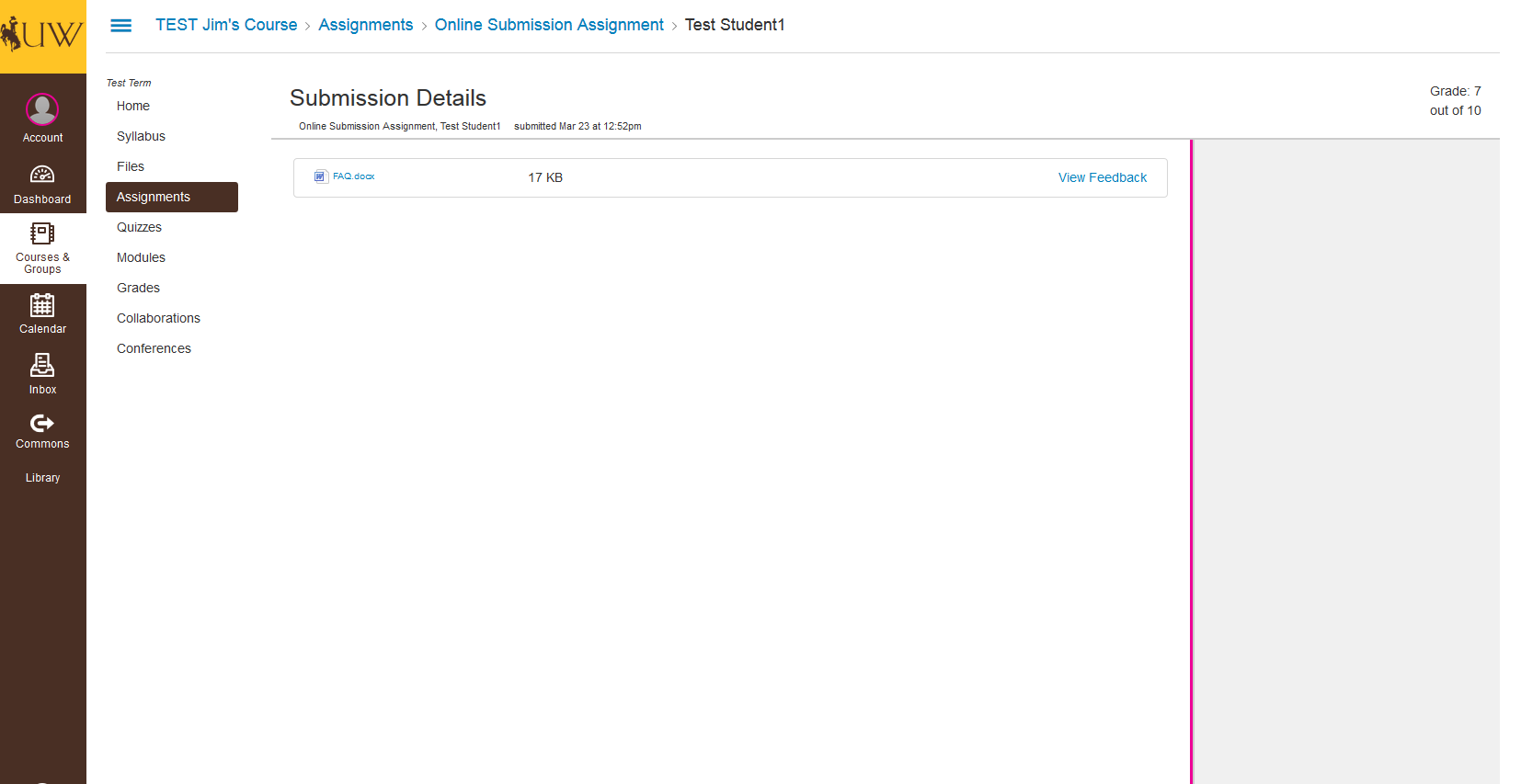
This is a student’s submission for an assignment. The advisor will be able to view and download the student’s submission.
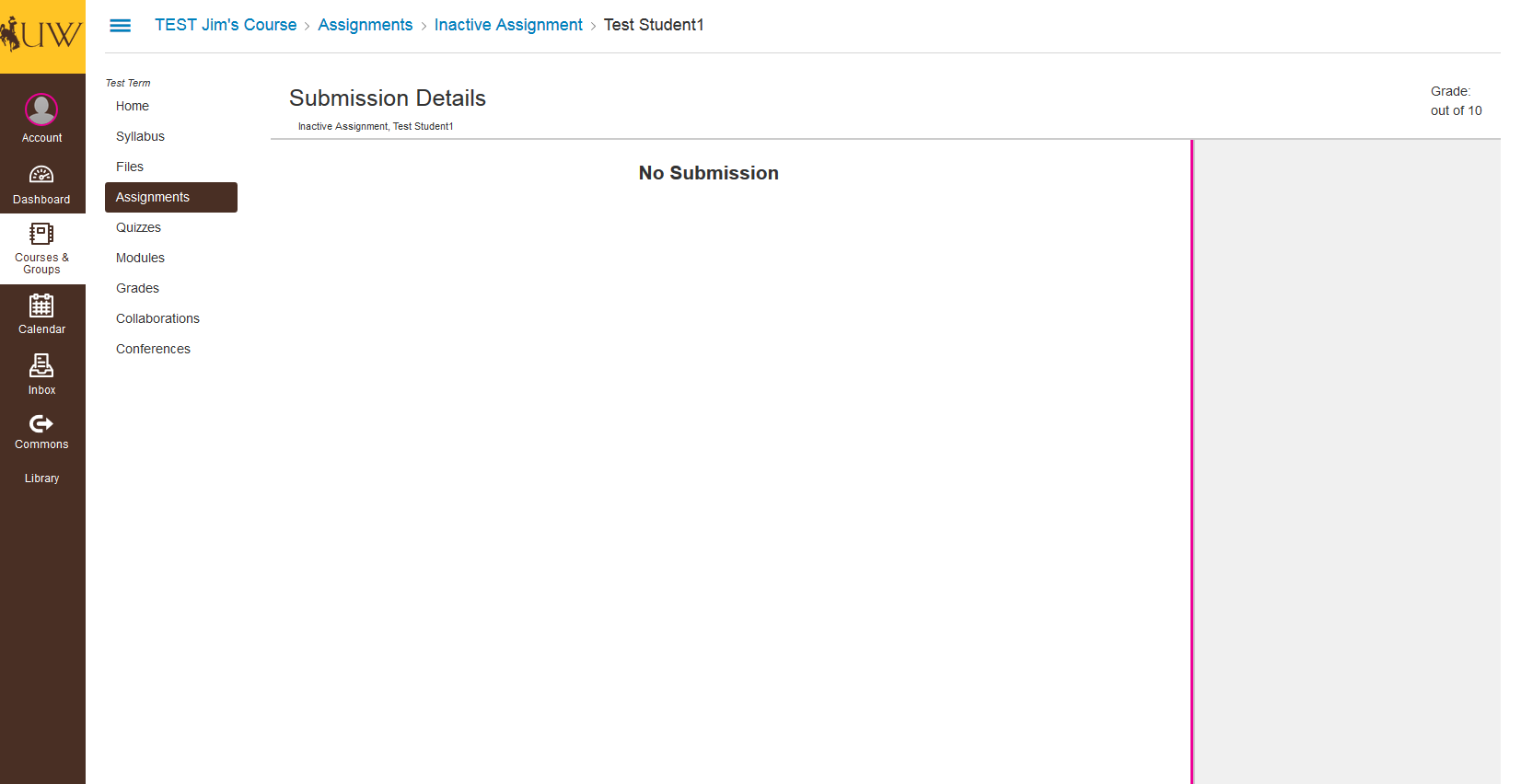
Advisors will see “No Submission” if the student has not submitted anything to the assignment.
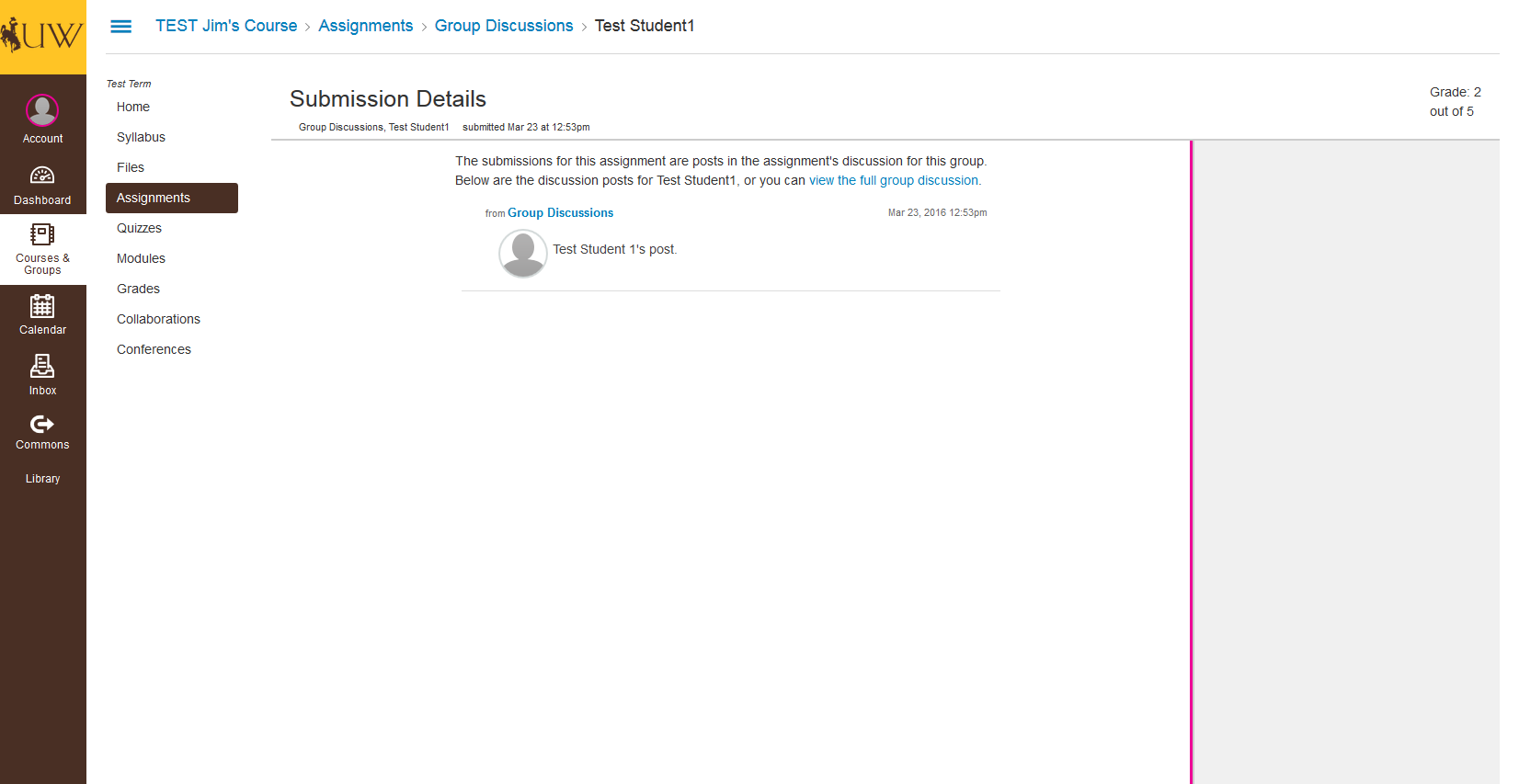
Discussions can be viewed by the Advisor as well. However, if the Advisor were to click the “view the full group discussion” button, they will see the following page.
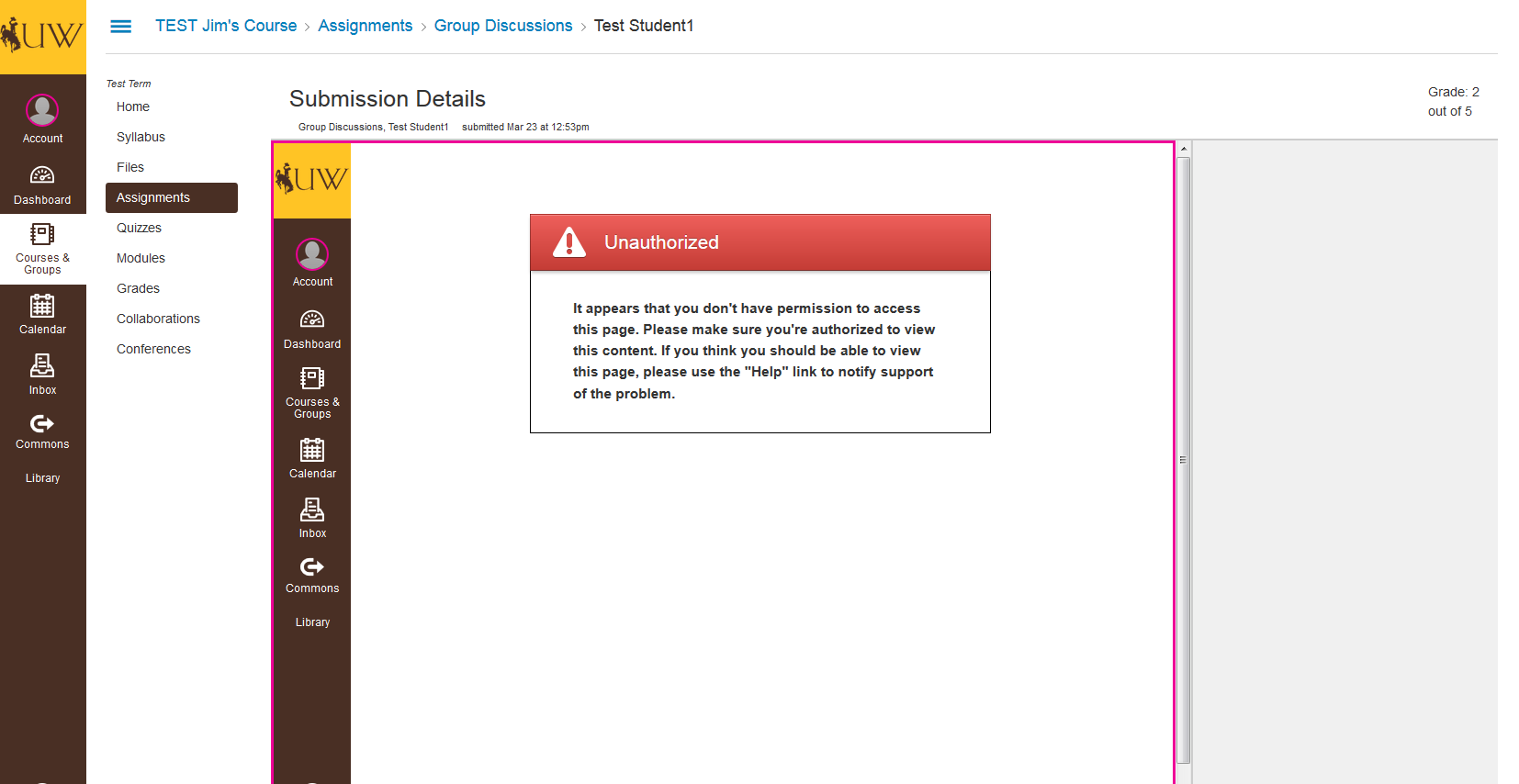
This shows the page the Advisor will see if they click the “view the full group discussion” button.
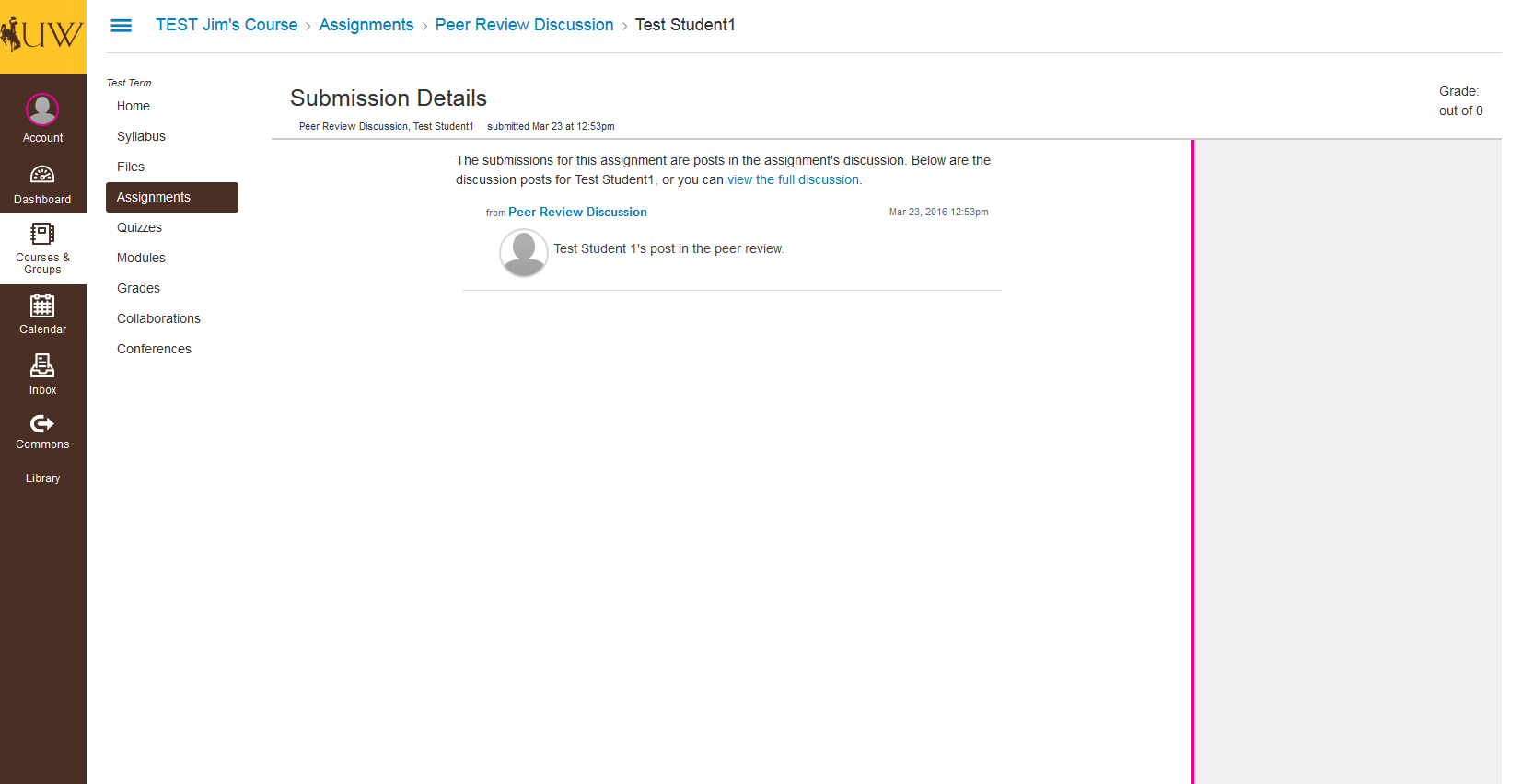
Viewing Peer Discussions has the same permissions as Group Discussions.
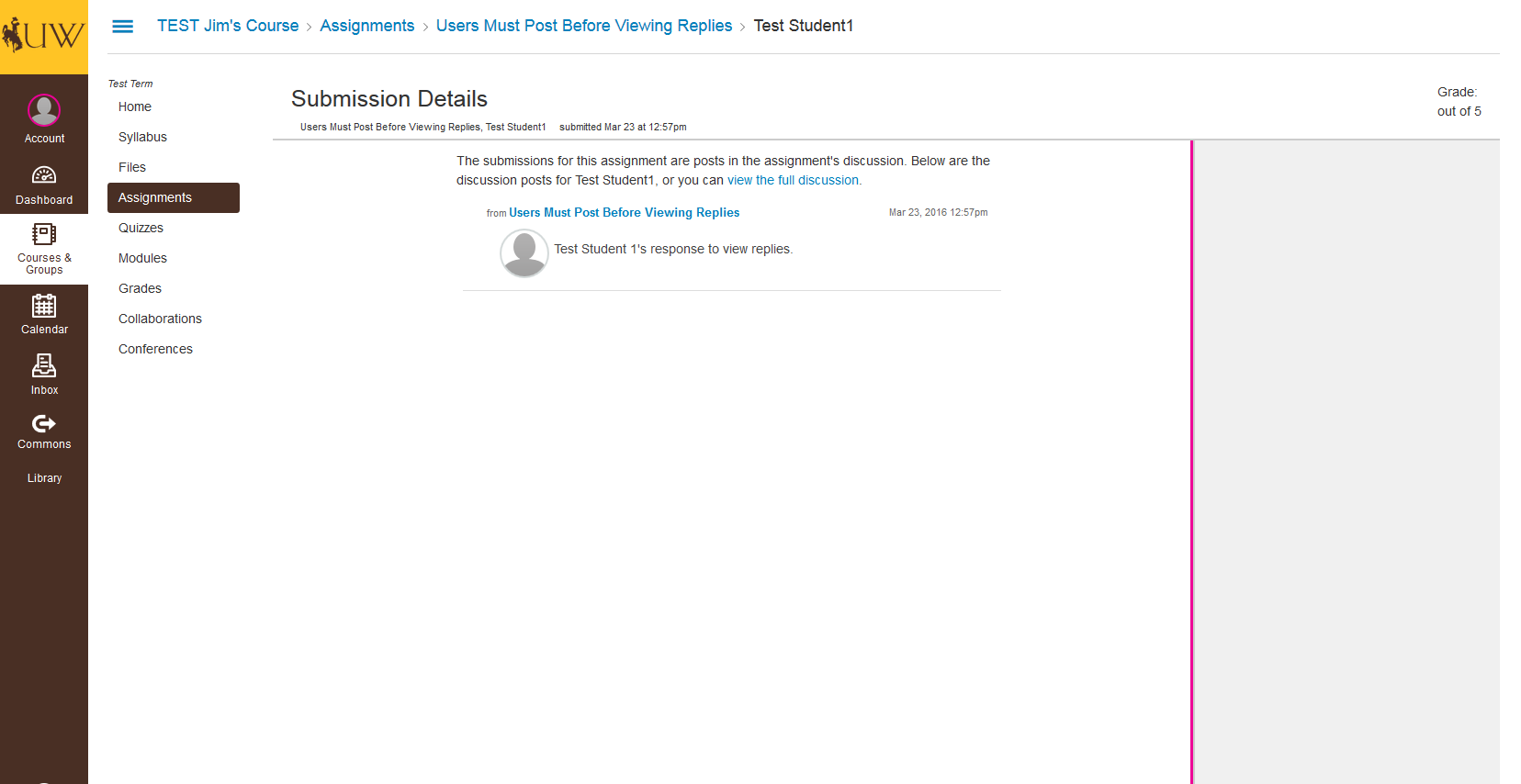
Here is another example of a discussion post that an observer might see.
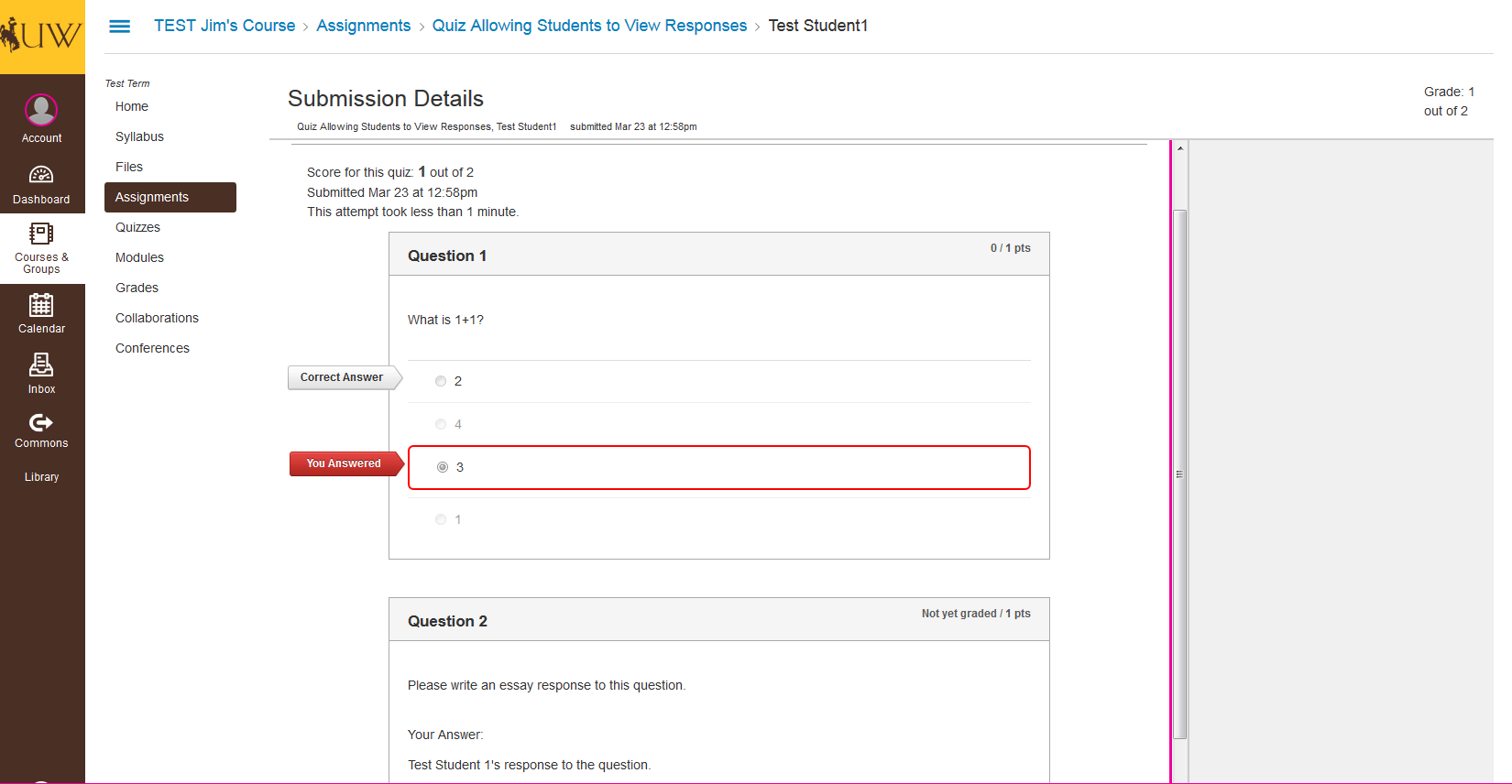
If the student is allowed to view the quiz answers, so will the Advisor.
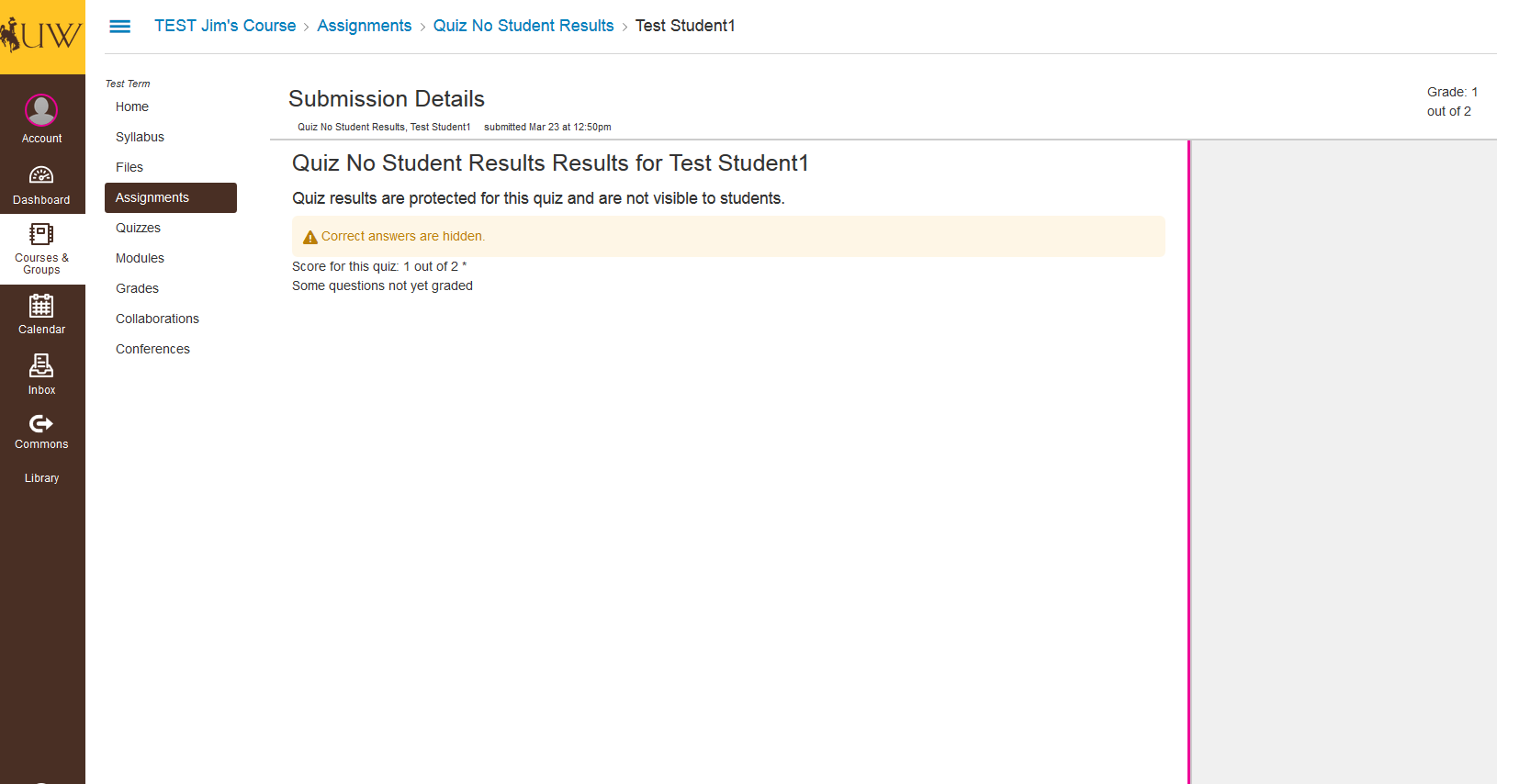
If the instructor hasn’t allowed for answers to be shown, this is what the Advisor will see.