Need additional assistance?
Check out our Omni CMS tutorials
Attend one of our Virtual Open Labs hosted once per week:
Tuesdays: 1:30 - 5 p.m.
Don't forget the Request Help Gadget!
Located in the top right of your screen inside Omni CMS.
![]()
Finding & Fixing Broken Links
CMS site editors at UW are responsible for ensuring their pages are accurate and error-free. The most widespread errors across Omni CMS pages are broken links. Broken links not only disrupt the site visitor experience, they can also negatively impact your Search Engine Optimization (SEO) results. When Google — or any other search engine — sees that a site visitor leaves a website (also known as a page bounce) due to a broken link, the search engine is less likely to rank your page that contains a broken link within its results.
The Importance of Dependency Tags
One of the best ways to prevent a broken link on your website is to use a dependency
tag for all your links going to other pages within the CMS. We periodically conduct
a scan to turn URLs linking to other CMS pages into Dependency Tags but it's up to
the site editor to use them when available. If you don't have access to a site within
the CMS and still want to link to a page within that site, you can toggle your link
dialog box to PRODUCTION and be able to link to any published page within the CMS.
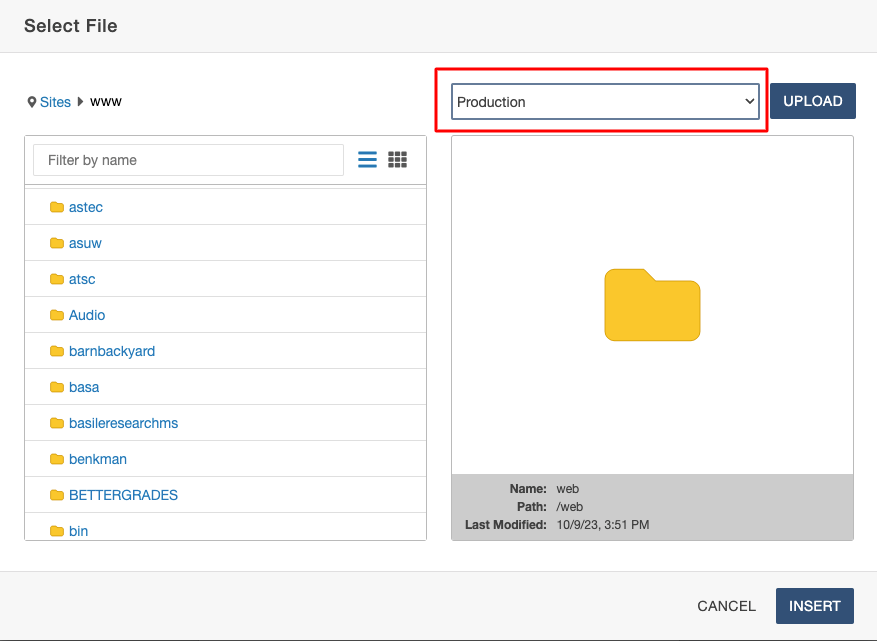
Why use Dependency Tags?
A dependency tag is a unique ID inside Omni that is assigned to every page or file housed within the site. That ID remains in tact and follows the page/file wherever it goes. If a page is ever renamed or moved by a CMS administrator on behalf of you or another site editor, the dependency tag remains the same and a republish of the page "subscribing" (referencing) that link simply just needs to be republished and the link is automatically updated in a live browser view.
Identifying Broken Links Through Page Check
Site editors can easily identify broken links on their page before publishing by using
the Page Check function while it is checked out for editing. This feature will identify hyperlinks
on staging and production that are not working properly so you can return to the editor
and correct them.
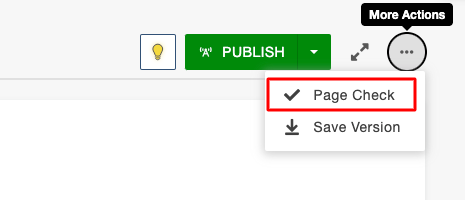
Using the Xenu Broken Links Tool
To identify broken links in your site, you can visit our broken links tool pull up
a report that shows all the pages on your site(s) that have broken links. These reports
show all sites included in the UW CMS. If your site is not present, please contact
webhelp@uwyo.edu and we will be glad to assist you. Broken link reports are generated weekly.
Be mindful when linking to resources that have a time limit such as WyoCast, as the recordings are deleted from the server after 18 months from the time that they are recorded.
IMPORTANT NOTE: In order to use this tool, you must be connected to the WyoSecure VPN if you are on an off-campus internet connection.
Broken Links Report Guide for Website Author
When accessing your website broken link reports at https://wwwdev.uwyo.edu/web_statistics/, reports will state error codes for URLs and pages. The primary broken links to fix are those with 404 errors. Other broken links may need to be reviewed and verified.
The following is list of most common errors listed on reports:
-
404 Not Found: This error is due to a link that no longer exists. Find a new link or delete it.
-
403 Forbidden: This error means the server understands the request but cannot complete the action to open the link. Most often, this error means that an index or default html page cannot be found. If this link is internal to the site, the site editor should publish an index page or request assistance in creating a folder that does not require an index page. Occasionally, a 403 error to an external page is due to how the page is configured on it's server. If the link works, request the link be excluded from the broken link report.
-
401 Unauthorized: This is an authentication error, which means that the web page you are trying to visit is password-protected, and you don’t have the correct permissions to access it. If it is a valid web page, request it be excluded from the broken link report.
Here some additional frequent error messages:
-
302 Found: The resource was found but has been temporarily moved to a new location.
-
400 Bad Request: The request sent to the server has invalid syntax or cannot be understood.
-
408 Request Timeout: The request to the server took longer than the allowed time to complete.
-
500 Internal Server Error: There was an unhandled error in the web server while processing the request.
-
502 Bad Gateway: The server acted as a gateway and received an invalid response from upstream servers.
-
503 Service Unavailable: The server is currently unavailable or too busy to handle the request.
-
504 Gateway Timeout: The server did not get a timely response from upstream servers it was accessing.
For other errors, many of them may be the result of slow response time, host server troubles, or network issues. You will need to verify that the links are viable. If they are, you may request the URL be excluded for future reports.
After the conversion, many errors being reported are due to navigation and file links not being updated. These 404 errors are most commonly identified as starting with https:///_files/ or URLs that fail to include a complete domain such as, https: /// Program_Information/mechanical/index.html (www.uwyo.edu/ is missing) Refer to the Omni CMS support section at https://www.uwyo.edu/web/ for assistance in how to link files and correct navigation errors.
Again, the surest way to confirm a questionable link is working is click on it.
When you believe all the broken links on your website are fixed, please submit a request for a new report.
Need additional assistance?
Email wolfy@uwyo.edu to request report and URL exclusion
Need additional assistance?
Check out our Omni CMS tutorials
Attend one of our Virtual Open Labs hosted once per week:
Tuesdays: 1:30 - 5 p.m.
Don't forget the Request Help Gadget!
Located in the top right of your screen inside Omni CMS.
![]()
