Need additional assistance?
Check out our Omni CMS tutorials
Attend one of our Virtual Open Labs hosted once per week:
Tuesdays: 1:30 - 5 p.m.
Don't forget the Request Help Gadget!
Located in the top right of your screen inside Omni CMS.
![]()

Scheduling Publishing
Step by Step Instructions
We have already covered the steps of publishing a page and file so now let’s shift to some of the advanced publishing features available in Omni, like the Schedule feature. This allows you to select a specific date and time, create a reoccurring publishing schedule and send a notification to your Omni inbox and email when the publish schedule has been completed. Schedules are useful for pages that require a future publish date for a specific event or time-sensitive occurrence.
- To create a scheduled publish, select the drop down arrow next to the green PUBLISH
button in the top right of your page editor and select "Schedule"
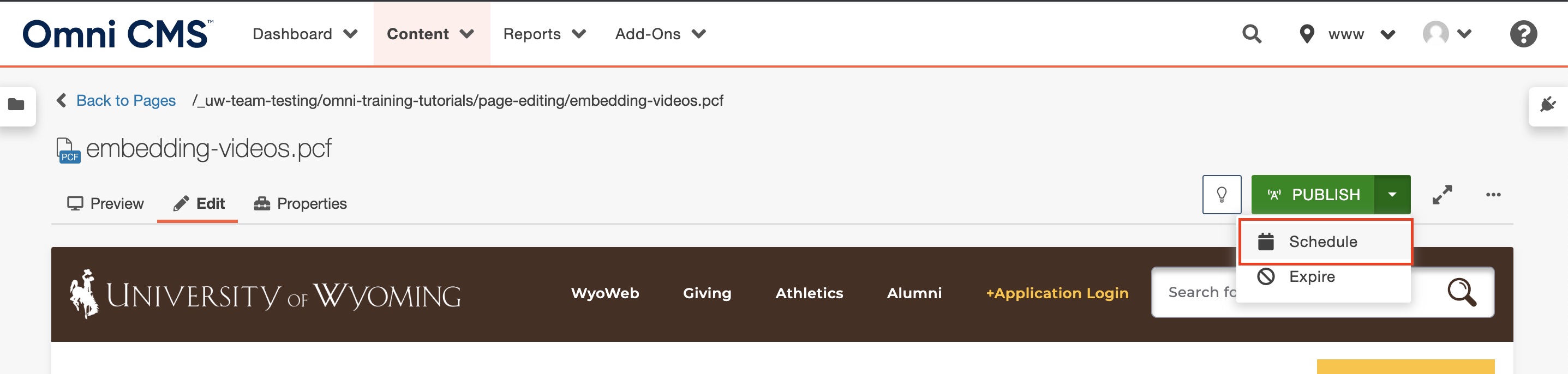
- A window will appear. Select the specific date and time that you would like the page
to publish and click "schedule" at the bottom of the window when complete.
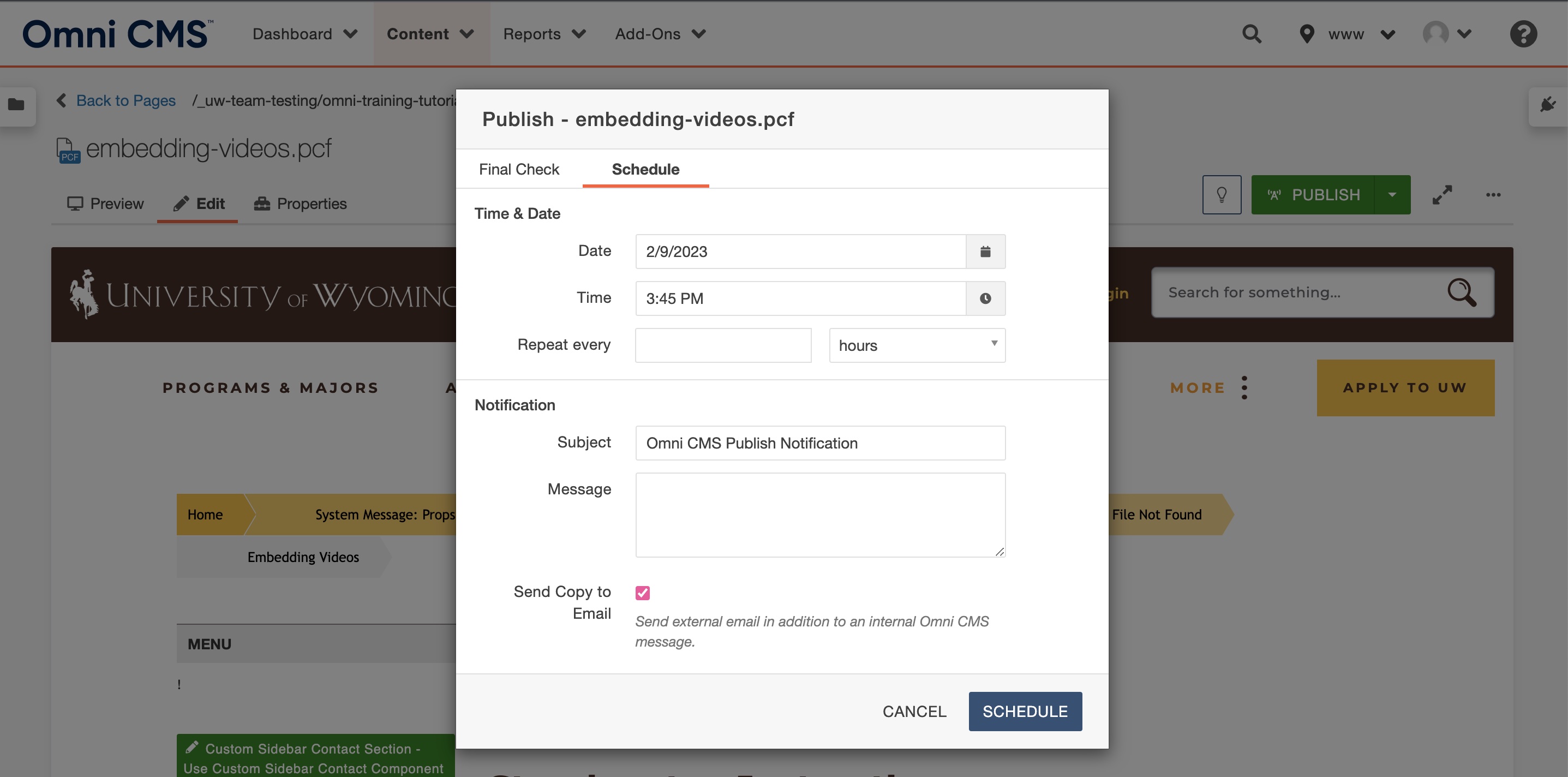
Need additional assistance?
Check out our Omni CMS tutorials
Attend one of our Virtual Open Labs hosted once per week:
Tuesdays: 1:30 - 5 p.m.
Don't forget the Request Help Gadget!
Located in the top right of your screen inside Omni CMS.
![]()

