Need additional assistance?
Check out our Omni CMS tutorials
Attend one of our Virtual Open Labs hosted once per week:
Tuesdays: 1:30 - 5 p.m.
Don't forget the Request Help Gadget!
Located in the top right of your screen inside Omni CMS.
![]()

Checking In a Page
Step by Step Instructions
Once a page is checked out, it must be checked in by you before anyone else can open or edit it. A page is not checked out until the light bulb icon, under the status bar when in the folder structure view, or at the top right of the page between the save and publish buttons when in the page editor, is yellow. You can view pages without checking them out but as soon as you click into an editable region, the page will check itself out. This is done to lock the page and prevent multiple people editing at the same time.
Note: you can only check out/in pages, files and images. You can not check out/in entire
folders or sites.
- From the folder structure view, locate the web page you want to check in and click
the light bulb icon.
Note: Yellow light bulb means that the page is checked out by you.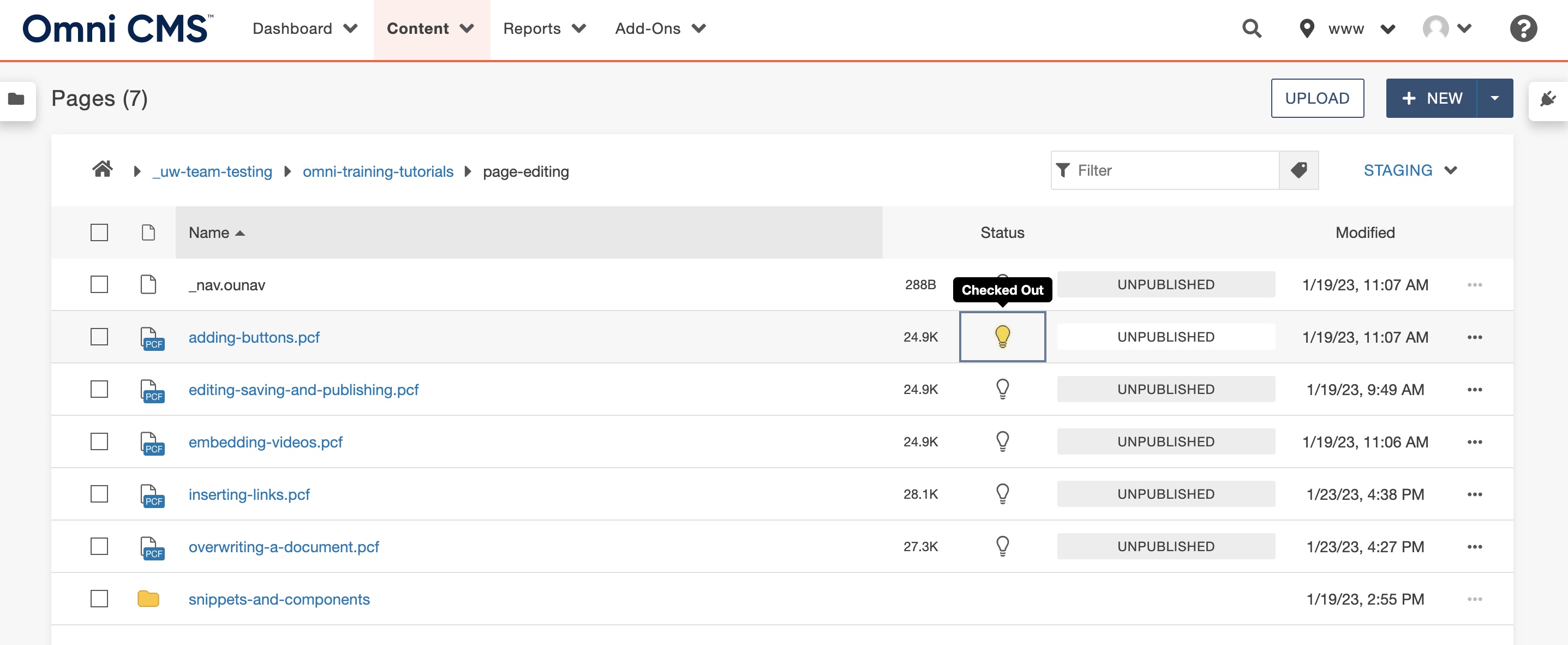
- From the page editing view check the page in by turning off the light bulb icon between
the save and publish buttons when you are through editing or just viewing the page.
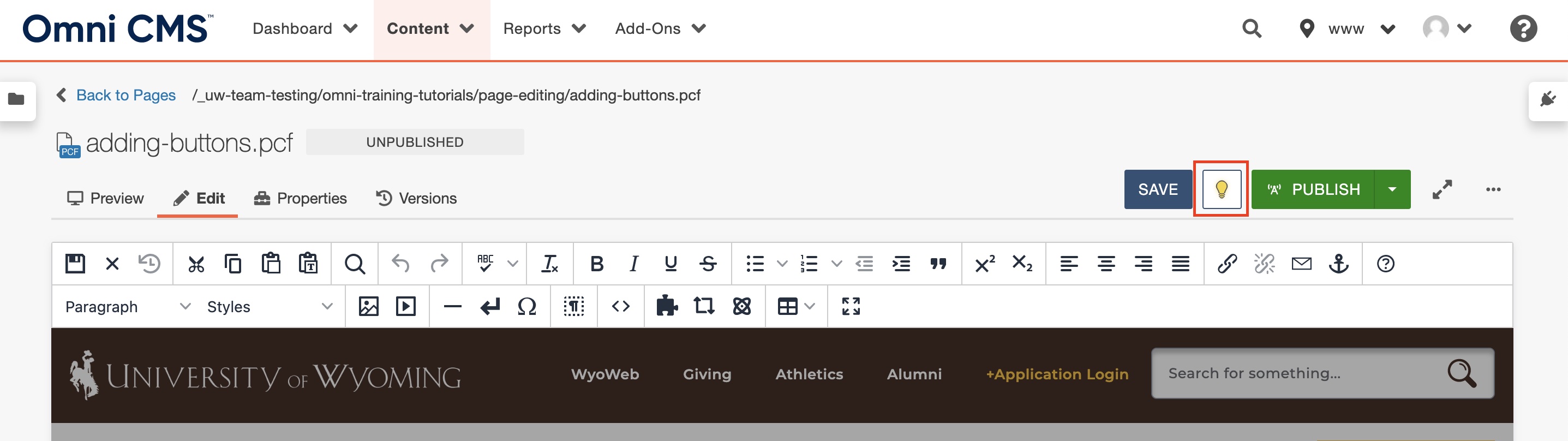
- If a page is checked out to another site editor it will show a red lock icon under
the status and you will have view only access to that page until it is checked back
in by the same author.
Note: This is why it is vital to remeber to check your pages back in when you are through editing them!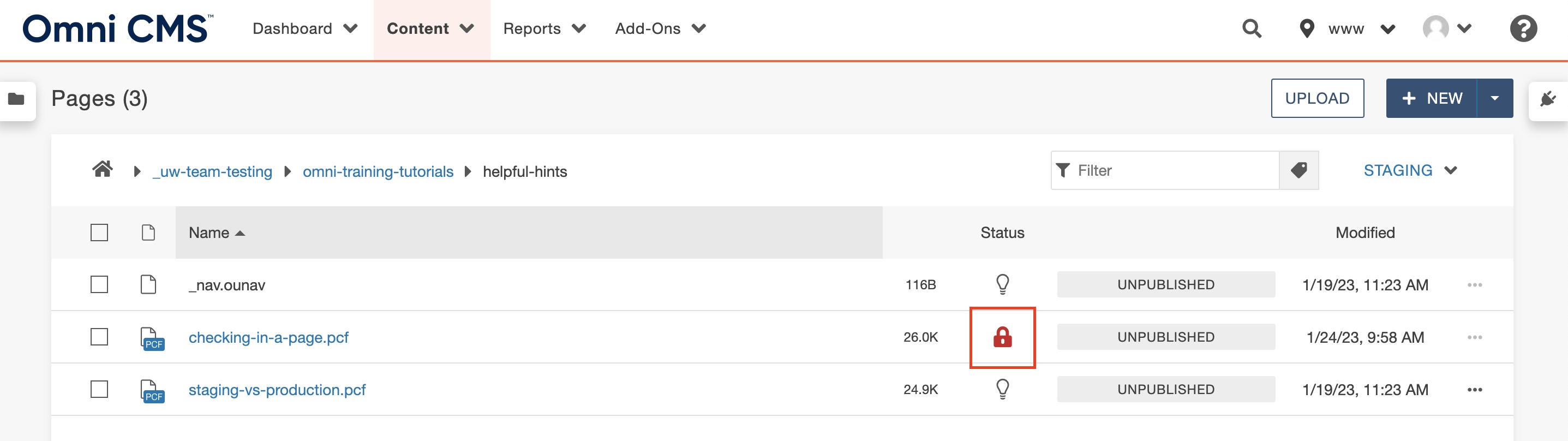
Video Tutorial
For more information about checking your page in and out for editing watch this video!
Need additional assistance?
Check out our Omni CMS tutorials
Attend one of our Virtual Open Labs hosted once per week:
Tuesdays: 1:30 - 5 p.m.
Don't forget the Request Help Gadget!
Located in the top right of your screen inside Omni CMS.
![]()

