Need additional assistance?
Check out our Omni CMS tutorials
Attend one of our Virtual Open Labs hosted once per week:
Tuesdays: 1:30 - 5 p.m.
Don't forget the Request Help Gadget!
Located in the top right of your screen inside Omni CMS.
![]()

Deleting and Copying Files and Pages
Limitation for Site Editors
To minimize the potential for site errors and broken links, site editors in Omni CMS are NOT able to complete the following functions:
- Copy folders, files or pages
- Rename folders, files or pages
- Move folders, files or pages
Site authors can recycle pages which deletes them from both the Staging and live production server and and are able to expire pages or files which unpublishes those files from the the production sserver. If you need assistance on how to complete this task, please visit our publishing tutorials.
Recycling a File or Page
Moving a file or page to the Recycle Bin will automatically unpublish the contents from the production and dev server along with removing it from Staging. Therefore, it is important to update any places the file is referenced on your pages. These references are also known as "subscribers."
Be sure to check the dependency manager of the file or page before moving it to the Recycle Bin. This will ensure that this action will not result in broken links on pages outside your directory and will let you know if you will need to update any pages in your directory where it is referenced.
Site editors can move their file to Recycle Bin if it is no longer needed by locating the page or file in the folder navigation and checking the box to the far left of the file name. Along the top of the folder navigation an options menu will appear. Select move to Rycle Bin.
Contents in the Recycle Bin can be recovered for a short period of time by the site editor.
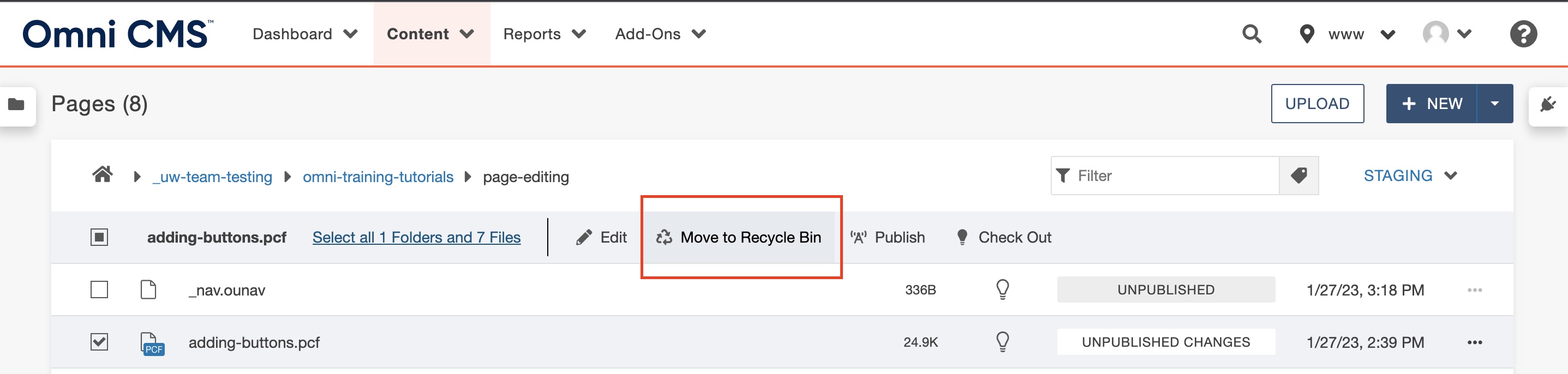
Note: Site editors are not allowed to rename their files so if you mistakenly upload a file and do not want the name or that file to be present on your site, you will need to move it to the Recycle Bin and reupload a new file.
Please keep in mind that all file and page names must be lowercase with hyphens in place of spaces, and they cannot contain special characters such as (!,%*#). If a file contains an illegal character, you will receive an error and will need to correct the file name before it can be uploaded.
Expiring and Unpublishing a Page
Watch this tutorial video to learn how to go about expiring and unpublishing pages.
What if I need a copy of my page or file?
To maintain the integrity of all site directories, site editors are not able to move, rename, or copy any folders, files or pages around their site. However, there are some instances where copying, moving or renaming your folder, file or page to another subfolder within your site can help manage and maintain a tidy site.
If you need to move a folder, page or file, rename a folder, page or file or copy a folder, page or file, you can request these actions from a CMS administrator by using the Omni Request Help Gadget. Please be sure to include details in your request explaining the need for which action and which files or folders would be involved. The CMS administrators will review your request and respond through Team Dynamix ticketing.
Still Need Help?
If you must rename, move or delete a subfolder within your site, you must contact
a CMS administrator through the Omni Request Help Gagdet. Be sure to include the folder
name you wish to rename or move and your justification for doing so and we will review
your request through Team Dynamix ticketing.
Need additional assistance?
Check out our Omni CMS tutorials
Attend one of our Virtual Open Labs hosted once per week:
Tuesdays: 1:30 - 5 p.m.
Don't forget the Request Help Gadget!
Located in the top right of your screen inside Omni CMS.
![]()

