Need additional assistance?
Check out our Omni CMS tutorials
Attend one of our Virtual Open Labs hosted once per week:
Tuesdays: 1:30 - 5 p.m.
Don't forget the Request Help Gadget!
Located in the top right of your screen inside Omni CMS.
![]()

Overwriting a File
Step by Step Instructions
If you wish to update a document that is in Omni CMS by overwriting it, follow these instructions:
- Name your new document on your computer with the same name as the one you plan to
overwrite in the CMS. It should be all lowercase and use dashes for any necessary
separation.
- In Omni CMS, navigate to where the file you're replacing is located. Click the Upload
button. Make sure you are in Staging, not Production.

A window will pop up, it will look like this: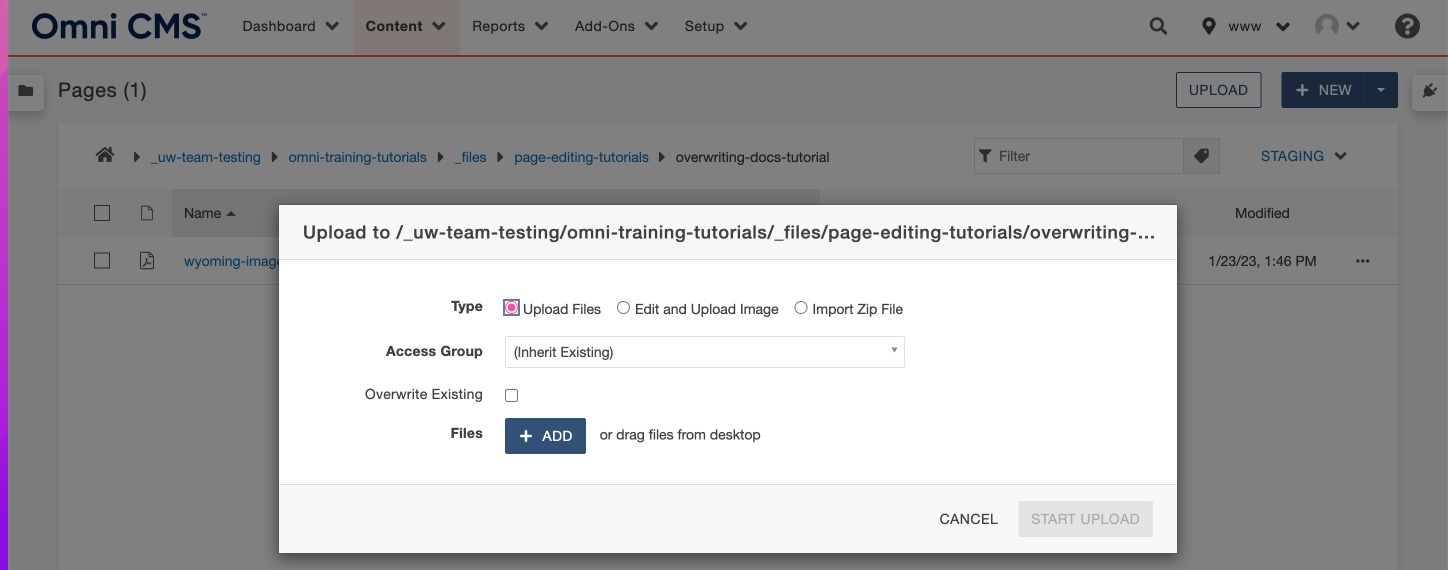
- Make sure the Overwrite Existing box is checked.
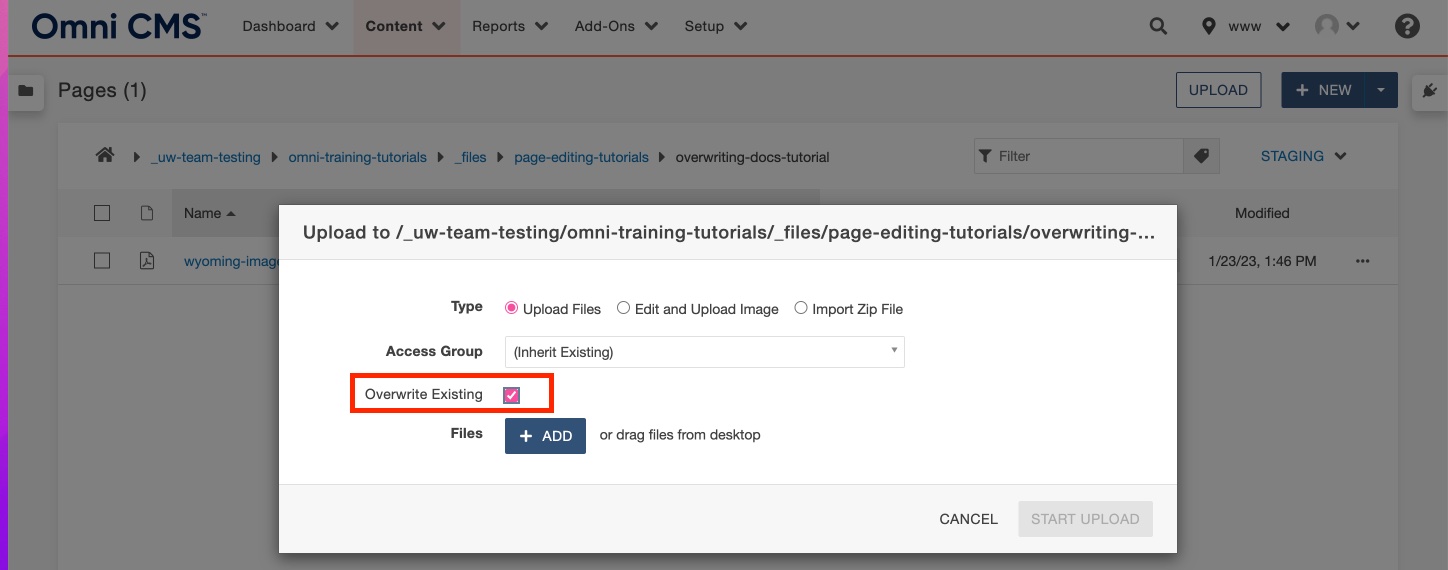
If you do not check the Overwrite Existing box, when you try to upload the file, the status will show up as “Filename already in use” and will not allow you to move forward. - Drag the new file from your desktop or click the + Add button and select it from your
files. The filename should appear without any error messages.
Note: You may click the three dots to the right of the status and have the options to remove or rename your file. - Once you andd the system are happy with the file, click Start Upload.
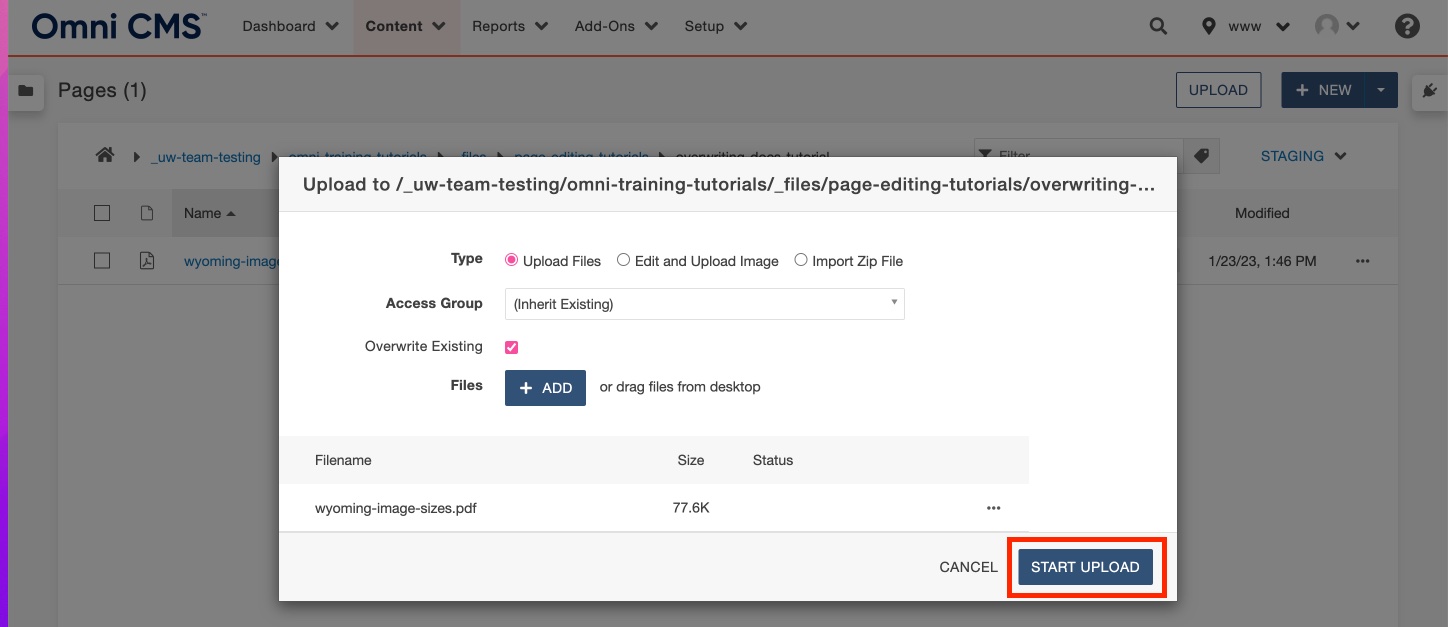
- Now the document is overwritten, publish the document by selecting the check box to
the left of the file name and selcting publish form the toobar or by selecting the
three dots to the far right of the file and selecting publish. Then publish the page
that the document appears on.
Note: Remember to publish the file and the page twice, once to Dev and once to the default of production.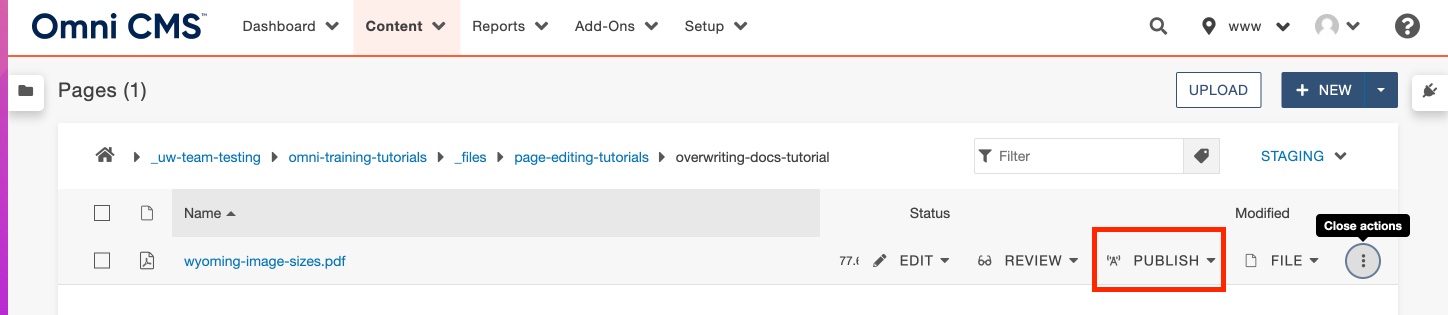
- If you check it and the old document is still appearing, try the following:
- Refresh the page.
- Hard refresh the page by clicking shift+command+R on your keyboard.
- Open an incognito window in your browser and check the page again.
Need additional assistance?
Check out our Omni CMS tutorials
Attend one of our Virtual Open Labs hosted once per week:
Tuesdays: 1:30 - 5 p.m.
Don't forget the Request Help Gadget!
Located in the top right of your screen inside Omni CMS.
![]()

