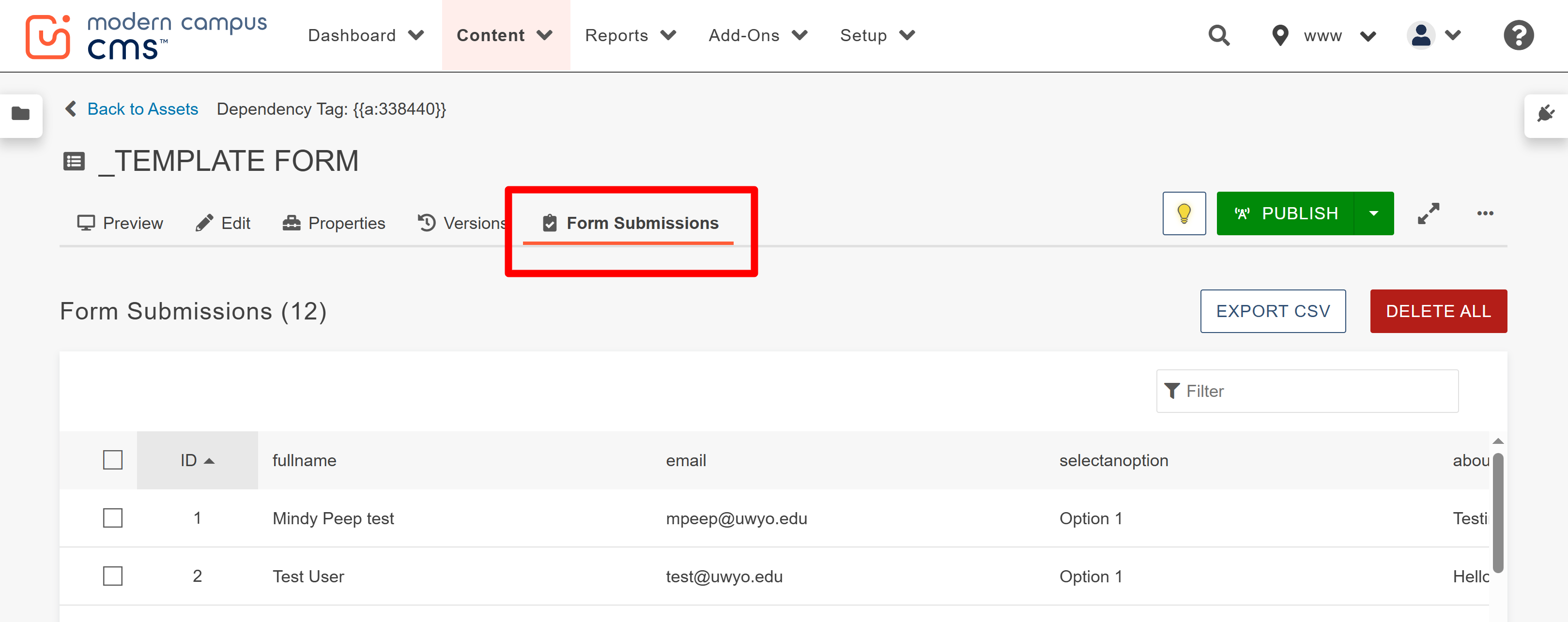STEPS TO Build a Form IN THE CMS
The following steps to create a form are as follows:
- Select the Assets dropdown under your Content tab at the top of your page in Modern Campus CMS.
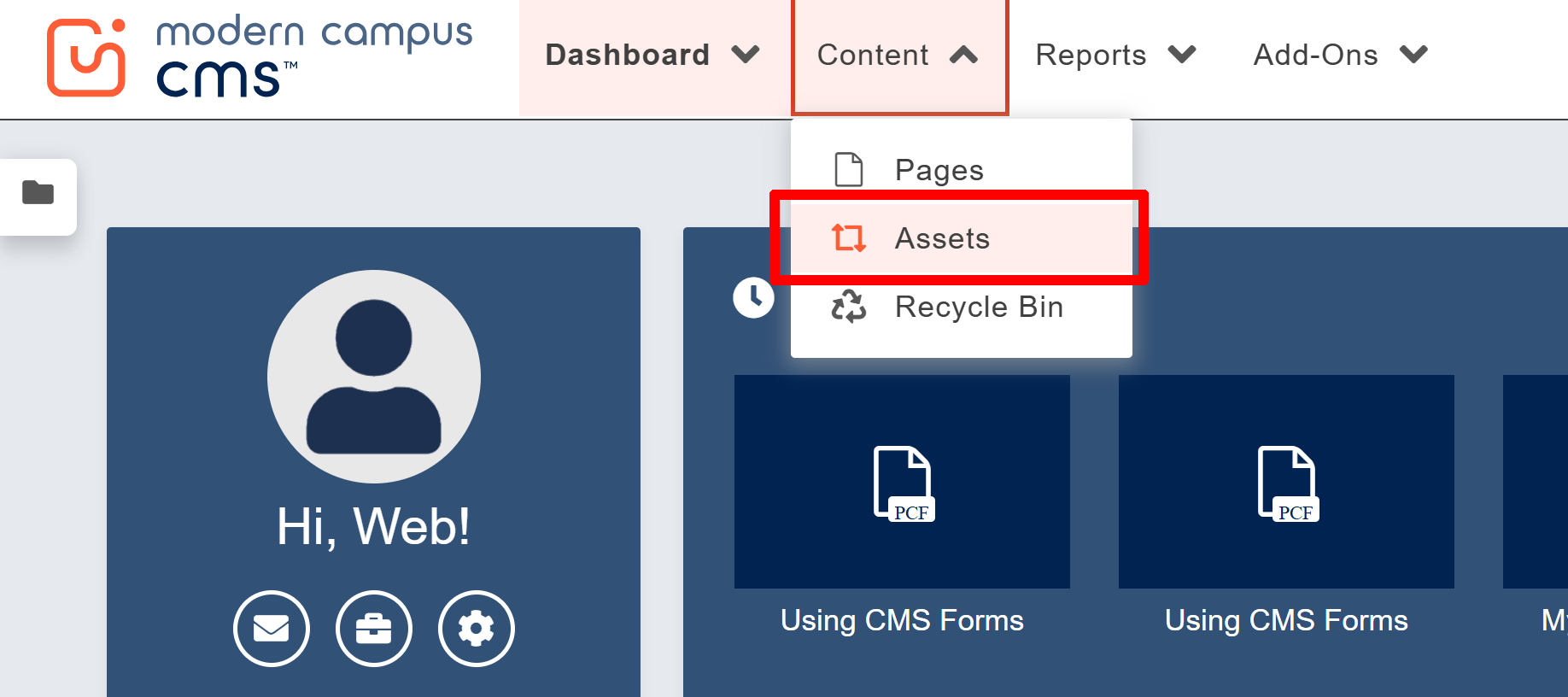
- Inside Assets, select the "+New" button in the top right hand corner of the page.
- Select the Form option.
- Name and edit your Form fields as needed by dragging and dropping the elements that appear in the left-hand column into your form. Various options, included required field, can be selected in each form element.
- IMPORTANT - Be sure to adjust your access to your form to just the directory (site) you intend to place your form. By default, "Everyone" is selected. So, if you do not wish for other site editors to have access to your form, you must select your directory.
- Be sure to adjust your email settings as needed under Email Messages. This is where submissions will be sent if you wish to receive and email when a form is submitted. You will need to have a TO and FROM email address entered here. You will be able to collect data (form submissions) by revisiting this asset at anytime in the future.
- Once your form has been created, be sure to Publish. Then, navigate to the Form Page where you wish to embed your form.
- After checking the page out for editing, locate the editable content region where you will be placing your form asset. The Form Page template already has two snippet options on the page where you can place the Form Asset: Form with Photo or Form No Photo. You will delete the snippet that you will not be using.
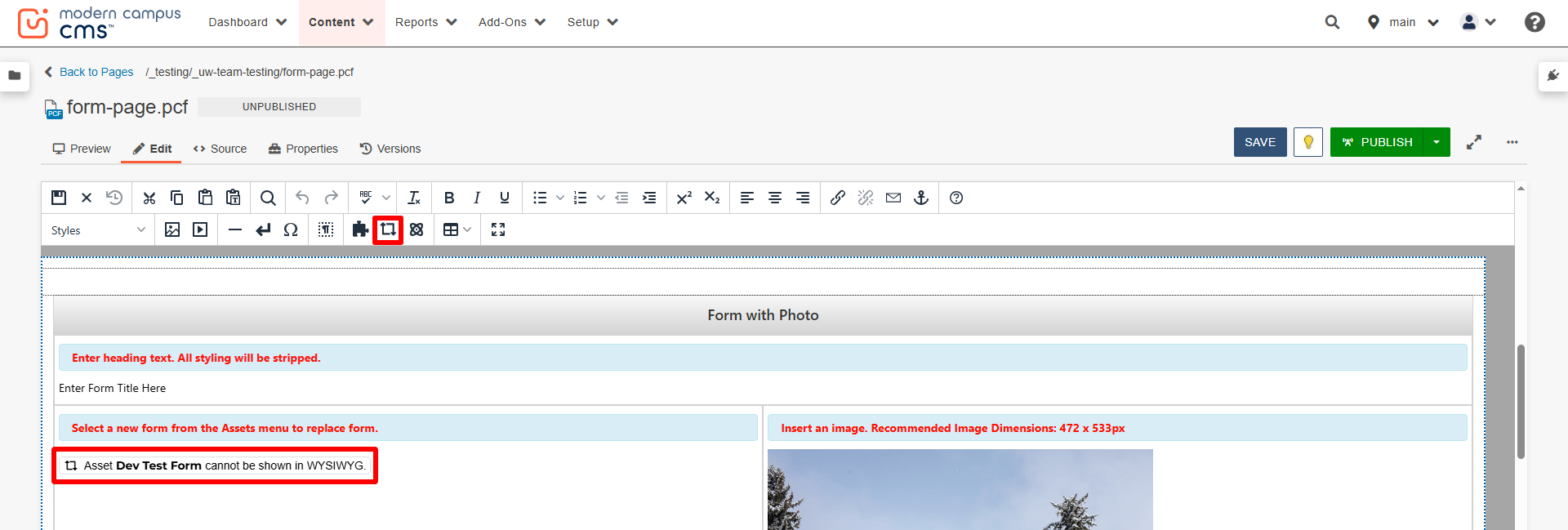
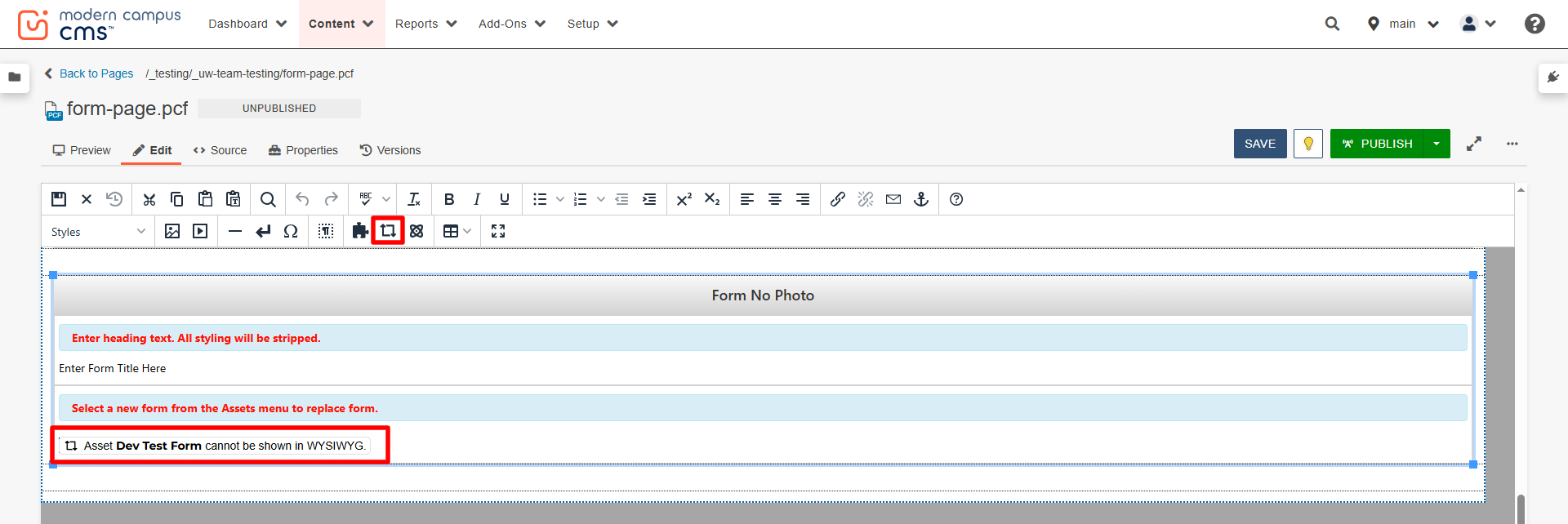
- In your WYSIWYG toolbar, select the Asset icon (reusable icon located between Snippets & Components). If you do not have access to this, please contact your site administrator through the Request Help Gadget.
- Select your desired form. If you do not see your form, you will need to make sure it is published.
- Preview your form on your page, and publish!
Accessing Your Form Submissions
You can access your form submissions through your form Asset in the Form Submissions tab.