Building vs. Editing
Building a New Page:
Before you create a new page, you should have a plan in mind of the content that you'll want on the page. New pages will come with snippets already in place on the page template, with placeholder text and images. Some pages will allow you to add additional snippets and components as needed. After creating a new page with a template, you will fill in the snippets and components already in place using the page content that you've already planned. Review this tutorial for how to build a new page.
Editing an Existing Page:
In 2023, our website underwent a CMS conversion and thousands of migrated pages were transitioned into Modern Campus CMS, and in 2025 the pages in the Modern Campus CMS were updated with new page designs. Because of this, you may encounter pages that don't match the current page template designs. If you have trouble editing an existing page because it does not match any of the existing page templates, you might need to rebuild the page before you can edit it.
- To expire a page and replace the content, please review this tutorial.
- If you still have issues with editing a page, you can review your training course at any time or submit a Help Request using the Gadget in the CMS.
Planning

Understand the primary goal of the page.
- Is this content that warrants a new page and therefor, a new navigation element? Or is this information that can be added to an existing page?
- What is the call to action (CTA) of this page? Simply put, a CTA is an action you want a site visitor to take, such as signing up for more information or clicking to a more important page.
Determine who will be visiting the page and what their expectations or needs might be.
- Why are they visiting your website? What are they trying to accomplish?
- How do their environment, attitudes, and prior experiences impact their expectations of your site?
- How do users refer to and think about your content?
Decide what information will be included on the page. Consider all forms of media.
- Text
- Images - Consider using Canto, the UW photo database.
- Videos - Note that videos can not be housed in the CMS but you can embed YouTube videos
- Forms
Use a sitemap tool or application to determine the best place on your site for your new page to live. There are numerous free options available online to help you organize and visualize your site structure, or you can even use a pencil and paper!
- Consider the navigation elements and how things will “nest” in the page navigation menu.
- A site map can be an excellent tool to assess your site for a full refresh as well.
Designing

Review template options and determine what suits your content best.
- Remember that some snippets and components are only available on certain templates.
- Custom CSS and JavaScript that manipulates the branding and functionality of a page are not allowed.
Get a rough idea of how you want your page to look. You can use a software to start brainstorming or just an old fashioned pencil and paper. This is just so you can begin visualizing your layout.
- What design elements such as snippets and components will you be using?
- Shop around other UW sites and pages to get inspired. Admissions is a great place to start.
- Organize content by importance – high importance near the top of the page.
- Utilize white space to reduce clutter on your pages.
- Remember, if you wouldn't read that much text, neither will your site visitors.
When crafting a webpage within the University of Wyoming's site, it's essential to strike a balance between uniqueness and brand consistency.
The page should captivate attention while adhering to UW's brand identity through the consistent application of colors, fonts, and available CMS elements fostering cohesion and reinforcing the institution's identity across diverse platforms.
- Canva — a low-cost, online graphic design platform that is intended for people with minimal graphic design knowledge is a great tool to design embellishments and photo treatments to enhance your page.
- Milanote — a visual organizing tool to create mockups for your pages. The IM Web Team has CMS page template designs that can be shared in this app. If you're interested, submit a Help Request ticket for more information about gaining access.
- There are on-brand icons available in Canto.
Implementing

Ensure the webpage loads quickly by optimizing images, and following best practices.
- Images and icons downloaded using one of the presets in Canto are already optimized.
- All images that are placed inside a snippet with the insert/edit image option in the WYSIWYG toolbar are already formatted by the snippet framing to be responsive images which will ensure that the image appears in the correct size on a variety of screen sizes.
Search Engine Optimization (SEO) is the process of making websites and webpages more visible and accessible on search engines such as Google.
- Explore our resources to help your page succeed in terms of SEO.
The University of Wyoming is committed to meeting accessibility requirements on its website and web pages. Several steps are being taken to fulfill that commitment though we need your help!
- Install the WAVE accessibility plugin in your Chrome browser to ensure your page passes all checks before publishing.
Conduct testing to ensure functionality, responsiveness, and compatibility with different browsers/devices.
- Conduct a page check for broken links and spelling errors by selecting the three dots to the right of the publish button while the page is checked out.
- Publish to the Dev server to see your page as it will appear when it’s live without yet making it publicly accessible.
- With your Dev page open in a Chrome browser, install the WAVE accessibility plugin and run a scan on your page to ensure your page passes all checks.
- Test the page on a mobile view by previewing the page and shrinking your browser window horizontally.
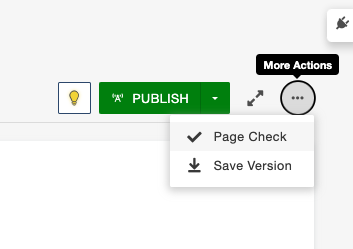
Need More Assistance?
Feeling overwhelmed with your page build or seeking a complete site refresh? We're here to help! The Web Team is ready to offer consultations to guide you through the process and ease any challenges you might be facing. Reach out to us, and let's collaborate to create a standout and refreshed web presence together.

