Need additional assistance?
Check out our CMS tutorials
Attend one of our Virtual Open Labs hosted twice per week:
Tuesdays and Thursdays: 10 - 11 a.m. and 1:30 - 4 p.m. (academic year hours)
Don't forget the Request Help Gadget!
Located in the top right of your screen inside the CMS.
![]()

Locating and Opening Pages
Step by Step Instructions
Use the Content tab to locate and open a desired page when you are logged in to Modern Campus CMS.
- Once you have logged in, click on the Pages link, located just below the Content tab.
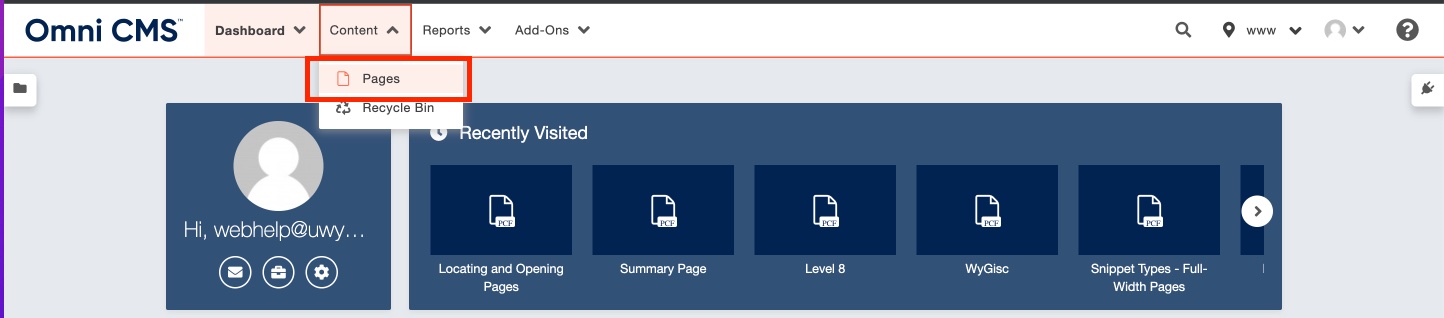
- Since the CMS is used for the whole University, there will be a lot of sections initially
shown. The sections that are linked in blue are the ones you have persmission to view
and edit. Use the location field starting with the home icon, to determine where you
are in the site's folder structure. To navigate down the folder structure, click the
name of the desired folder in the name column.
Note: You can travel up the structure by clicking the directory path in the location column.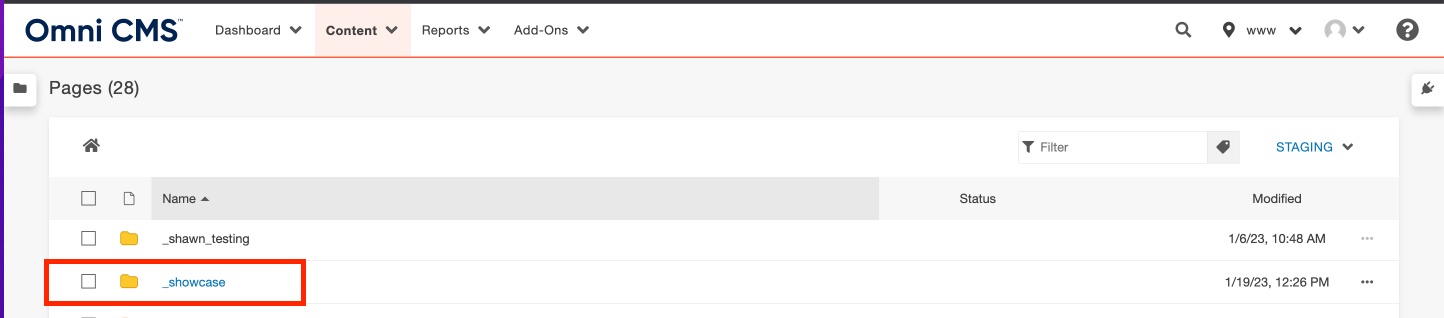
- The contents of the folder you selected are displayed. Click the desired page name
in the name column. If there is a red lock under the status column, that means the
page is checked out by someone else and you will not be able to edit the page until
it is checked back in.
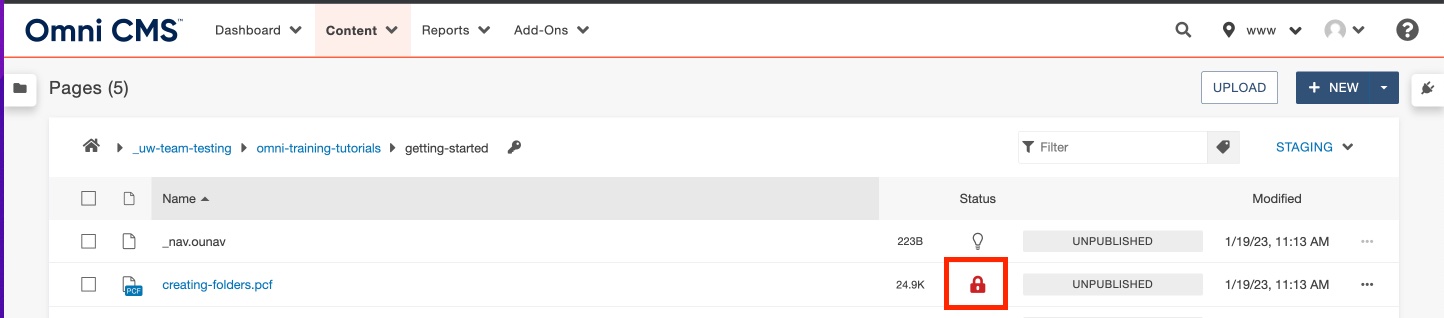
- The selected page is displayed. If you don't have access to edit/view the page or
if the page has been checked out by someone else, you won't be able to edit the content
in the page.
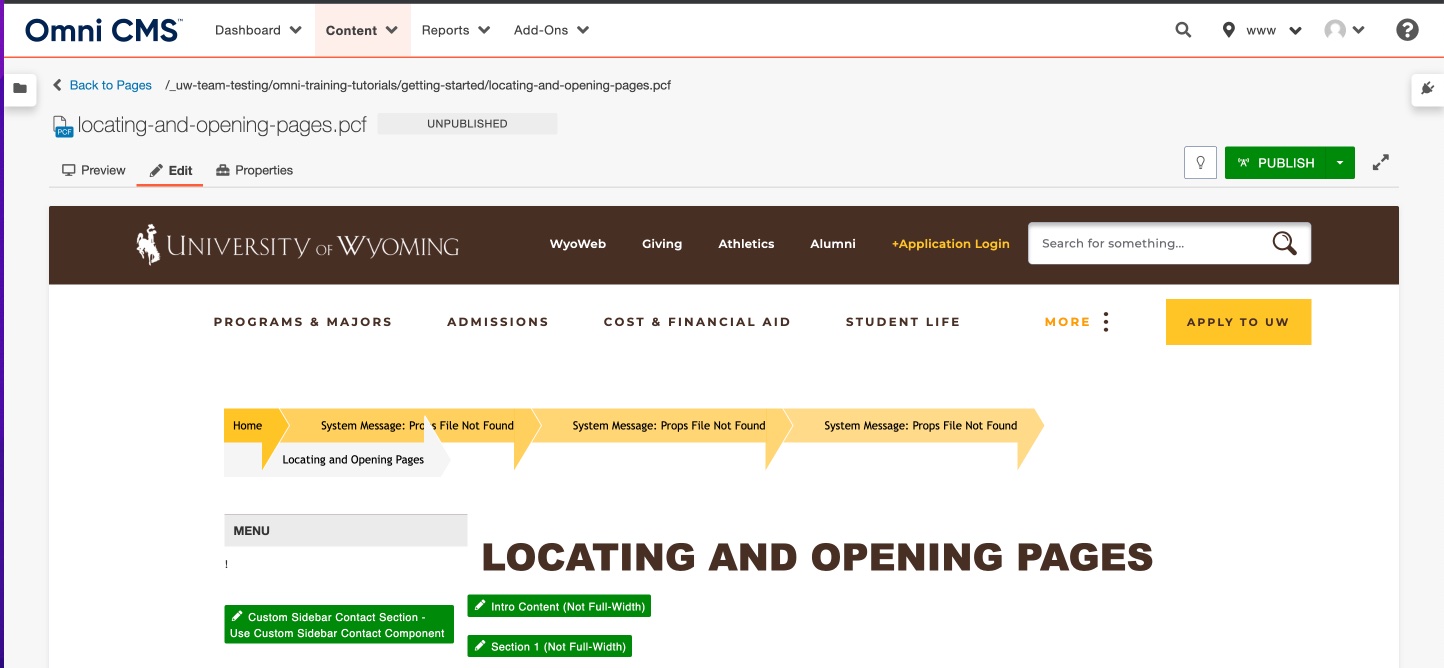
Video Tutorial
For more information about viewing your site directory, watch this video!
Need additional assistance?
Check out our CMS tutorials
Attend one of our Virtual Open Labs hosted twice per week:
Tuesdays and Thursdays: 10 - 11 a.m. and 1:30 - 4 p.m. (academic year hours)
Don't forget the Request Help Gadget!
Located in the top right of your screen inside the CMS.
![]()

