- The first step to creating a new page is to write your content. Once your content
is ready to go and you have an idea about how the page will look, login to Modern
Campus CMS.
- Next, determine if this page is going to be a part of a new section on your site or
a single page of content. If you are creating a new section (that will have multiple
new pages), the first thing you'll do is create a new folder.
- If you created a folder, click into it. If not, click into the existing folder where
your new content will live. Once you are in that folder, click the "+ New" button
in the top right of the screen.
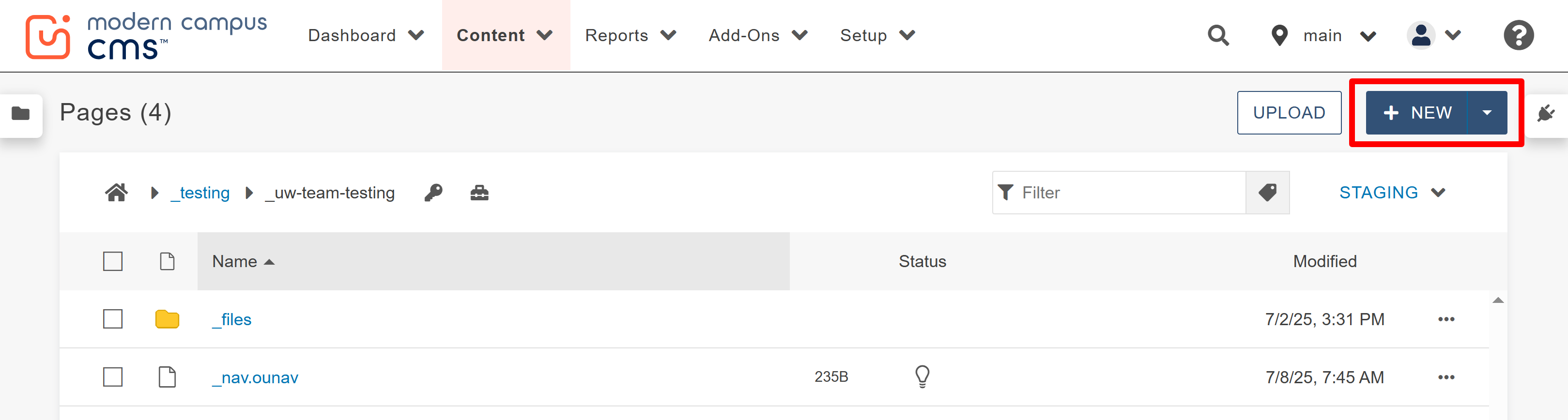
- Choose the page template that is most applicable. For examples of how each of the available templates look and function, browse these guides.
Note: Pay close attention to the type of page template you select as you will need to remember it as you edit the page in order to ensure you are inserting content correctly in the snippets and components.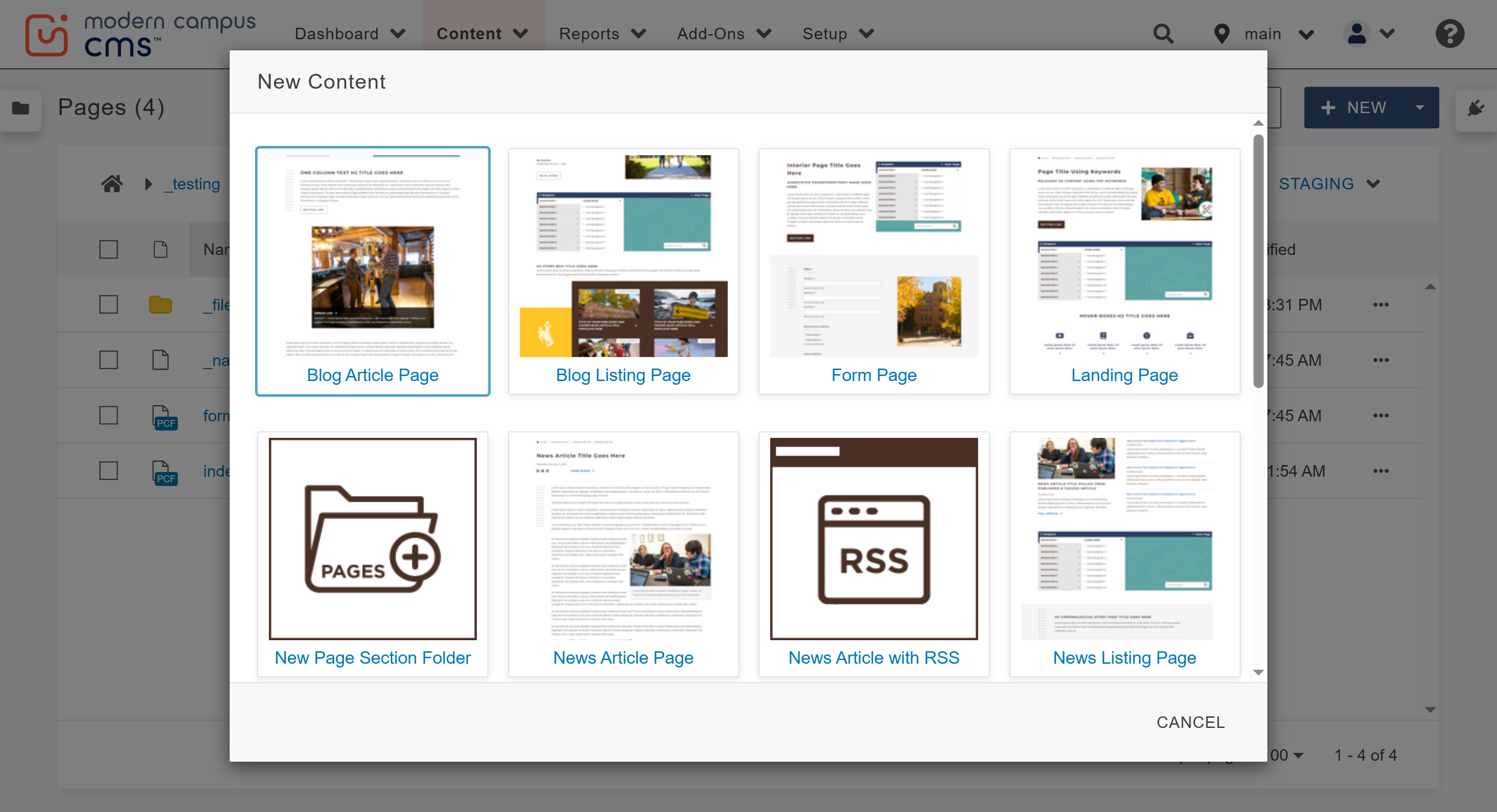
- The window below will appear. In this window, these are the fields you will complete:
-
GENERAL PAGE SETUP:
-
Page title: Put in your page title. This will be your Header 1 text on the page, will be displayed in search engines and the web browser window, and will be the title of the page in the site map. Be sure your title has proper grammar and spelling. Example: "Financial Aid Documents"
-
Description: Add a description. This description will appear in search engine results. Your description should be at least 25 words in full sentences describing what the user will find on the page. Example: "Find all the documents needed to apply for financial aid including FAFSA instructions, scholarship applications and requirements and contact information for assistance."
-
Keywords (optional) : Consider using keywords here to boost Search Engine Optimization (SEO) on your page.
-
-
FILE CONFIGURATION:
-
Add Navigation Item: Always leave defaulted to YES.
-
Filename: Fill in the file name with the same phrasing as the "Page Title" from step one but with different formatting. Without entering a Filename, the page file will default to the name "untitled." Just like with folder, image, and document names, the file name should be:
-
Separated by dashes (not underscores)
-
Lowercase letters only
-
No symbols
-
-
Overwrite Existing (optional) : This option can be selected if you want this new page to overwrite the template and content of a page file that already exists with the same name in the same location. This will immediately overwrite the existing page's content with a blank template page when you create the new page file.
-
-
- Click "Create" once the above fields have been filled out.
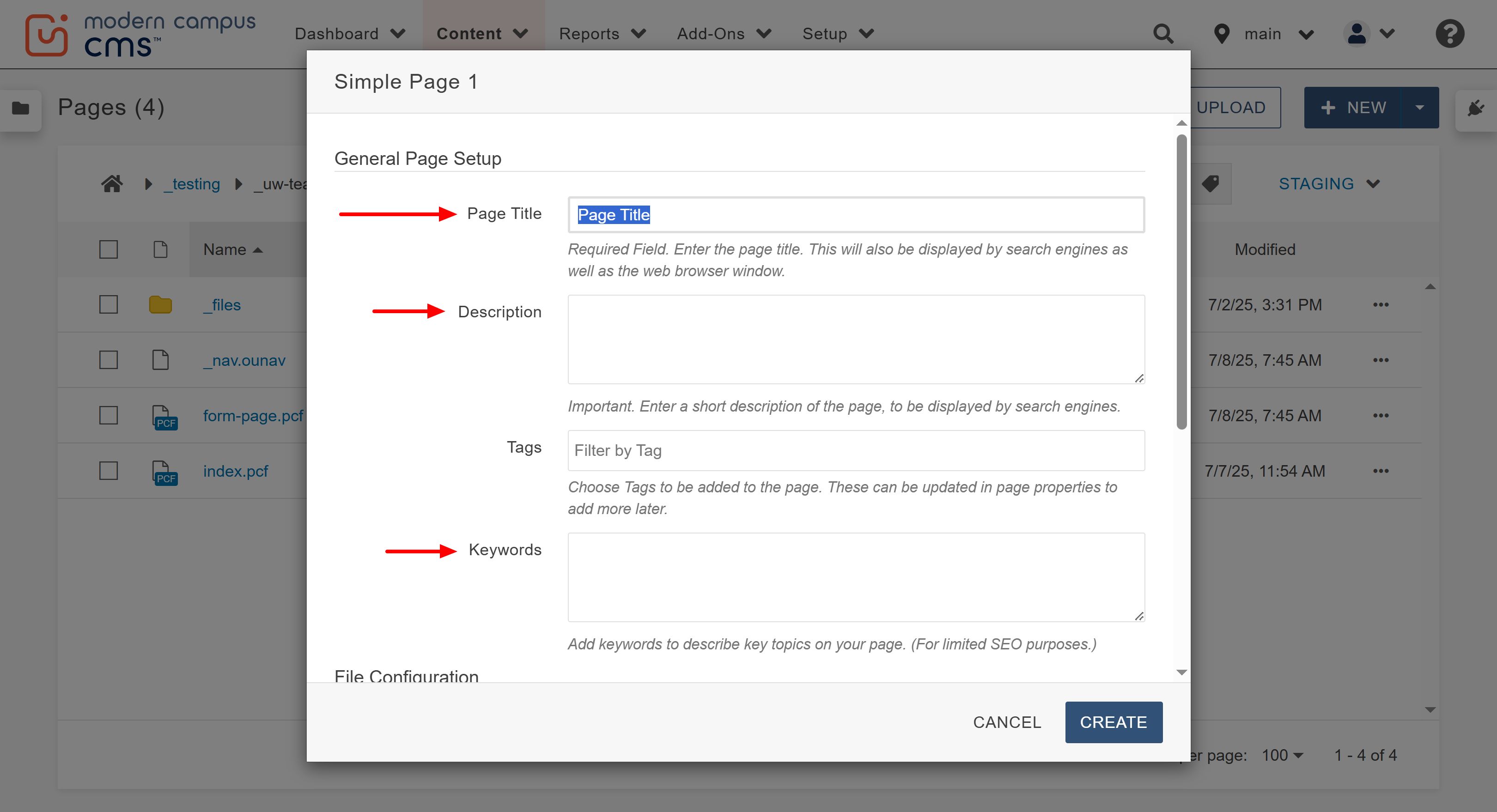
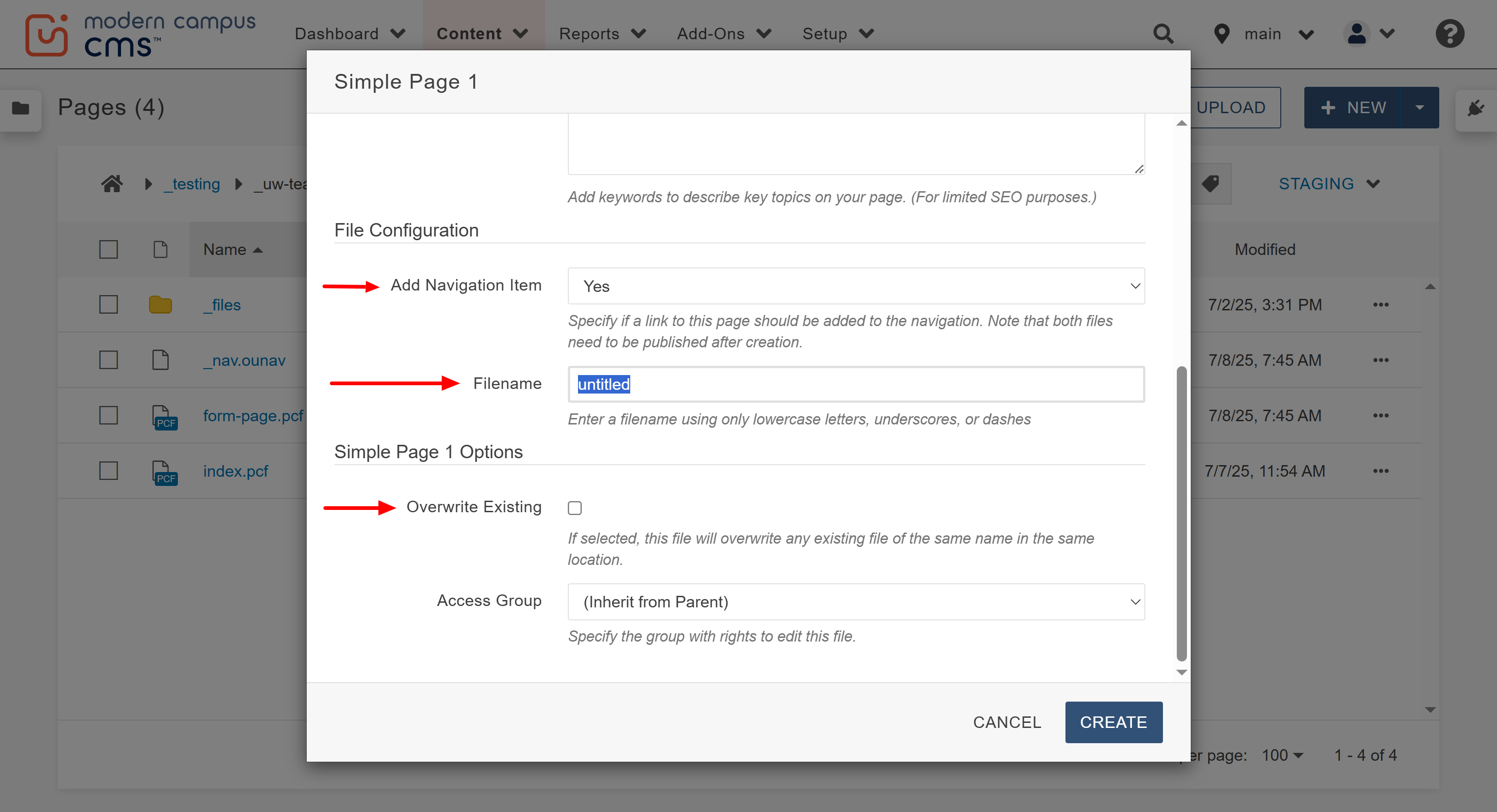
- The new page will automatically be opened and you can begin adding content. Be sure to refer to the Snippet and component guides, as well as others in this knowledge base to help aid you in creating your page successfully.

