New Page Section Folder
New page section folders will generate the in-page navigation menu and breadcrumb navigation. For example, if you create a subfolder in your site called “news" then you can create multiple pages under that folder which will show up as expandable navigation menu content on pages. For more information about site navigation, check out this guide.
To learn how to correctly create a new page section folder watch the video below.
New File/Image Folder
File/Image Folders are intended only to house binary files such as images or documents. Use this type of folder to keep your site organized and your images easy to locate. All image and document files need to be stored in your site's _files folder so that they can be excluded from the site map.
- Once you have found the location where your new image folder will live within your
site's _files folder, click "+ NEW" in the top right of the screen.
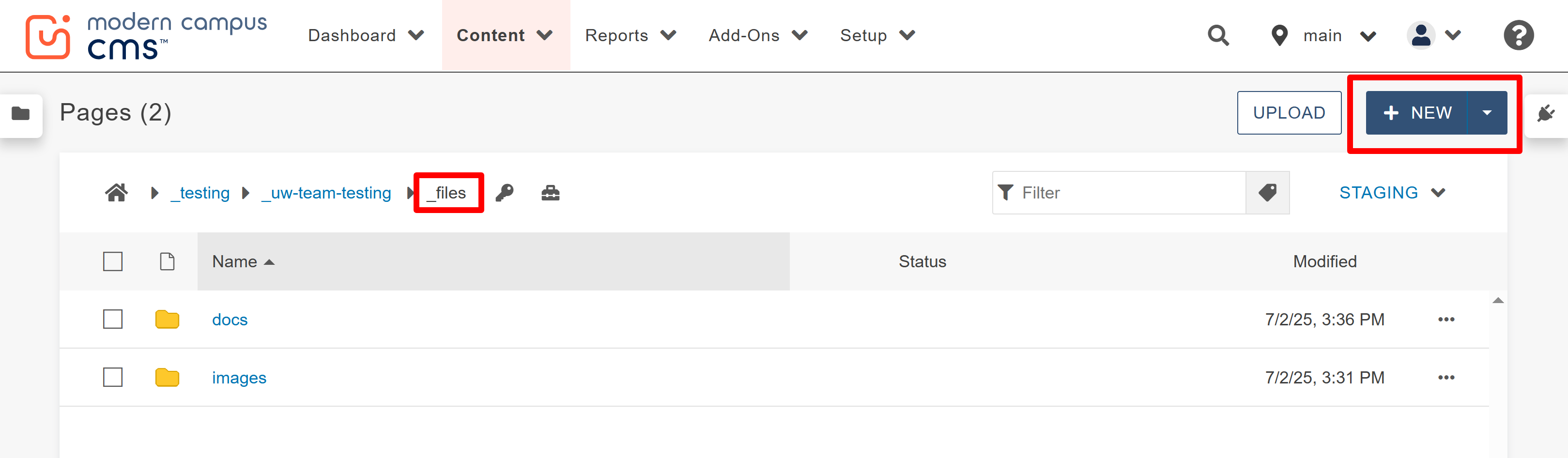
- A window will appear. From the template options, choose "New File/Image Folder".
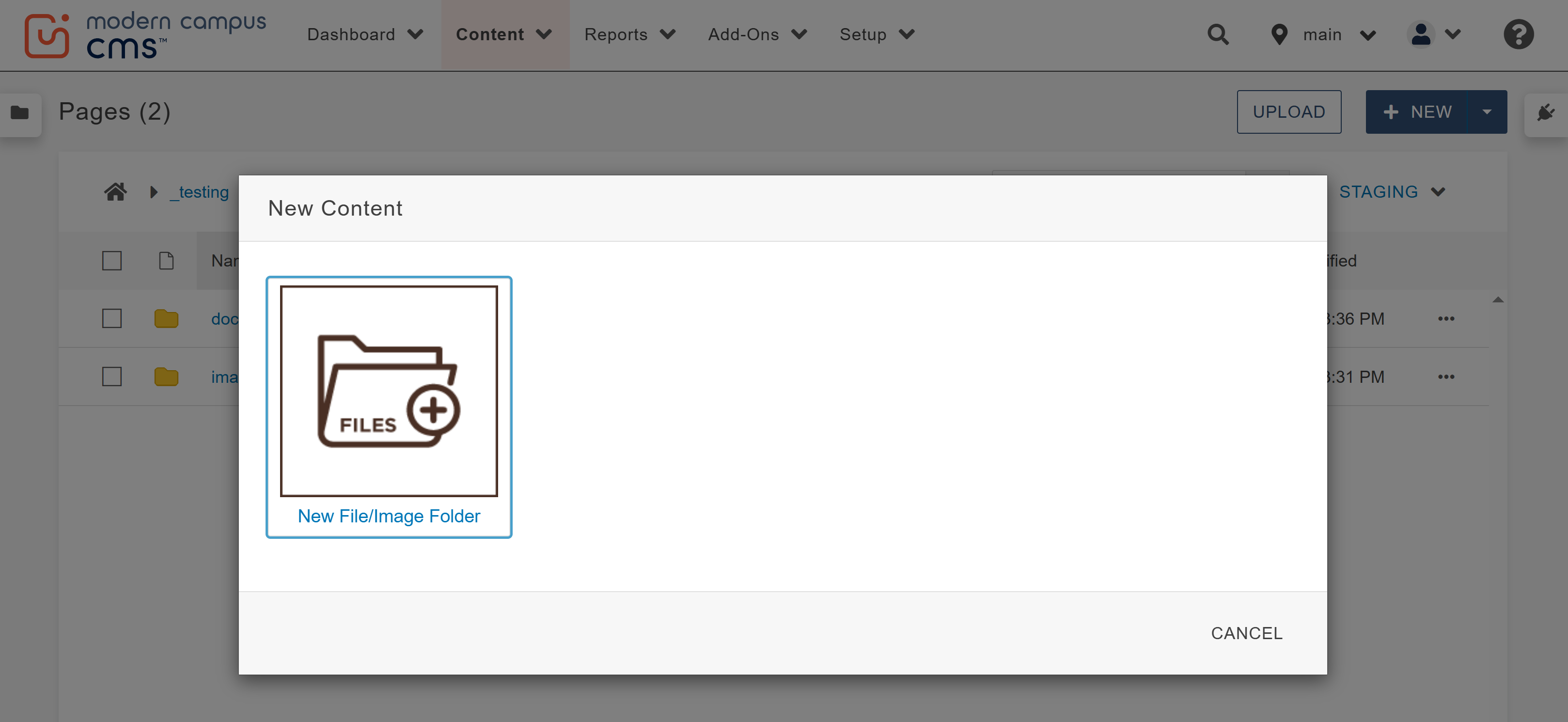
- A window will appear. Fill out the Folder Name field and click "create".
Note: All subfolder names must be lowercase with hyphens in place of spaces, and they cannot contain special characters such as (!,%*#).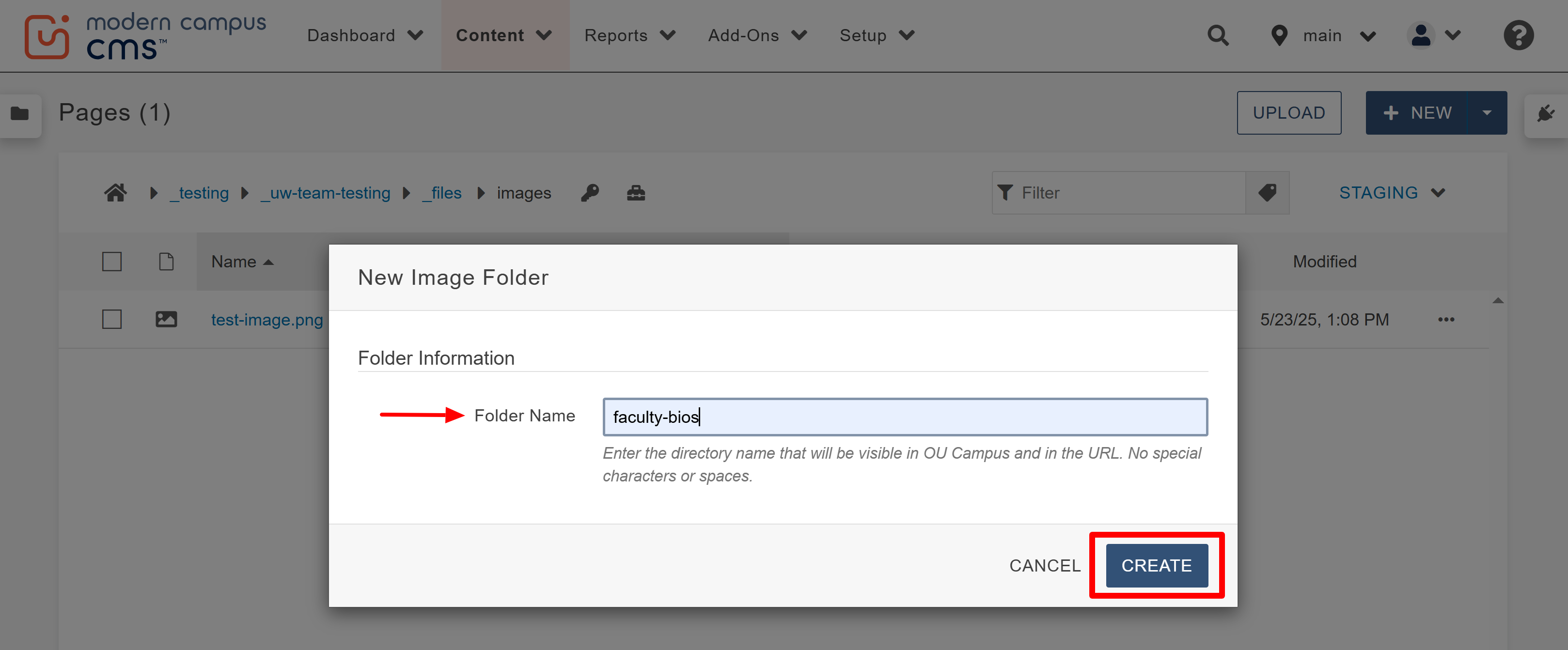
- Your new File/Image folder will appear and is now ready to receive content.

