word documents
Word documents are commonly used across campus for everything from instructions to forms. Making them accessible, benefits users who rely on assistive technologies like screen readers. These tools allow users to navigate your content efficiently — but only if accessibility features like headings, alt text and structured tables are used. Creating accessible Word docs ensures that all users, including screen reader users can read, navigate and understand your content.
When building a Word document, it’s important to structure your content so that screen readers and other assistive technologies can interpret it correctly.
Steps to create accessible Word documents:
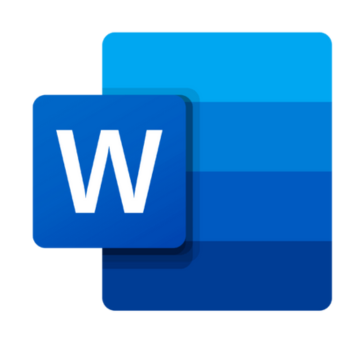
A well-structured document helps users with low vision or screen readers navigate content more easily. Screen readers allow users to jump through a document using headings, but this only works if the document uses Word’s built-in heading styles.
After opening a Word document that contains a large amount of text, sighted users frequently scroll the page quickly and look for some type of heading structure to get an idea of the layout and Screen readers and other assistive technology users have the ability to navigate Word documents by heading structure, as long as the author has included Word's Heading styles.
To do this:
- Use Heading 1 for your main title, followed by Heading 2 for sections and Heading 3 for subsections.
- Avoid skipping heading levels (e.g., don’t go from Heading 1 to Heading 4).
- Highlight the heading text and select a style from the “Home” tab under the “Styles” group.
Alternate or “alt text” describes the meaning or function of an image. This allows screen reader users to understand what’s being communicated visually.
Alternate text should be included for:
- Pictures
- Illustrations
- Images of text
- Shapes
- Charts
- Smart or clip art
- Embedded objects
To add alternate text, right-click on the image > “Edit Alt Text”
Enter a brief, meaningful description(Insert Screenshot: Alt Text pane open on the right)
Hyperlinks in Word documents provide a way for users to visit web pages, navigate to word headings, bookmarks and open email links.
Hyperlinks are usually created in Word by pasting the complete URL of a web page into a document and hitting Space, Enter or some other key. Word automatically creates a link and uses the URL as the display text (e.g., https://www.uwyo.edu). Because the URL text may not be intuitive to a user, it is recommended to edit Word's default link text. For example, Visit the University of Wyoming online!
Follow these principles to create accessible links:
- Use descriptive link text that does not rely on context from the surrounding text.
- Keep the amount of text in the link to a minimum.
- Use underlined text with a color that stands out from the surrounding text. By default, Word will underline the link in another color.
- Screen readers may scan a document by navigating from one link to another. It is best to avoid vague link text that is tough to understand out of context (e.g., "click here").
Be mindful when using tables. Word has limitations for making them accessible. The purpose of tables is to format information in tabular form. The columns or rows should show the meaning of the information in the table.
- The first row in a table can be designated as the header row. This provides a screen reader with additional information when the document is exported to PDF.
- Keep tables simple and avoid merged cells.
- Use “Header Row” and repeat on each page.
Lists and columns add important tiered structure to a document and should be built using Word’s tools for unordered and ordered or numbered lists. Avoid creating lists and columns manually by using tabs to indent content. Although this can provide a visual structure for sighted users, it does not create a sufficient guide needed for assistive technology.
Word has a built-in Accessibility Checker that can identify common issues and offer suggestions.
To run it:
- Go to the “Review” tab and click “Check Accessibility.”
- The pane will show errors, warnings, and tips (Insert Screenshot: Accessibility Checker open in Word)
powerpoint presentations
Accessible PowerPoint presentations ensure all users can navigate and understand your slides, whether they are using screen readers or viewing in different modes. Accessible slide decks help all users better understand and engage with your content.
It is always better to start with PowerPoint’s built-in slide layouts rather than adding text boxes manually.
Steps to create accessible PowerPoint presentations:
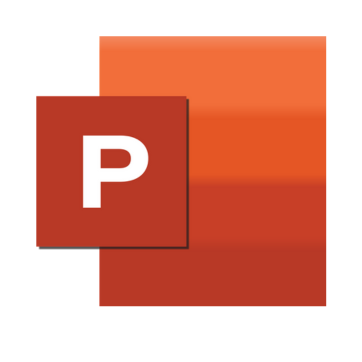
Using default slide layouts ensures that text elements follow a logical structure and reading order. Avoid adding text boxes manually.
To apply a layout:
- Go to the “Home” tab and select a layout from the “Layout” dropdown.
As with Word, screen readers rely on alt text to describe visual elements.
To add:
- Right-click on an image or chart and choose “Edit Alt Text.”
- Enter a meaningful description.
PowerPoint may not always read content in the order it appears visually. Use the Selection Pane to reorder slide elements.
To access:
- Go to “Home” > “Arrange” > “Selection Pane.”
Each slide should have a unique, descriptive title to help users navigate with screen readers or outlines.
Go to the “Review” tab and click “Check Accessibility” to see and fix issues.
PDFs are most used doucment and is frequently shared across campus and should remain accessible for screen readers and keyboard navigation. You can improve accessibility by exporting properly tagged PDFs and using tools in Adobe Acrobat Pro.
Start with an Accessible Source File
Always start with an accessible Word or PowerPoint document — it’s easier to maintain accessibility during conversion than to fix a PDF later. After you have created an accessible document in Word or PowerPoint, you can export it to a PDF. The goal here is to preserve your accessibility features in your Word or PowerPoint document. Be sure not to use the print to PDF option as this will not carry through the accessibility features.
Steps to create accessible PDF document:
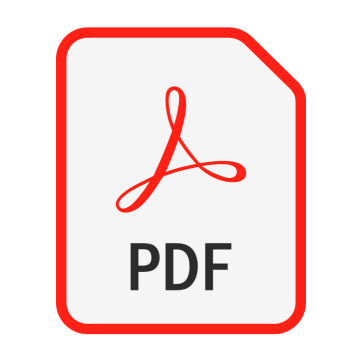
To be accessible, a PDF must be “tagged”. This means the PDF must have an underlying tagged outline or structure that contains all of the features included in making an accessible document. No matter what software you are using, there are correct and incorrect ways to export to a PDF. You can check for the existence of tags by opening the tags panel.
3 things you can check for when assessing your tag structure
- Check if the tags exist
- Check for correct tags
- Check if your tags follow the correct order of your document structure
To open the tags panel: In your PDF (in Adobe Acrobat) go to View > Show/Hide > Navigation Panes > Accessibility Tags
If you find your PDF file contains incorrect tags, you can modify these. To do so:
- right-click the tag you want to change in the left panel
- select Properties > then the Tag tab
- select the appropriate new tag type from the dropdown list labeled Type
When saving to PDF:
- Go to “File” > “Save As.”
- Choose PDF as the format.
- Select “Options” and make sure “Document structure tags for accessibility” is checked.
Scanned documents are usually just images. Unless processed through OCR (Optical Character Recognition), screen readers can’t interpret them. Use text-based PDFs instead whenever possible.
A lot of departments at the University have licences to Adobe Acrobat Pro. If you have access to that, you can make sure that your PDF is accessible.
To do that, open your PDF in Adobe Acrobat Pro and go to “Tools” > “Accessibility” to run the Accessibility Check.
To understand what the issues mean and how you can fix the issues, view detailed explanation in the Adobe help document.
The wizard guides you through essential improvements like adding a title, setting reading order and tagging content.
Here's how to use it:
- Open your PDF in Adobe Acrobat Pro (not available in the free Reader).
- Go to the “Tools” tab and select “Accessibility.”
- Click on “Make Accessible.”
Follow the guided steps:
- Add a title and author
- Set the document language
- Run OCR if the file is scanned
- Add alternative text to images
- Set reading order
- Run the accessibility checker
At the end, Acrobat will give you a report of remaining issues to fix. Save your updated PDF when done!
All benefited employees have complimentary access to LinkedIn Learning. You can utilize this platform and take the course to learn more about the importance of PDF accessibility and guide to create an accessible PDF.

