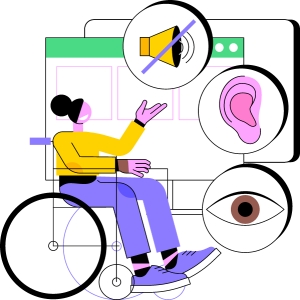Captions
Captions are versions of the audio content that provide text matched with the video. They are crucial to ensuring your video is inclusive to students, employees, and members of the public who are deaf or hard of hearing. Captions are helpful for neurodivergent people with Dyslexia, Autism, ADHD and people with auditory processing disorder (APD). They are also beneficial to those who don’t speak English natively. Having captions for your video helps to open up your content to a much larger audience including those who rely on assistive technologies.
Free help tools for adding captions
There are several free captioning tools available to help site editors make their videos and audios accessible. Some of them are:
Using YouTube
YouTube can generate captions for most videos as you upload them using a speech recognition technology. These captions are machine generated and as a result can contain some inaccuracies. If it turns out the accuracy is acceptable and captions can be adjusted with minor corrections, you may choose to do so in YouTube.
Transcripts
Transcripts offer a full text version of audio and video, enabling screen readers to access content word-for-word and aiding anyone who prefers or needs to read instead of listen. You may choose to create a transcript to support your video. This is a simple way to provide captions for your video and may be necessary if the automatic caption generator is not working for you in YouTube or other software. Transcripts only contain the text of what is being spoken on the video and do not require any time codes. These typically work best when videos are under 1 hour long, the audio is good quality and contains clear speech. You will need to ensure the transcript is in the same language as what is being spoken in your video. You will also need to format your transcript file in a way that is recommended by the software hosting your video, such as YouTube.
Editor Tips
- Create an HTML or PDF transcript and link it or include it below the player.
- For videos under one hour, plain-text transcripts work well; include timestamps if helpful
- More tips for creating transcript file in YouTube
Audio Description
You may also choose to have an additional track of audio for your video that describes the video. Audio descriptions narrate important visual information—such as actions, expressions, slide content or on-screen text—ensuring content is accessible to users who are blind or visually impaired. This assistive narration attempts to describe the content of the video for those who have a visual impairment. When using this feature you must ensure your media player supports audio description.
Editor Tips
- Provide either a separate audio description track (e.g., via YouTube) or a text-based description beneath the video.
- Learn more about how to create audio descriptions for YouTube videos
Embedding Audio and Video
Few tips when embedding media in the CMS:
- Use the university-supported video platforms like YouTube that allow captioning and transcript support.
- Ensure the media player used is keyboard accessible and compatible with screen readers.
- Use descriptive titles for media files and include alt text for video thumbnails.
- Avoid using autoplay and hidden media players, as they may interfere with screen reader users.
Web Accessibility Support
Our Accessibility Support Specialist Team is here to help with all your accessibility questions and needs. You can reach us through: