Step by Step Instructions
- From the folder structure view, locate the web page you want to check in and click
the light bulb icon. You can click the icon here to check the page out or in, or you
can do this from the page Edit view.
Note: Yellow light bulb means that the page is checked out by you.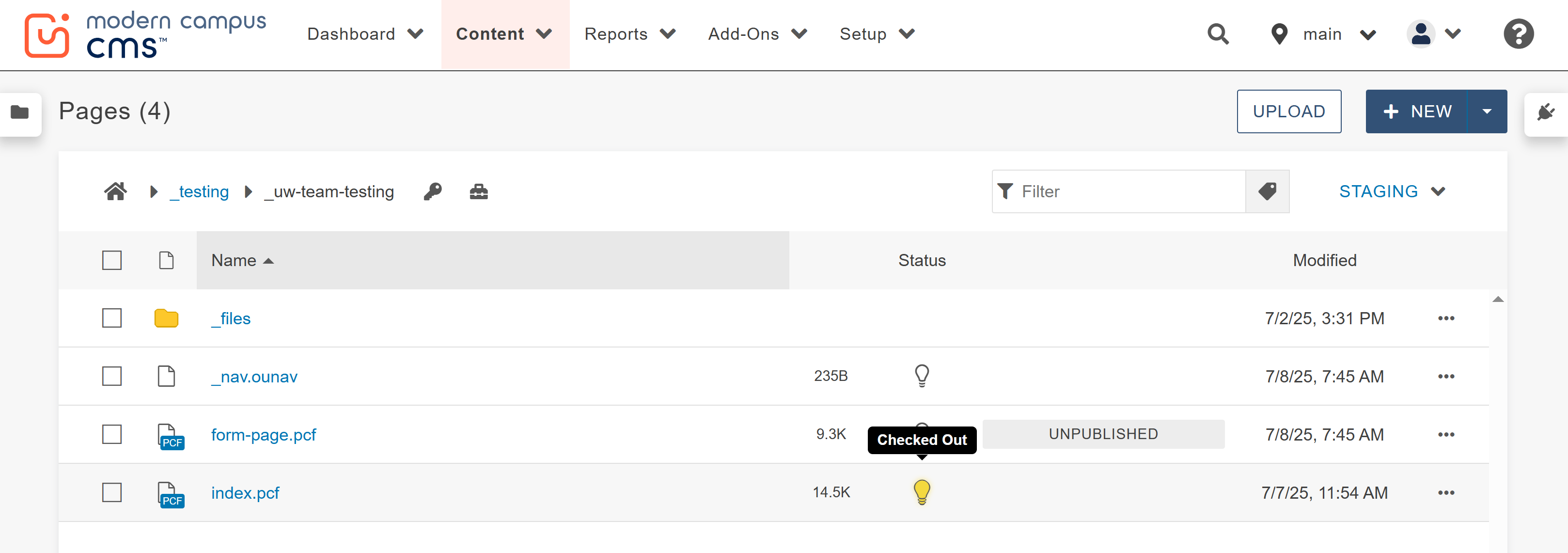
- From the page editing view check the page in by turning off the light bulb icon between
the save and publish buttons when you are through editing or just viewing the page.
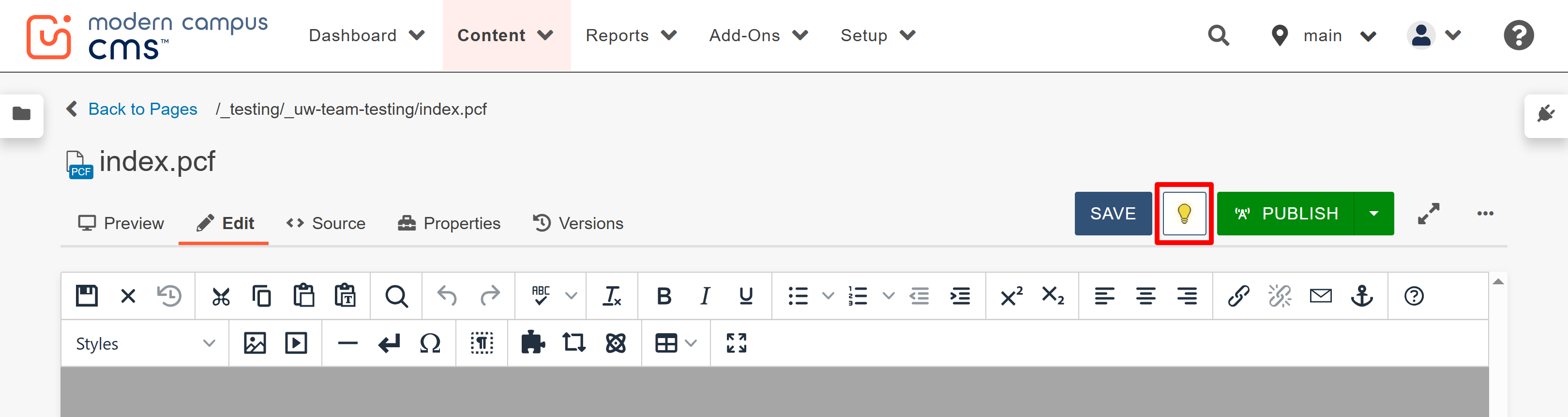
- If a page is checked out to another site editor it will show a red lock icon under
the status and you will have view only access to that page until it is checked back
in by the same author.
Note: This is why it is essential that you check your pages back in when you are not actively editing them!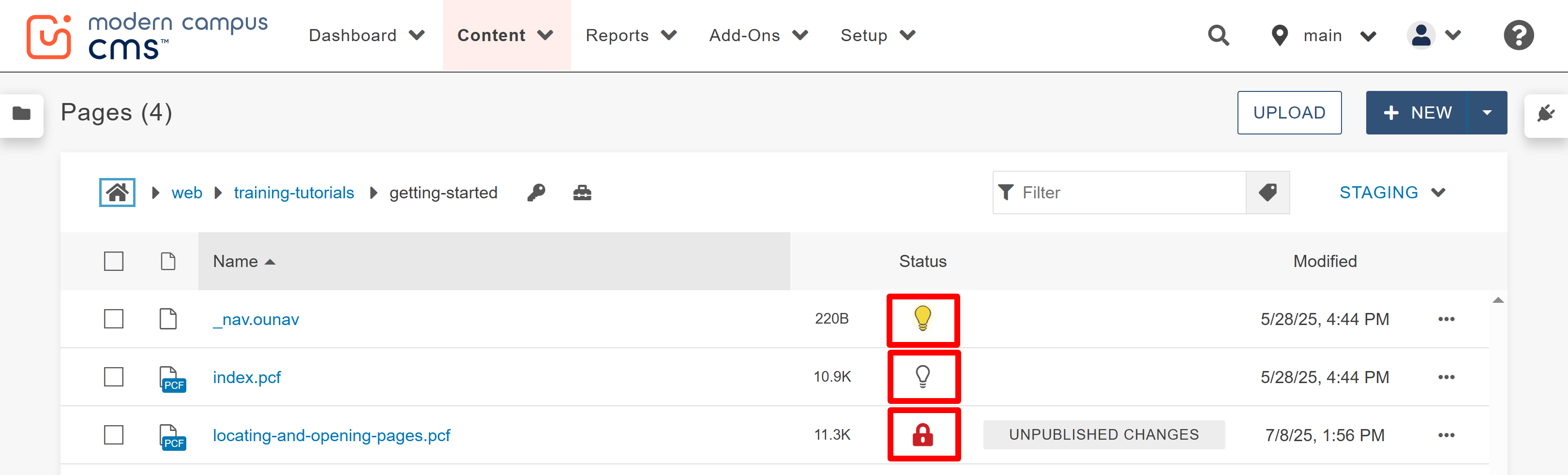
Remember: When looking at your site folder structure, the Status column will show either a yellow light bulb icon, a white light bulb icon, or a red lock icon.
- The yellow light bulb means you have the file checked out.
- The white light bulb means the file is checked in and available to be checked out.
- The red lock means that another editor has the file checked out.
Video Tutorial
For more information about checking your page in and out for editing watch this video!

