- From an editable region on the page, type the text you would like to link.
Note: Do not link the words "Click here" to link a URL. Instead, find the appropriate word or phrase in your sentence that tells users where your link will take them and link that. Use the example below as a guide. - Highlight the text where you will insert your link.
- Once the text is selected, click the Insert/edit link button on the WYSIWYG toolbar.
Note: You can also right click the highlighted text and use the Link option that comes up.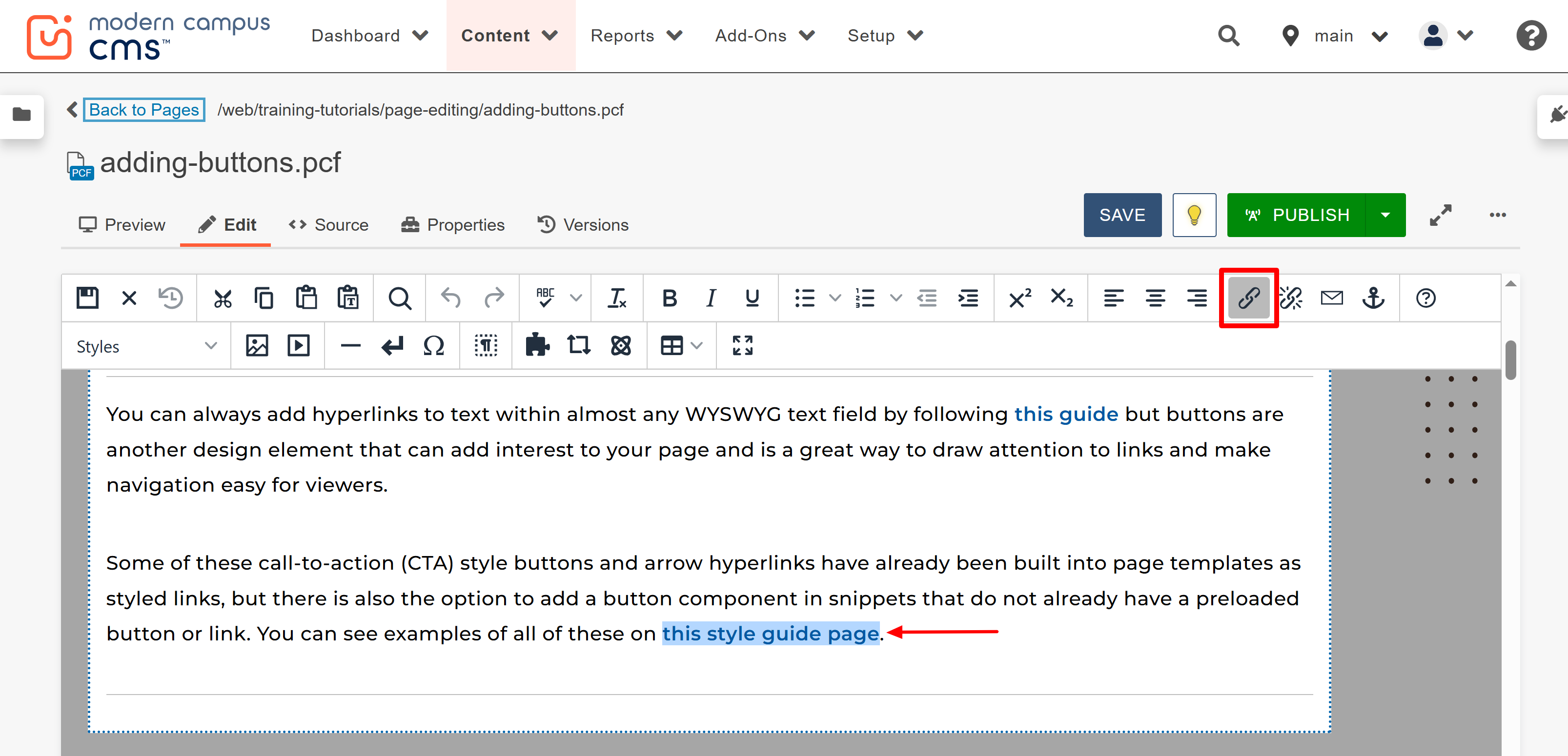
- This will open the Insert/edit link window. To link to a file or another page within
your site, click the Source button.
Note: Alternately, if you are linking to an external web page, type (or copy and paste) the page address (e.g., http://www.emich.edu) into the URL field and skip to step six.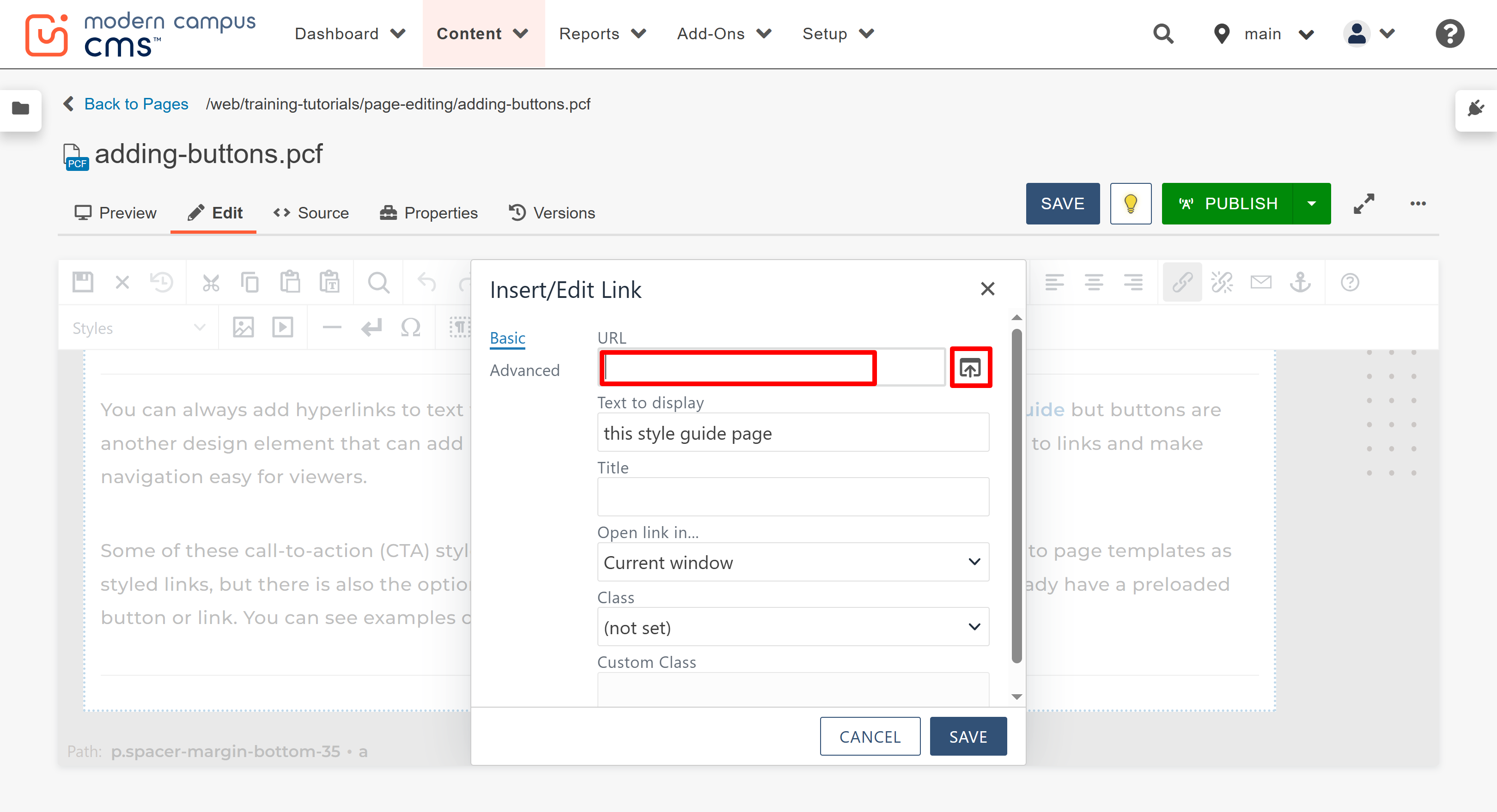
- After clicking the Source button, the Select File window is displayed. Use the breadcrumbs
at the top to help navigate to other folders. Locate and select the desired file from
the file browser list, then click the Insert button.
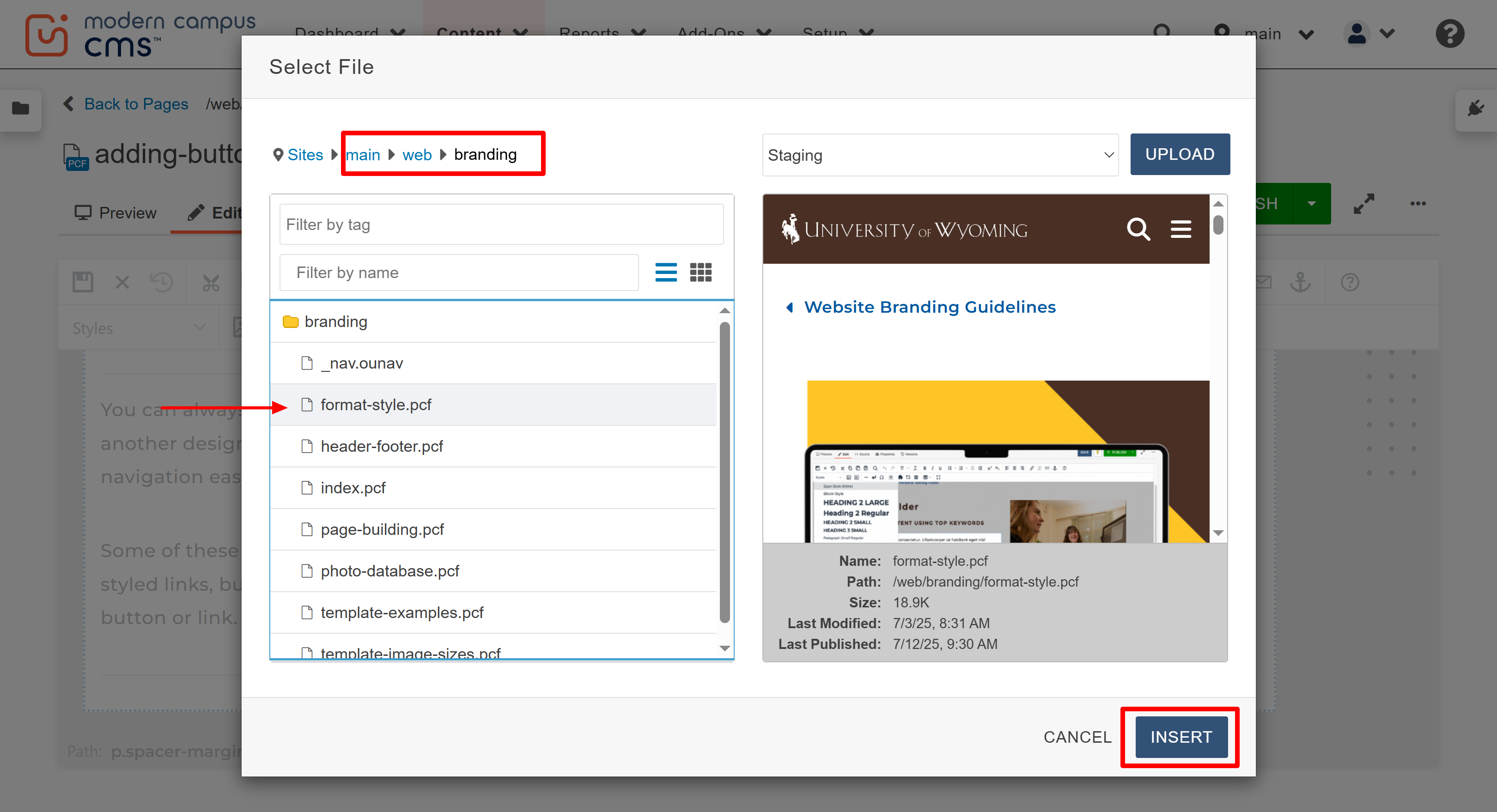
- After clicking the Insert button, the Insert/edit link window will be displayed again. You will then enter the Title description have the option to change where the link window will open.
- In the Title field, type a description. This is a required step for website accessibility. Your title needs to start with action words like "Go," "Visit" or "Download," and
end with "page," "site" or "[PDF]" to tell users where the link is taking them:
- For pages: "Go to the CATE Lab Testing page."
- For sites: "Visit the Financial Aid site."
- For PDF files: "Download the CATE Lab Rules [PDF]."
- In the Insert/edit link window, by default, the link will be set up to open in the same window. This is the preferred setting for linking to files or other pages that part of the UW website. That way, the user can easily continue to navigate around your site. If you are linking to an external site — anything outside of your site or uwyo.edu — or if you are linking to a PDF, set the link to open in a new window by clicking the pull-down arrow in the target field and select "New Window" from the list. This means that when the user clicks on the link on the page, they will leave their current page and move to the one you linked to.
- Click SAVE to insert the link.
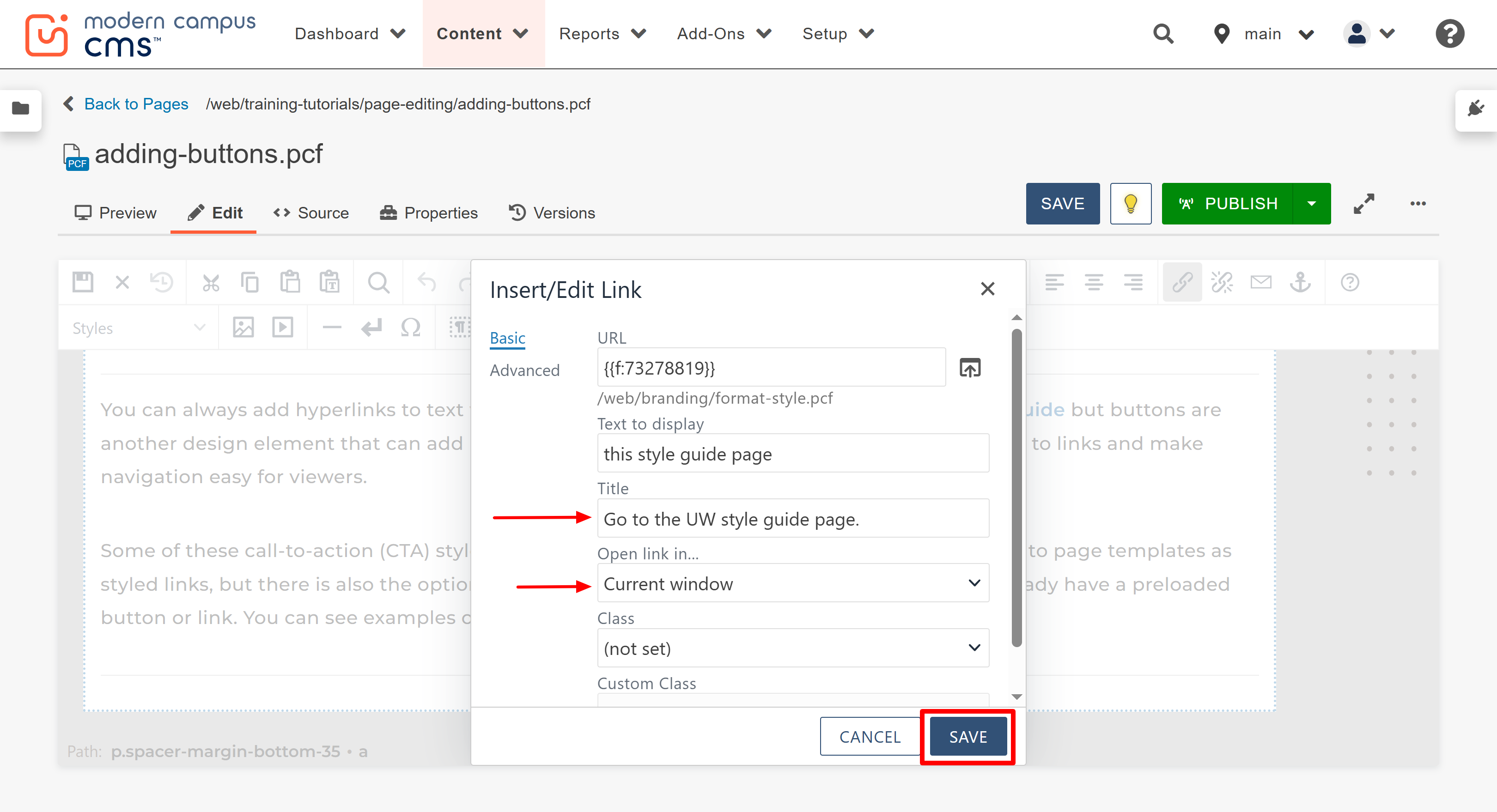
- Test your link on your live page after editing and publishing to ensure it is working properly.

