Who Benefits from Accessible Websites?
Students with disabilities
Some students rely on properly structured pages to find degree programs, course schedules,
campus resources and support services.
Faculty and staff
Faculty and staff use department pages to manage academic content, share resources and collaborate. Accessble webpages ensures equal participation.
prospective students
Prospective students and community members often visit UW websites as their first point of contact. A clear and accessible experience helps build trust and engagement.
Why is Web Accessibility important?
Every department at UW plays a role in helping students access information, apply to programs and succeed academically. Our websites are a primary gateway for prospective students, parents, current students and community members to engage with campus resources—many of whom rely on assistive technologies such as screen readers, keyboard-only navigation or voice controls.
When websites aren’t structured accessibly, these users can encounter serious barriers or be excluded entirely. Making content accessible ensures that everyone can find and understand the information they need.
Beyond being the right thing to do, accessible websites are also a legal requirement. UW is committed to meeting these standards by updating templates, training editors and offering tools to help evaluate and improve accessibility.

Most Common Website Accessibility Violations
Accessibility errors can appear minor or even invisible to site editors, but can create major difficulties for website visitors using assistive technology to access your page. We've put together a list of our most common accessibility violations that are easy for you to fix! Be sure to run a scan on your pages to see if they contain any violations. To learn more about testing guide, please visit our page.
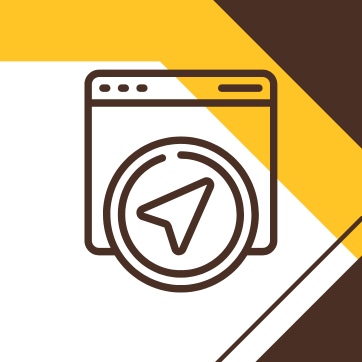
Empty heading levels are most often present when you attempt to create space above your heading by pressing Enter/Return on your keyboard. When doing so, that newly-created space adopts the same formatting as your heading. Remember, screen readers are looking for heading tags to identify page sections and important content, so an empty space identified as a heading creates the violation. To fix this, simply highlight the area where the violation is occurring (we like to place our cursor in front of the error and hold down SHIFT + arrow over on the keyboard) and select Paragraph from the Formatting dropdown menu in the toolbar.
This is one of the easiest fixes out of any accessibility violation. Redundant link violations occur when two or more adjacent links go to the same destination. This can create confusion because screen reader users may hear the hyperlink announced twice and the user will not know which link to visit. While there are a few ways to fix this and still contain links to the same destination, the simplest fix is for site editors to remove one of the links or pick a new destination.
Skipped heading levels are a common mistake for site editors. While you can use multiple headings in the same section, you cannot skip a heading. For instance, you cannot use an H2 heading tag and then proceed it in the same section with an H4 tag — they must come in chronological order. This is important so screen readers know what order to present page content to people using assistive technology. It may feel tempting to skip a heading level so instead try using the Styles menu to give them more variation, including decreasing the size of a heading.
Descriptive alt text on images is an excellent way to show website visitors using screen readers that you are invested in creating an equitable website experience. Think about how you would describe a scene to a person with visual impairments and how it would make them feel if you only used 3-4 words to describe a beautiful sunset. The same concept applies to web page images. While alt text is now a required field when inserting an image, there are many UW website images with incomplete or missing context. Take some time to visit each image on your pages and ensure you have a good, alt text description.
Avoid using vague phrases like “Click here,” “Learn more,” or “Read more” as the only text for a hyperlink. These links don’t give screen reader users or those scanning the page any idea of where the link will take them. Instead, use descriptive text that tells people what to expect—like “View the Application Deadlines” or “Download the Program Requirements PDF.” This makes navigation easier and ensures your links are meaningful, even when read out of context.
Documents uploaded to your site—such as syllabi, forms, or reports—must also be accessible. This means they need a clear heading structure, readable fonts, alt text for any images, and searchable text (not scanned images or photos of text). If a PDF or Word document hasn’t been checked for accessibility, users who rely on screen readers may not be able to read it at all. Be sure to review your files before uploading.
Any video or audio content posted on your website must include captions or a written transcript to be accessible. Without these, users who are Deaf, hard of hearing, or who process information better through text may be excluded from the content entirely. Captions also benefit users in quiet or noisy environments and improve SEO.
If you're uploading a recorded lecture, promo video, podcast, or webinar, take a moment to ensure it includes:
-
Closed captions (for video)
-
Descriptive transcript (for audio-only)
University of Wyoming editors can use tools like Acudo to generate and manage captions. For step-by-step help, visit our internal guide below.
Accessible Audio and Video
All frame or iframe elements on a page must have a title that is not empty to describe
their contents to screen reader users. Screen reader users rely on a frame title to
describe the contents of the frame. Navigating through frame and iframe elements quickly
becomes difficult and confusing for users of this technology if the markup does not
contain a title attribute.
To add a title to an existing iframe:
Select the iframe and open the Insert/Edit Media menu from the WYSIWYG toolbar. Then,
in the embed section, add title="example" to the end of the embed.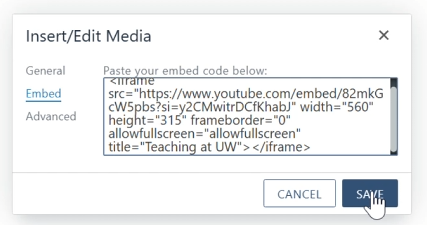
Using new templates for accessibility
The UW web team has taken several steps to make web accessibility easier and more consistent and built-in so that you don't have to start from scrach. The easiest way to ensure your pages meet accessibility standards is to use the newly launched CMS templates, which were created with both accessibility and search engine optimization (SEO) in mind.
Here’s what makes the new templates accessibility-ready:
WCAG 2.1 AA Compliance: All templates follow the guidelines required by the 2024 DOJ ruling on digital accessibility for public institutions.
Fully Audited Templates: Each template has been reviewed using assistive technologies (like screen readers) to ensure accessible structure from the beginning.
Built-in Accessibility Design: Features such as proper heading hierarchy, readable fonts, keyboard navigation and high contrast are already included so, no need for editors to adjust code.
Continuous Improvements: The web team actively monitors and resolves accessibility issues identified in migrated pages. Ongoing audits and updates help maintain compliance over time.
Editor Training: Accessibility practices are built into site editor training to help you confidently use templates and publish accessible content.
Working Together to Stay Compliant
While the templates do a lot of the heavy lifting, site editors still play a key role in making sure their content remains accessible. Here's how we can work together to maintain compliance:
Follow Template Structure Carefully
Please do not skip heading levels or remove required content sections. Every part
of the template is designed with accessibility in mind. Only fields marked "optional"
can be left blank.
Keep Content Clear and Organized
Use descriptive headings, write meaningful link text and always add alt text for images.
These small but essential steps ensure your content works for everyone including users
with disabilities.
By using the tools provided and following best practices, editors and the web team together can create a more inclusive digital experience for all UW visitors.
Need Help Writing Alt Text?
To support content creators at the University of Wyoming, we recommend using the Image Accessibility Generator—a free tool developed by Arizona State University. It helps you quickly generate descriptive alt text or long image descriptions.
Simply upload your image by dragging and dropping or browsing from your computer, then click “Create Image Details.” Within seconds, you’ll receive a suggested description that you can review, edit, and apply to your content.

