- Navigate to the file you want to edit (through folder selection, not while editing
a page.)
- Click the three dots that are to the right side of the file. Select EDIT and then
Image.
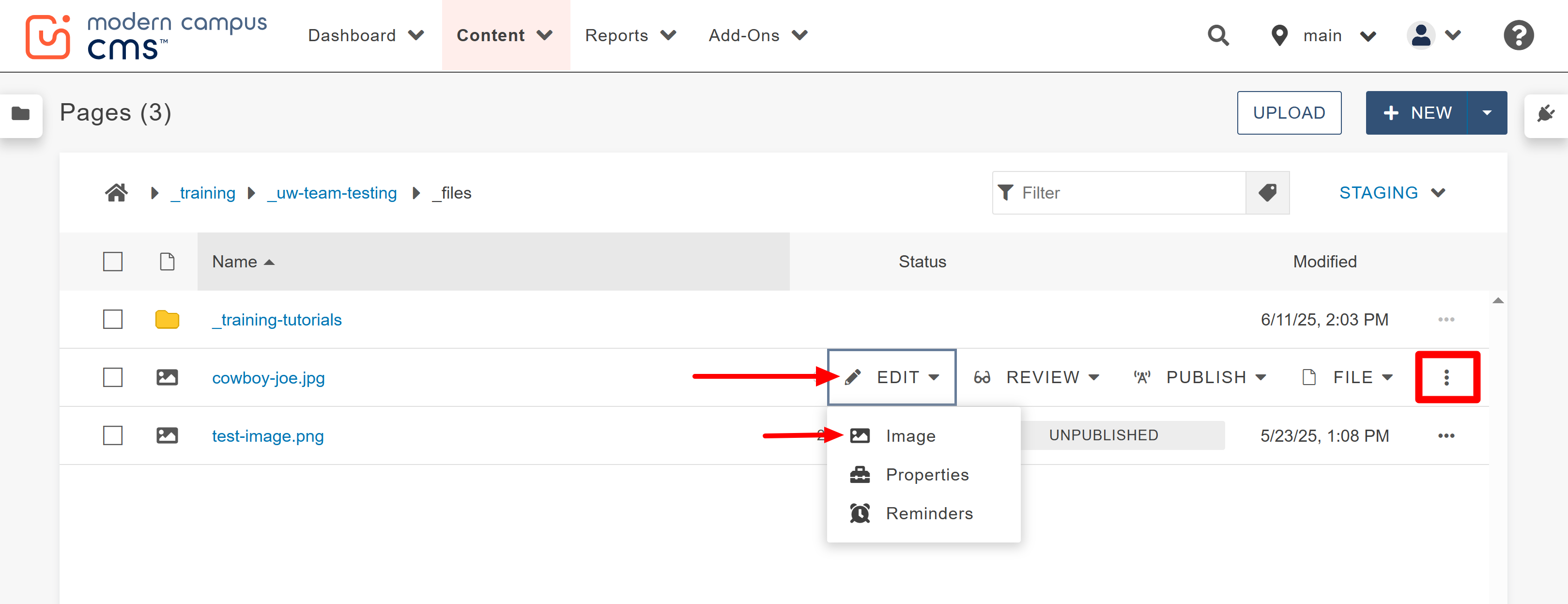
Resizing an Image
-
- Open the Resize section from the left side toolbar. The numbers displayed show the
dimensions of the original image in pixels.
- Enter your new width or height and always preserve the ratio to ensure that you do
not stretch the image. Click the RESIZE button when you are finished.
Note: When inserting an image that has been previously saved to your files into a page, you will have a chance to resize the image on the page. In that situation, you can resize the image in the page smaller than it is saved as a file but you can not make it larger. For more information, refer to the inserting an image in a page guide.
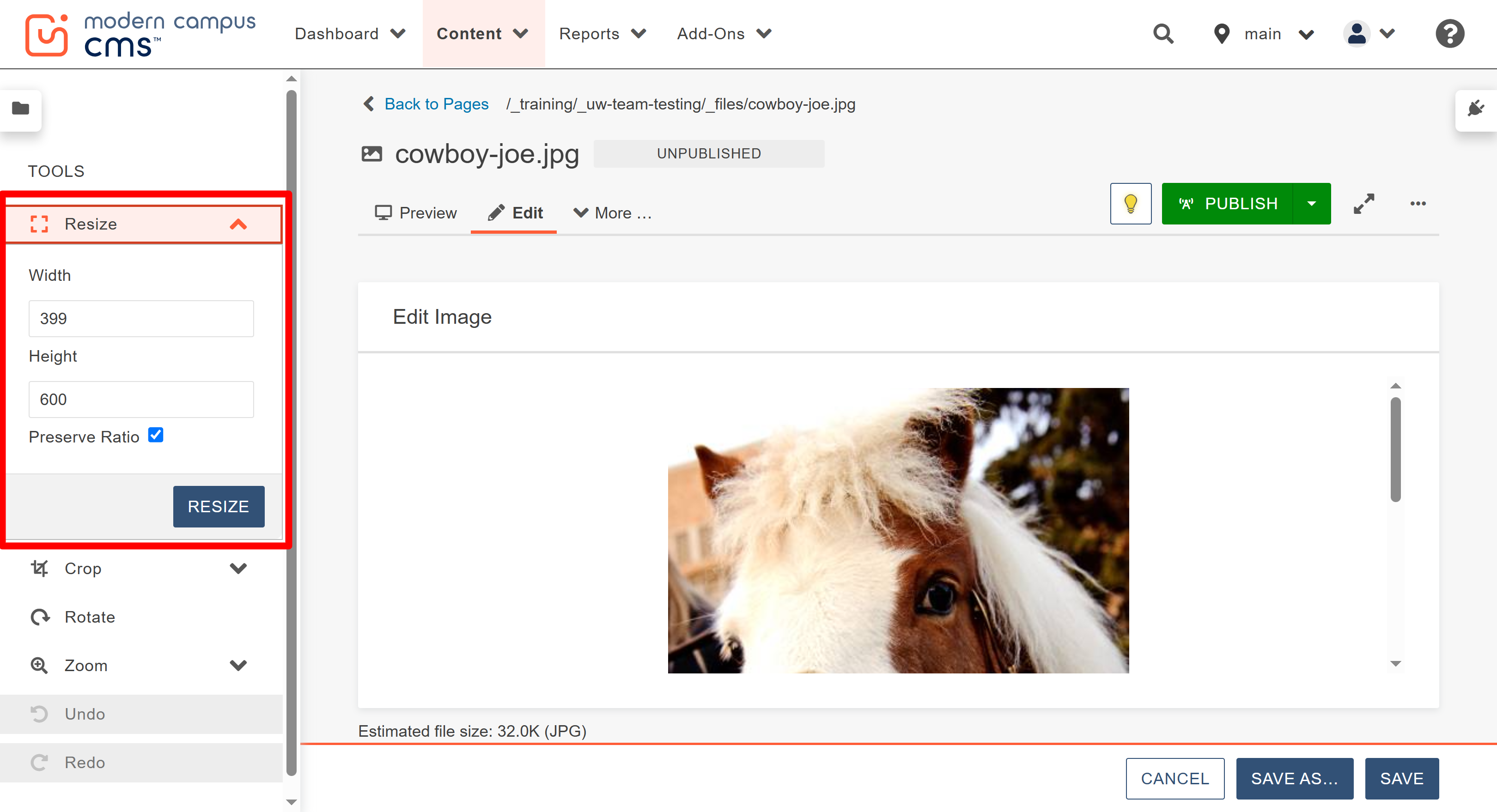
- If you want to crop, go to the next section for information on how to crop. If you are done editing the image, press SAVE at the bottom of the page and republish the image.
- Publish to both Production (also referred to as default or main) and Dev from the
"Publish Target" drop down in the Publish window that appears.
Note: To do this, repeat step 4 twice and publish to the two different targets.
- Open the Resize section from the left side toolbar. The numbers displayed show the
dimensions of the original image in pixels.
Cropping an Image
-
- Open the Crop section. You can choose one of the provided aspect ratios and see the
result on the image. You can also swap the width and height on the aspect ratios or
crop to a custom aspect ratio. If you want a different ratio, select Custom and on
the image drag the cropping outline to the desired size. When you are finished, click
the Apply Crop button.
Note: The new size is provided in the upper left corner on the image.
- Open the Crop section. You can choose one of the provided aspect ratios and see the
result on the image. You can also swap the width and height on the aspect ratios or
crop to a custom aspect ratio. If you want a different ratio, select Custom and on
the image drag the cropping outline to the desired size. When you are finished, click
the Apply Crop button.
- When you are finished editing, click SAVE at the bottom of the page and republish
the image using the PUBLISH button at the top of the page.
Note: Always remember to publish twice; once to the default, also seen as Production or main, and again to Dev.

