- When saving the new image file to your computer, name the new image the exact same
as the one already in the CMS that you are going to replace. Reminder: file names
should have no capital letters and use hyphens or dashes instead of spaces.
- Select the Upload button once you have navigated to the folder in which you wish to
replace an image in.
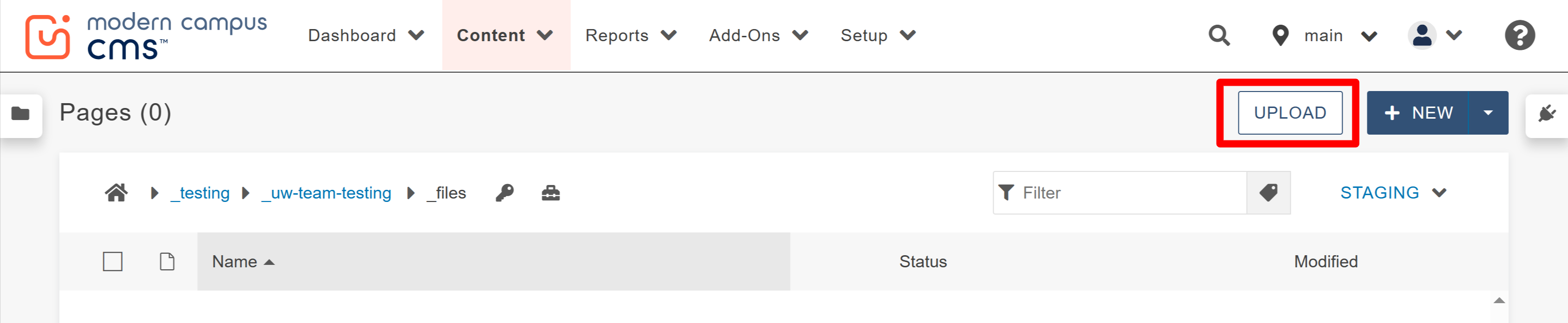
- In the window that appears, check that your preferences are set as the default options:
the Type as Upload Files and the Access Group as Inherit Existing. Click the "+ADD"
and search your computer for the new file or drag it from the desktop.
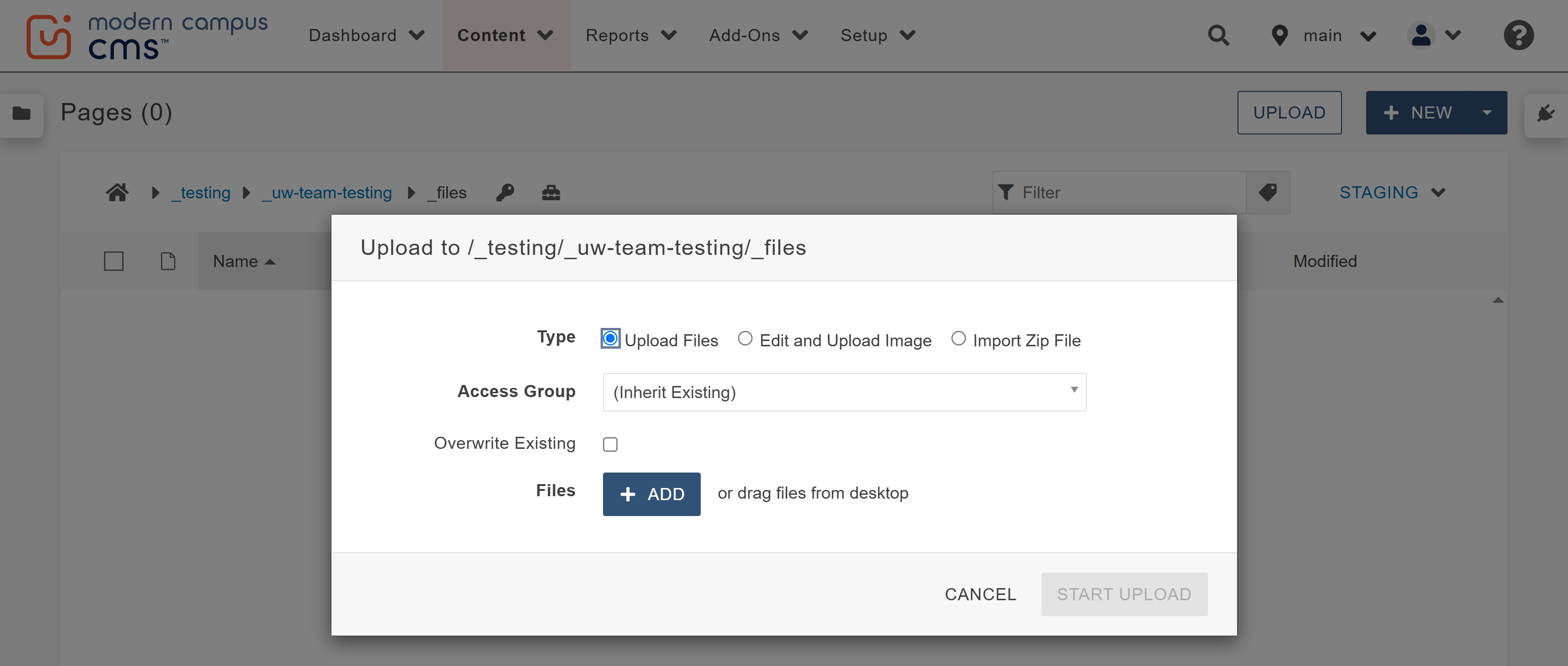
- If you have named the image correctly, the file should appear in the box in red with
a "Filename already in use" status warning.
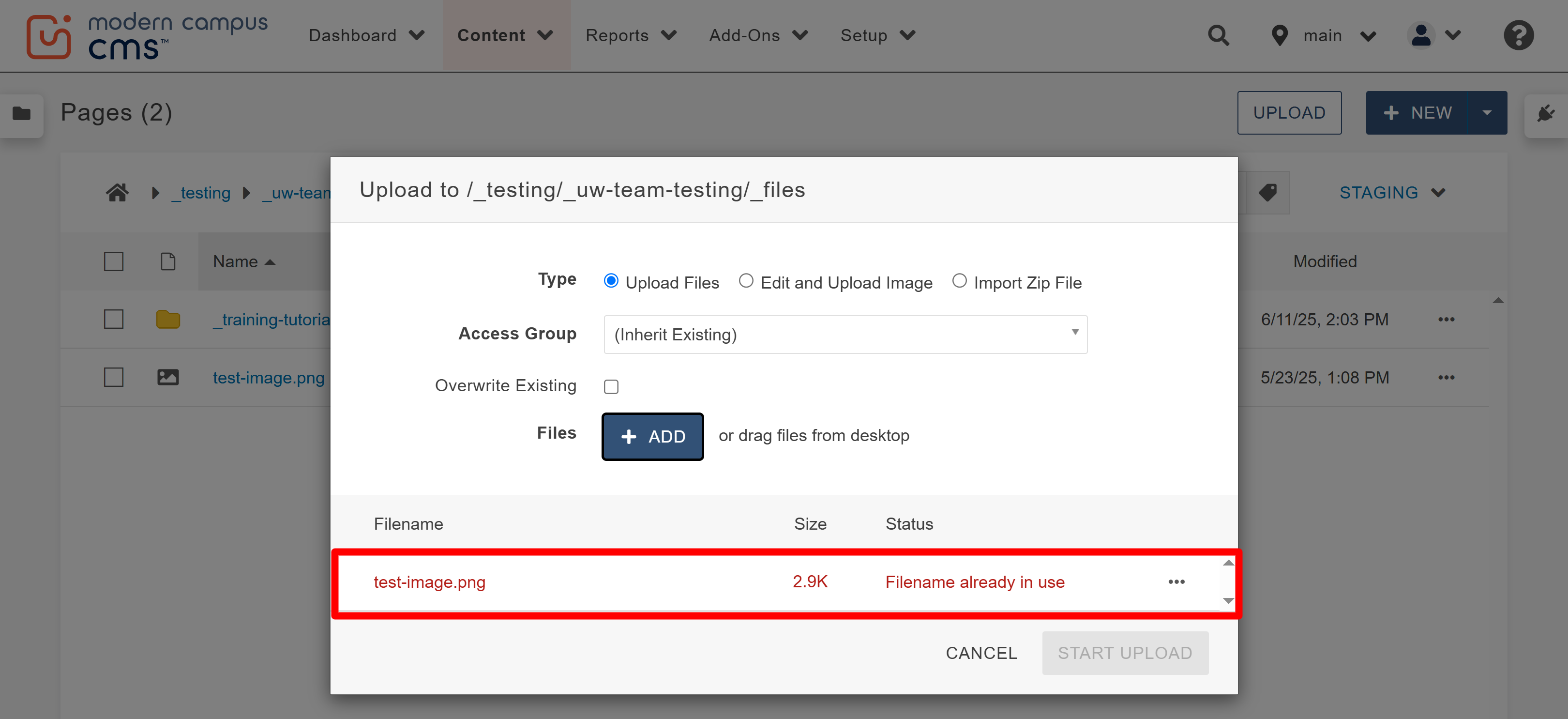
- Check the Overwrite Existing box to overwrite the old image and clear the status warning.
Then, click "Start Upload".

- Select the check box to the left of the file name in the folder and click publish
in the tool bar that appears at the top.
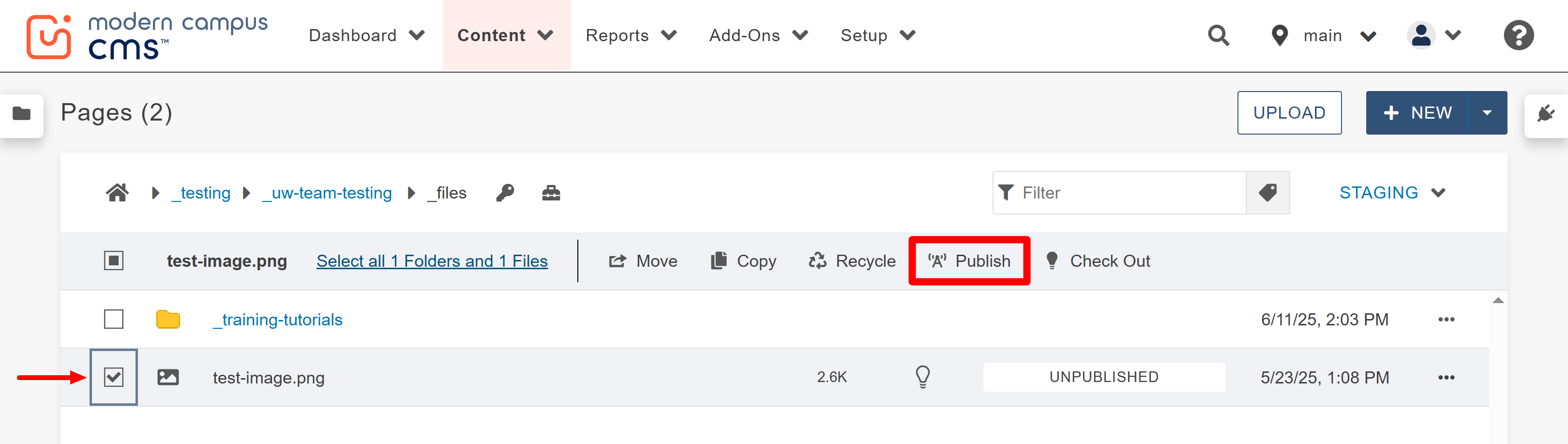
- Publish to both Production (also referred to as default or main) and Dev from the
"Publish Target" drop down in the window that appears.
Note: To do this, repeat step 7 twice and publish to the two different targets.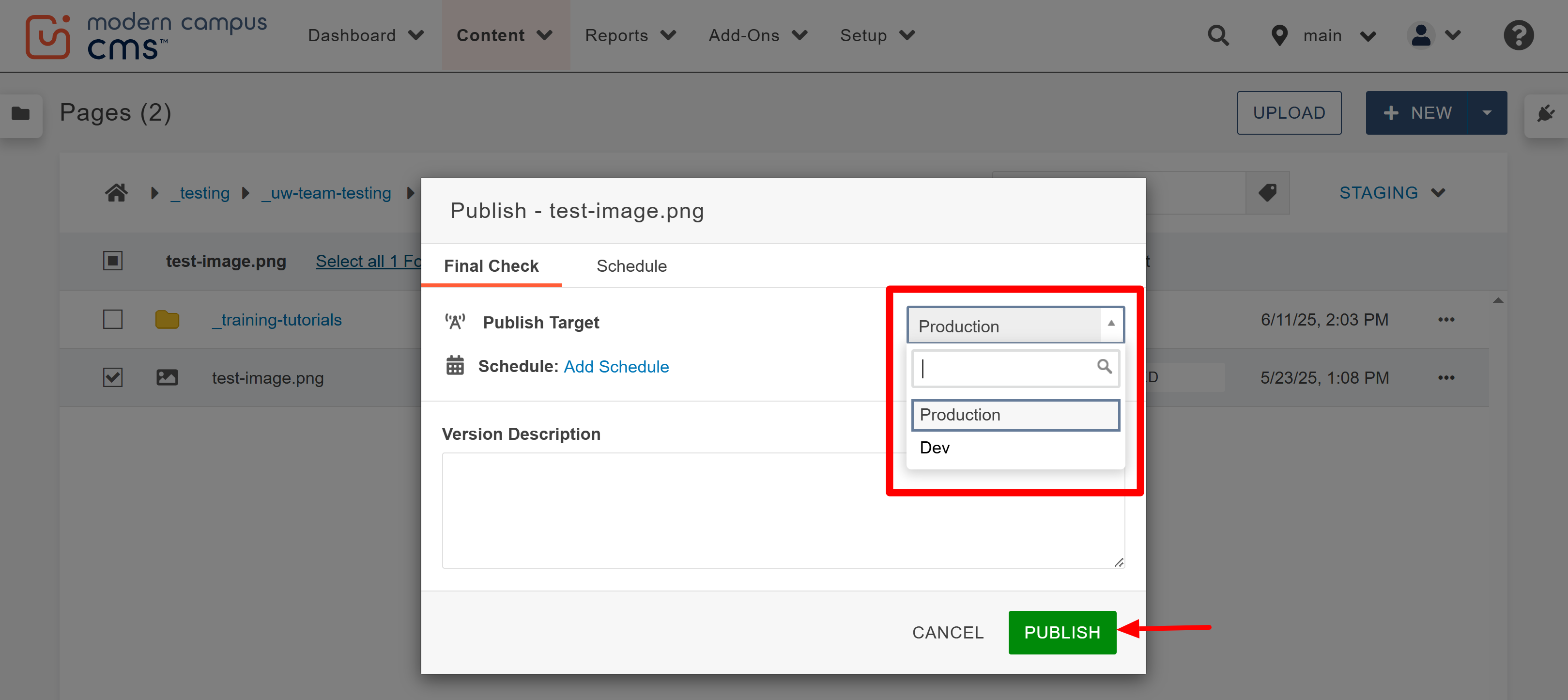
- Your image is now ready to be used. As long as it was linked using the dependency tag, the image link will automatically update on the pages that the old version was on. However, those subscribing pages will also need to be republished in order for the change of image to update on the live site. Refer to the editing, saving and publishing a page guide.

