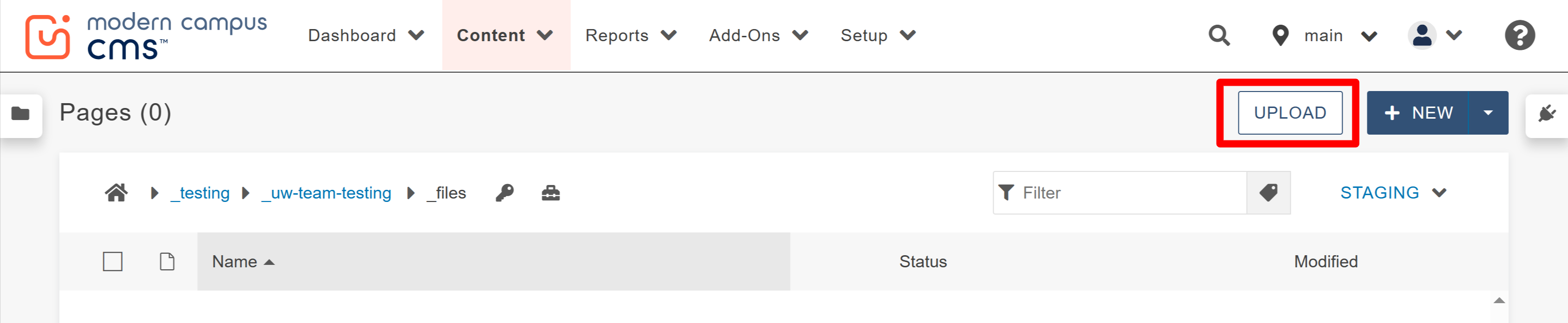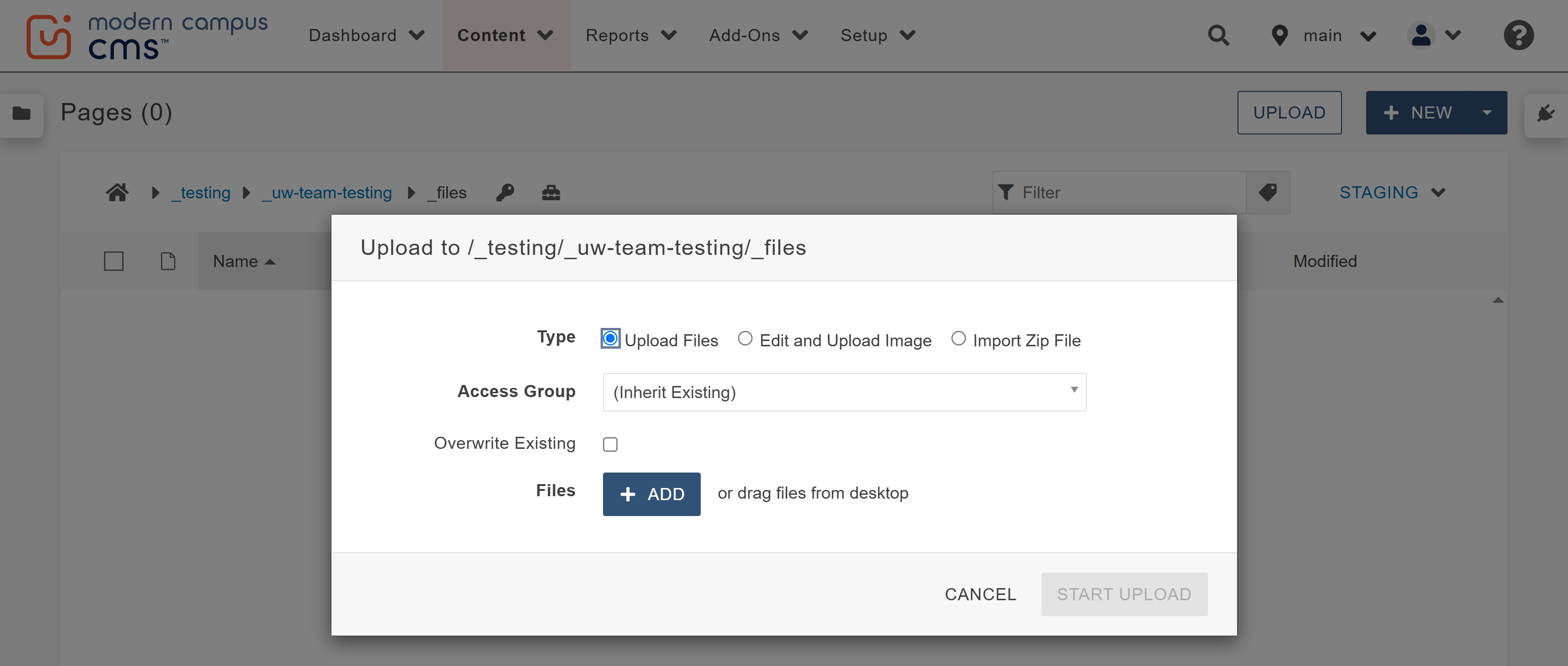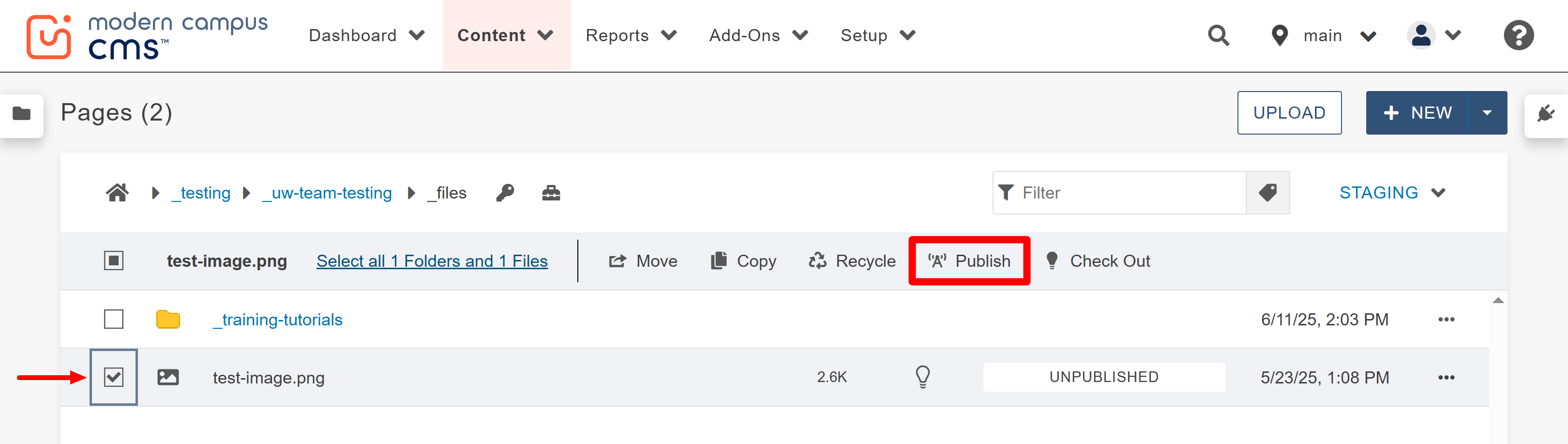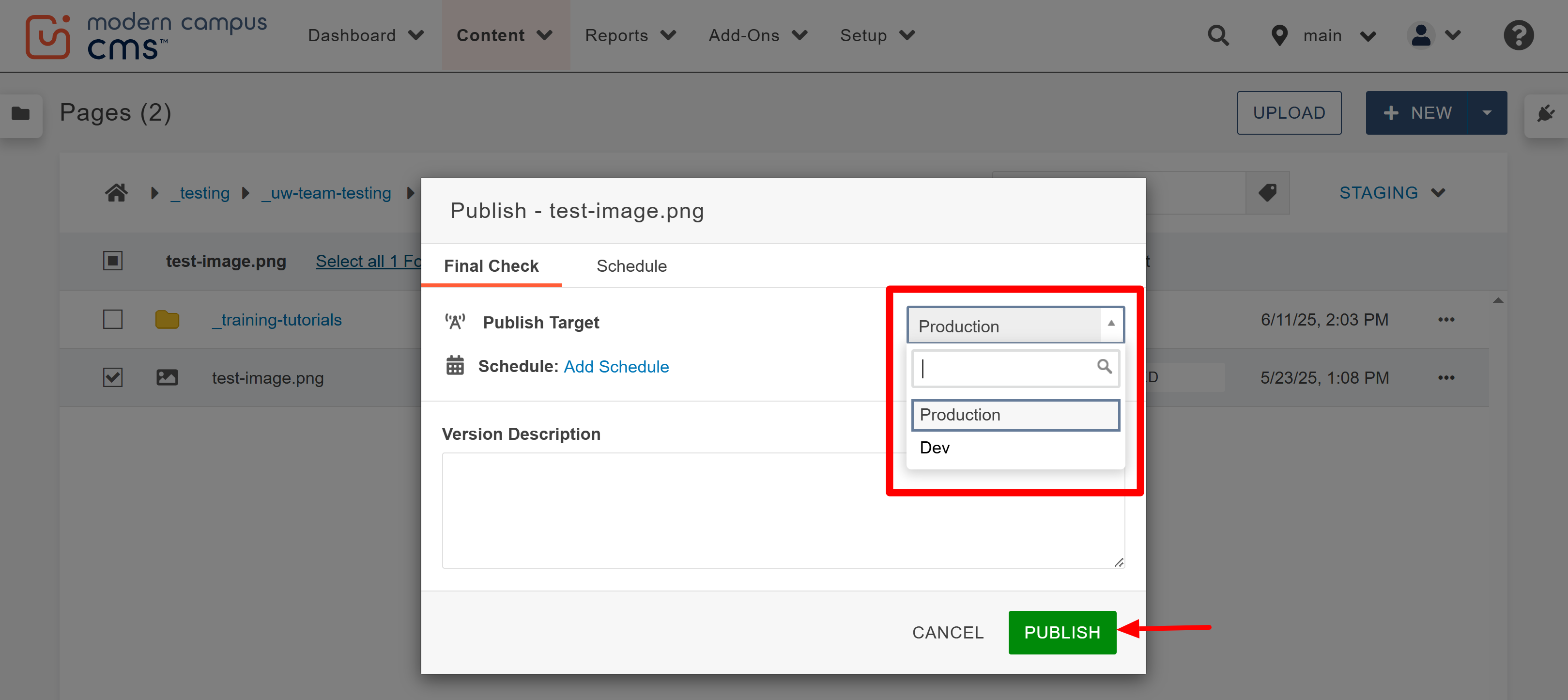Uploading PDFs and Images
Step by Step Instructions
Modern Campus CMS accepts a variety of file types including common extensions such
as .jpg, .png, .gif and .pdf. The following size limits are set in place to help support
our server space limitations:
- Test-Based Files: 25 MB
- Image Files: 10 MB
- Other Files: 25 MB (such as music or video files)
If you need assistance with downsizing your images for web upload, we highly recommend
taking the Canto Photo Database training as this allows you to download photos from UW’s photo database into compressed sizes
that are ideal for websites. Smaller photo sizes help with page load time which can
greatly contribute to a positive search engine optimization score and end user experience.