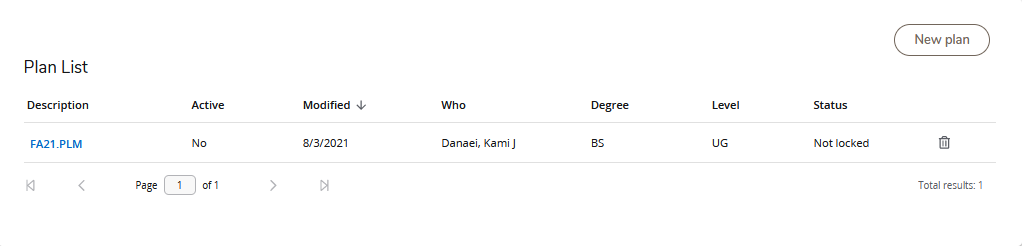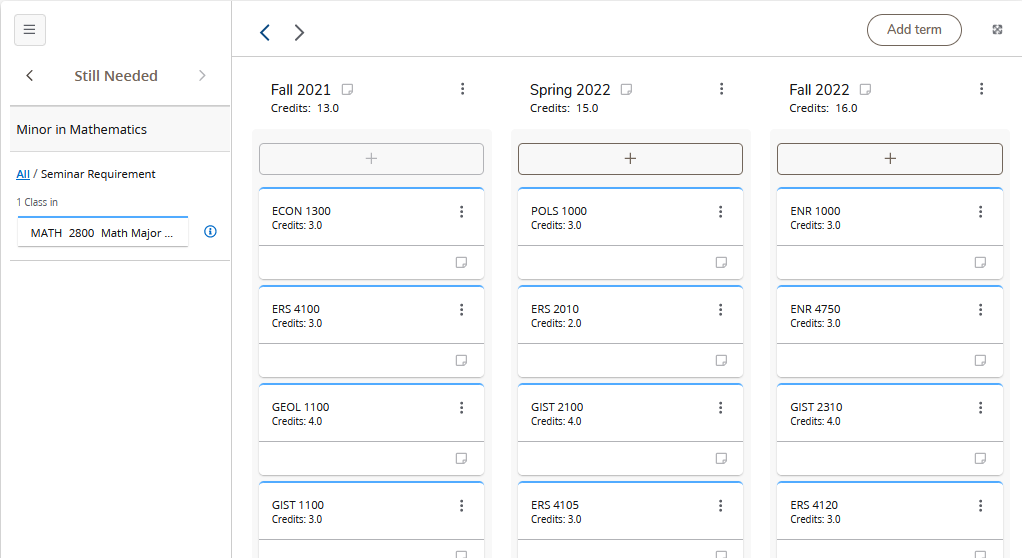Cards Carousel Slider
Access and Overview
See an overview of how to log into a Degree Evaluation (either as a student or as a faculty/staff member) and learn how to navigate the basic functionality of Degree Works.
Requirement Blocks
Take a deeper look at the different requirement blocks and what the mean in reviewing the degree evaluations.
Additional Tools
View some additional tools and features of the Degree Evaluation to see what may help you in your academic journey.

- To access your Degree Evaluation first log in to your WyoRecords account.
- Select Student Records, then choose Degree Evaluation. Keep in mind your view of this particular screen may vary!
- Degree Works Degree Evaluation will open in a new window.
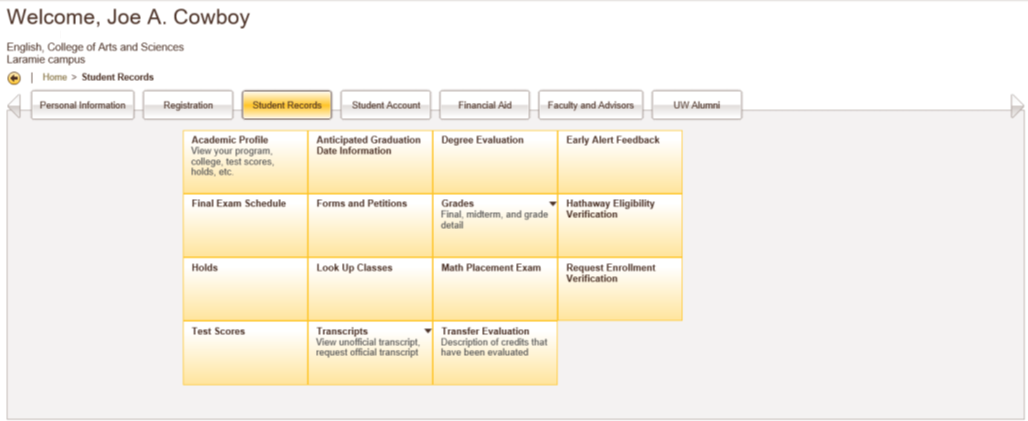
- To access your Degree Evaluation please log in to your WyoRecords account.
- Select Faculty and Advisors, then choose Degree Evaluation. Keep in mind your view of this particular screen may vary!
- Faculty/Staff who are also students, will choose Faculty and Advisors instead of Student Records.
- Degree Works Degree Evaluation will open in a new window.
- This view should not have a student listed (if it does, please contact us at registrar@uwyo.edu with a screenshot of what you are seeing). You can then either enter the student's ID number (W#) or use the advanced search function to pull a student based upon name or ID or pull a group of students. using the Advanced Search feature recalling students via catalog year, major, minor, classification, etc.
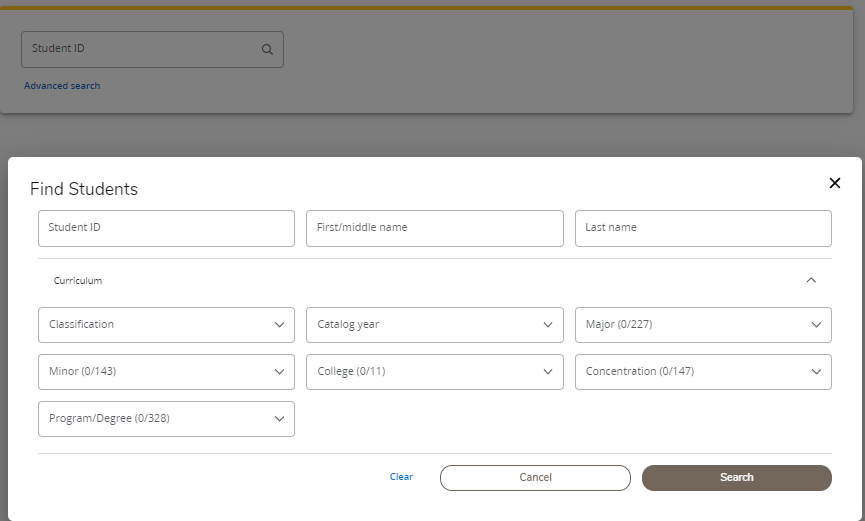
- The top of the Degree Evaluation page contains the general student information. The degree requirements are divided into blocks below this information. Each block must be satisfied in order to complete a degree.
- Student information includes name, W#, class standing, Academic Advisor, UW GPA, catalog year (could be multiple if student has completed degrees at UW previously or is in multiple programs), class level, degree, college, major, concentration (if applicable) and minor (if applicable).
- If you are pursuing a dual degree, or an additional certification, you can select the drop down box under Degree to toggle between the major requirements. If you are in multiple degree with the same degree type (for example, two Bachelors of Art), there will not be a drop down box and both sets of requirements will show in the same option.
- The Degree Evaluation is defaulted to show both in-progress and preregistered courses being reflected within each block.
- Uncheck In-Progress or Preregistered classes to prevent them from showing in your evaluation.
- If you have any questions about your Degree Evaluation please contact your Academic Advisor.

- The first block is the Degree block. It lists the overall outline of all degree requirements. As each of the following blocks below are satisfied, this block will be satisfied clarifying completion of all degree requirements.
- Additional blocks will show after the first block, and are explained further in the Requirement Blocks section.
- Requirements already met will be checked in green. Requirements still needed will retain an empty/red check box. The Still Needed section lists requirement blocks that you need to complete your degree.
- A minimum of 120 credits are required for all bachelors degrees-each degree will vary a little. Free Electives (credits required for degree completion based upon number of necessary hours but not specifically identified individually) are not listed specifically on the degree evaluation. They will however be included in the number of Credits Applied.
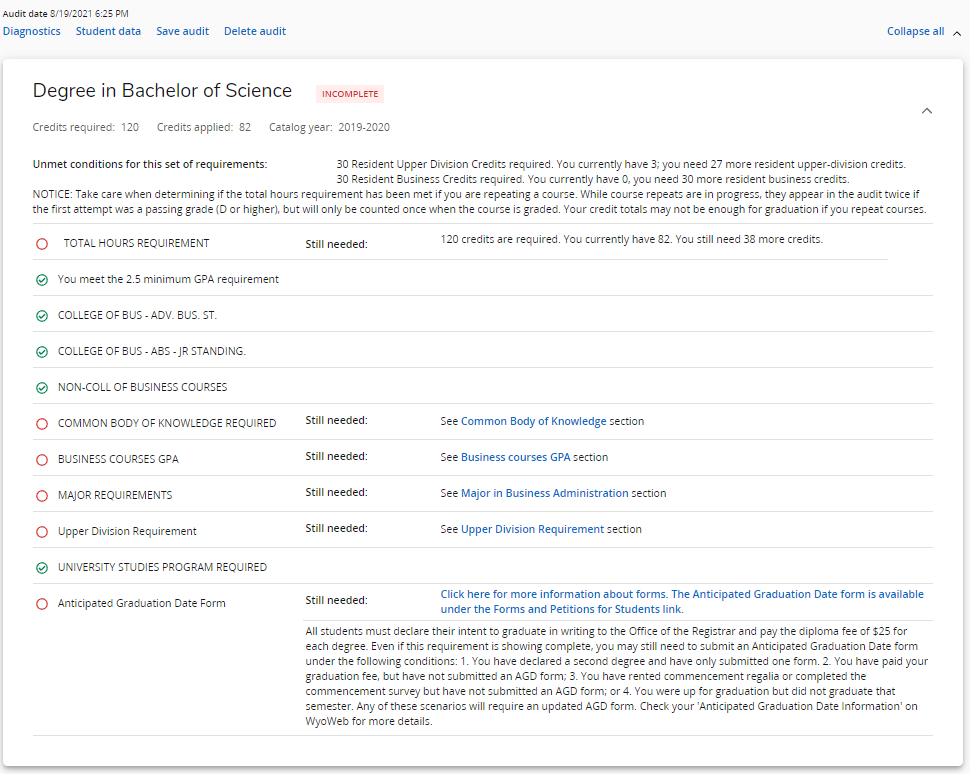
The Degree Evaluation Key can be found at the end of the Degree Evaluation. It contains symbols that represent the following information:
- Complete - Requirement completed
- Complete (with classes in-progress) - Requirement has current registration
- Prerequisite - Requirement has a prerequisite that has not yet been taken
- Repeated class - Course has been taken more than once and this iteration is not being counted toward degree
- Not Complete - Requirement has not been met
- Nearly Complete - See Advisor - Talk to your advisor to ensure this requirement has been met

One feature of Degree Works is the Course Link. You may click on any remaining requirement (blue) and the course description and sections offered will appear in a second window. Shown here with PSYC 4040.

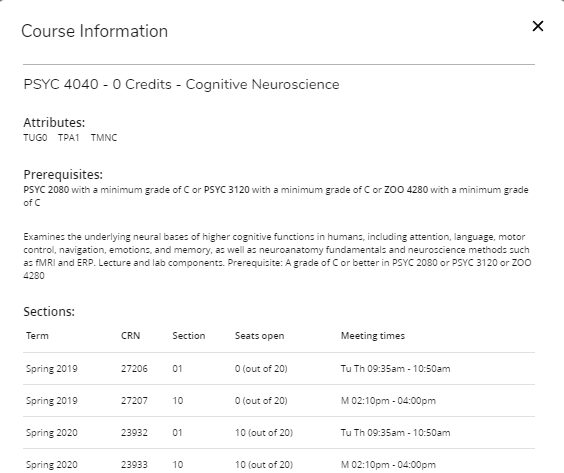

The first block is the Degree block. It lists the overall outline of all degree requirements. As each of the following blocks below are satisfied, this block will be satisfied clarifying completion of all degree requirements.
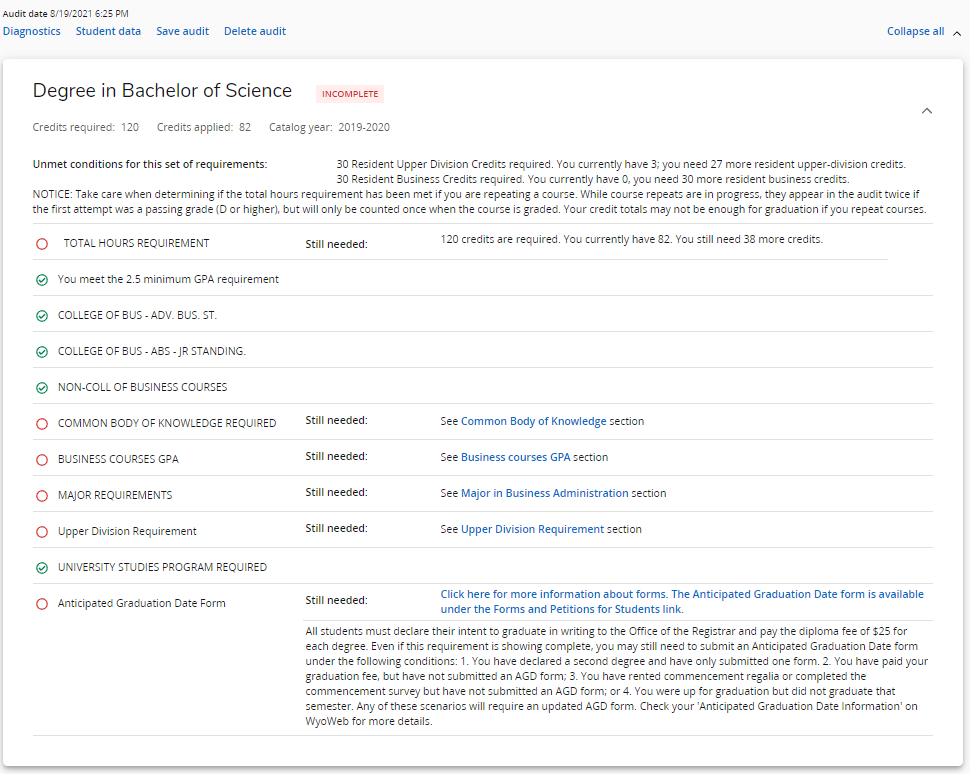
- The Major block contains all of the requirements to complete your major.
- Any unmet requirements are unchecked (red).
- Suggested courses for unfulfilled requirements are found to the right of the “Still Needed” notation.
- If a concentration is declared, the Concentration Requirements block highlights the classes required to earn the concentration. These classes are factored into the major’s degree plan.
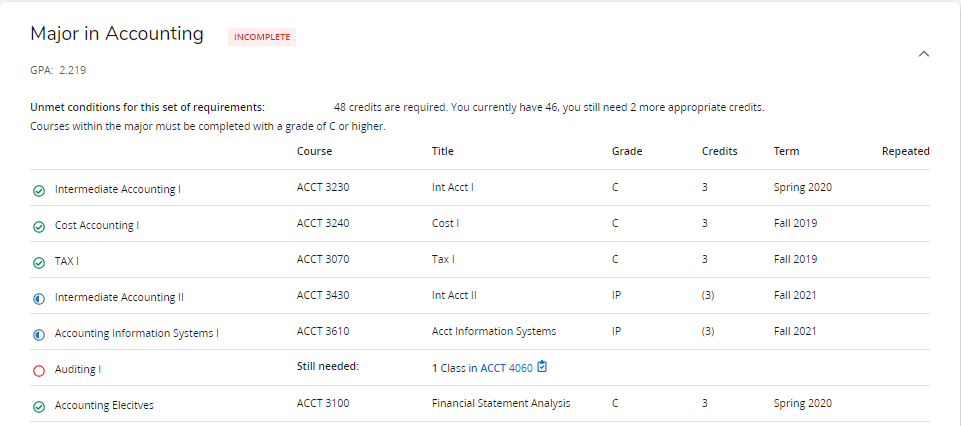
The Upper Division block shows how many upper division (3000+ level or higher) credits you have earned. You must earn 42 credits to graduate with an undergraduate degree.
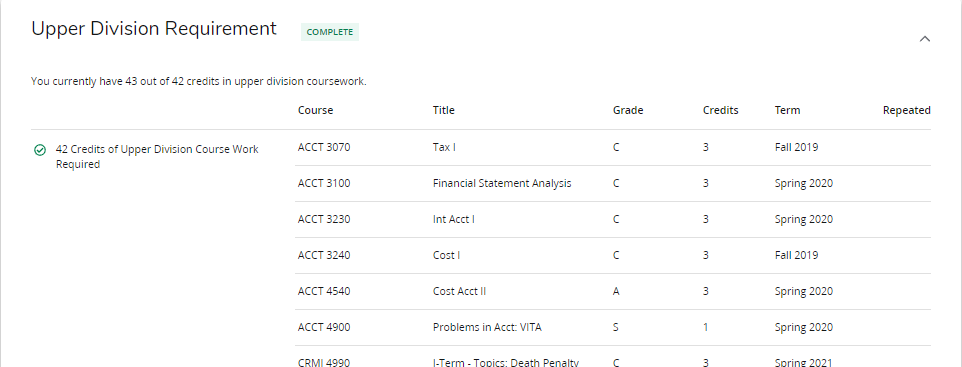
All degrees require a series of University Studies Program (USP) requirements to be completed in order for a degree to be earned. These include the following areas of studies as identified in the current catalog:
- First-Year Seminar
- US & Wyoming Constitutions
- Communication 1
- Communication 2
- Communication 3
- Quantitative Reasoning
- Physical and Natural World
- Human Culture
A block will be identified in each student’s Degree Evaluation worksheet for each area of required University Studies. Once completed, the following block will be satisfied. Take a look at the University Studies Program for more information on USP requirements.
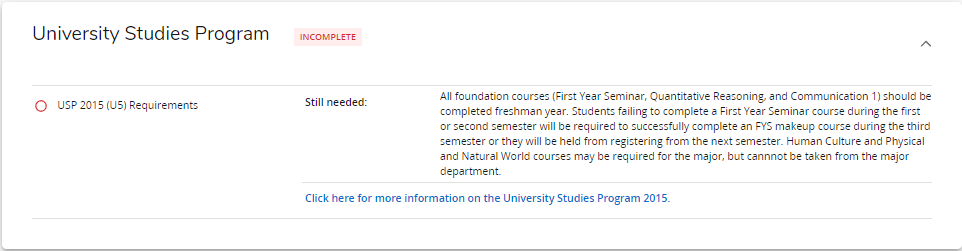
Courses that were not completed with a passing grade or have been repeated will appear in the Insufficient/Excluded block.
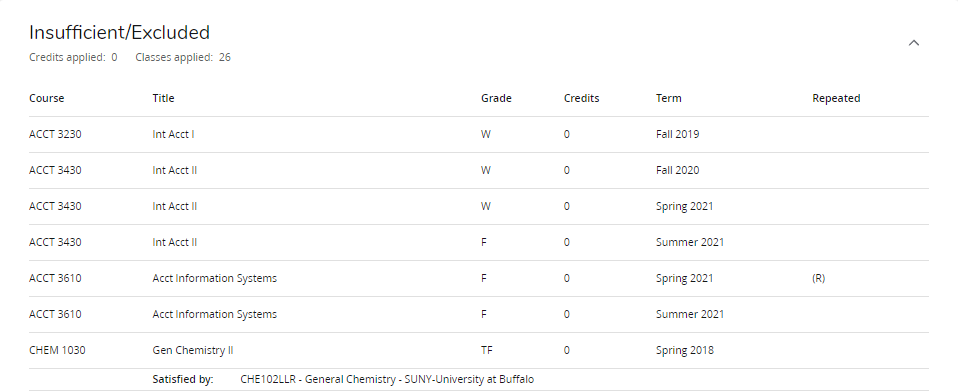
Classes that the student is registered for but not yet taken are in the In Progress block. Courses that have begun but grades have not yet been posted will reflect in this section.
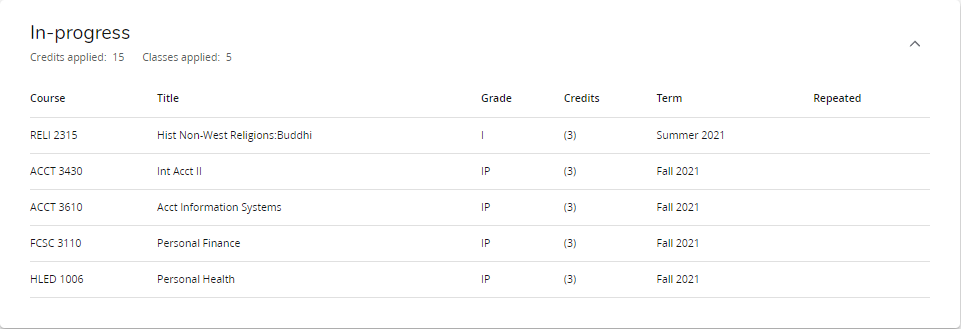
The final block in Degree Works Degree Evaluation will reflect all substitutions/exceptions made by the college/department for the student’s degree requirements to be fulfilled.
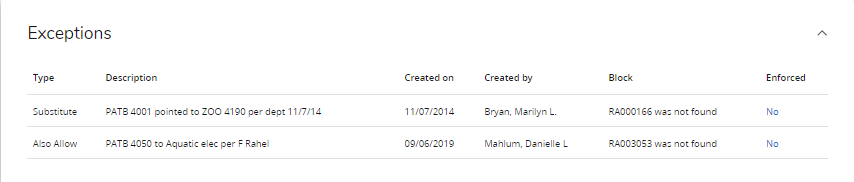
Depending on the student's specific program, additional blocks may be appropriate. Here are a list of additional blocks that may be seen within a Degree Evaluation:
- Advanced (Business) Standing
- Advanced (Business) Junior Standing Requirement
- Non-Major Courses
- Common Body of Knowledge
- Major Specific Courses for GPA
- Overall Hours
- College (Arts & Sciences) Core
- Electives/Additional Content
- Tracks
- Concentrations
- Certificate
- Dual Degree Requirements
- Minor Requirements

The Degree Evaluation also includes a ‘What If’ option just below the first block. This allows you to see what course requirements you would need to complete your degree if you were to change or add a major, a minor, or a concentration (if applicable). All Degree Evaluations will be unique to each student.
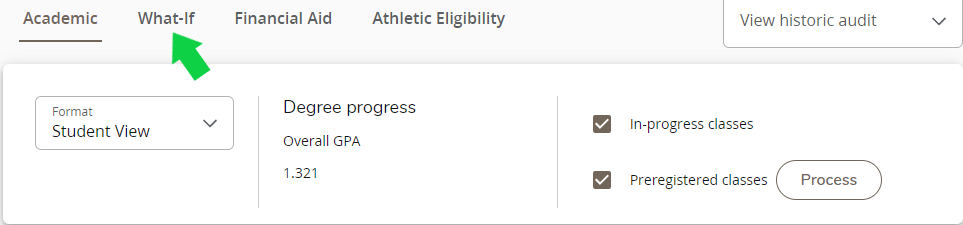
If you choose the ‘What If’ audit option your information will change to reflect ‘What If’ selections. This does not change your actual degree requirements but is a tool to explore your degree options if you so choose. You can add or change majors and minors or sample concentrations. If you decide to formally change your degree you will need to complete the appropriate forms with Office of the Registrar.
To use the What If too:
- Use the drop-down menus to enter your "What If' information.
- Selecting "Use current curriculum," allows you to consider how perspective courses fulfill your degree requirements. This tool can be used whether planning on making a change or not.
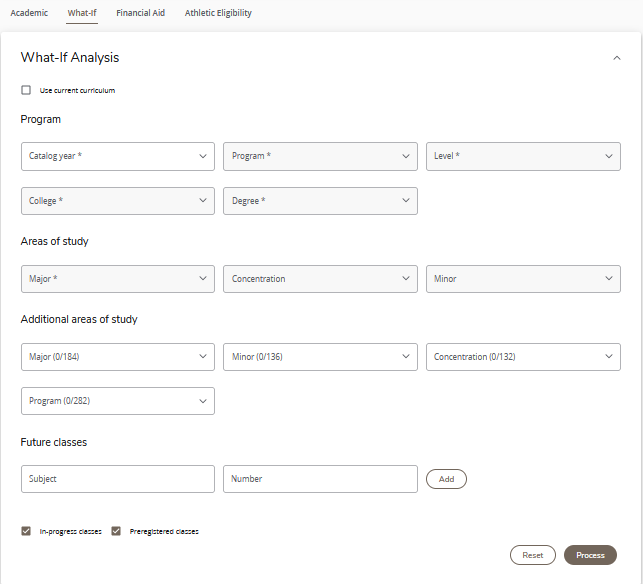
Using the “Plans” feature at the top of Degree Works allows you to see a plan of enrollment broken down from semester to semester as made by your academic advisor. Keep in mind, creating a plan does not ensure enrollment in the courses, nor does it assure the course will be offered in that particular semester. A list of plans can be created in order to consider multiple enrollment options-this will be found under your Plan List.
![]()
A list of plans can be created in order to consider multiple enrollment options-this will be found under your Plan List. To open and review a specific plan within your plan list, click on the blue plan description. Once opened, the plan will show the list by term.